Toyota Aygo (2017 year). Instruction - part 16

5-5. Using Bluetooth® devices
255
Bluetooth® audio/phone
The following can be performed using Bluetooth® wireless com-
munication:
◆ Bluetooth® audio
The Bluetooth® audio system enables you to enjoy music played on
a portable digital audio player (portable player) from the vehicle
speakers via wireless communication.
This audio system supports Bluetooth®, a wireless data system
capable of playing portable audio music without cables. If your por-
table player does not support Bluetooth®, the Bluetooth® audio sys-
tem will not function.
◆ Bluetooth® phone (hands-free phone system)
This system supports Bluetooth®, which allows you to make or
5
receive calls without using cables to connect a cellular phone and
the system, and without operating the cellular phone.
: If equipped
AYGO_OM_Europe_OM99P46E

256
5-5. Using Bluetooth® devices
Device registration/connection flow
1. Register the Bluetooth® device to be used with audio
system (P. 262)
2. Connect the registered Bluetooth® device to be used
(P. 263, 264)
3. Set automatic connection of the device
(P. 265)
4. Check Bluetooth® connection condition
(P. 257)
To be used for audio
To be used for hands-free phone
5. Use Bluetooth® audio
5. Use Bluetooth® phone
(P. 270)
(P. 272)
AYGO_OM_Europe_OM99P46E

5-5. Using Bluetooth® devices
257
Audio unit
1
Power/volume knob
Press: Turning the audio sys-
tem on or off
Turn: Adjusting the volume
2
Bluetooth® connection condi-
tion
If
“BT” is not displayed, the
Bluetooth® audio/phone cannot be
used.
3
Display
A message, name, number, etc. is displayed.
Lower-case characters and special characters may not be dis-
played.
4
“MENU” knob
Displays set up menu or selects items such as menu and number
Turn: Selects an item
5
Press: Displays set up menu or inputs the selected item
5
Selects speed dials (Bluetooth® phone operation)
6
On-hook switch
Turns the hands-free system off/ends a call/refuses a call
7
Off-hook switch
Turns the hands-free system on/starts a call
Press and hold: Displays information that is too long to be dis-
8
played at one time on the display (Bluetooth® audio operation)
AYGO_OM_Europe_OM99P46E

258
5-5. Using Bluetooth® devices
Microphone
■ When the other party may not hear you clearly
● Driving on an unpaved road. (Making excessive traffic noise.)
●Driving at high speeds.
● The canvas top (if equipped) or windows are open.
● The sound of the air conditioning fan is loud.
● There is a negative effect on sound quality due to the phone and/or network
being used.
AYGO_OM_Europe_OM99P46E

5-5. Using Bluetooth® devices
259
Menu list of the Bluetooth® audio/phone
To enter a menu, press the “MENU” knob and navigate menus by
using the knob.
First menu
Second menu
Third menu
Operation details
Registering
a
“Pairing”
-
Bluetooth® device
Listing the registered
“List phone”
-
cellular phones
Listing the registered
“List audio”
-
portable players
Changing the pass-
“Passkey”
-
key
Setting
automatic
“Bluetooth*”
“BT power”
-
connection of the
device on or off
“Device name”
Displaying
the
“Bluetooth* info”
“Device address”
device status
5
Setting the auto-
matic
connection
“Display setting”
-
confirmation display
to on or off
“Reset all”
Initializing the set-
“Reset”
“Sound settings”
tings
“Car device info”
*: Bluetooth is a registered trademark of Bluetooth SIG, Inc.
AYGO_OM_Europe_OM99P46E

260
5-5. Using Bluetooth® devices
First menu
Second menu
Third menu
Operation details
Adding a new num-
“Add contacts”
ber
Registering a speed
“Add SD”
dial
Deleting a number
“Delete call
stored in the call his-
“Phonebook”
history”
tory
Deleting a number
“Delete contacts”
stored in the phone-
“TEL”
book
“Delete
Deleting a phone-
phonebook”
book’s data
“Call volume”
Setting call volume
“HF sound
“Ringtone
Setting ring tone vol-
setting”
volume”
ume
“Ringtone”
Setting the ring tone
“Transfer
Transferring the call
-
histories”
histories
■ Bluetooth® audio/phone system functions
Depending on the Bluetooth® device, certain functions may not be available.
AYGO_OM_Europe_OM99P46E

5-5. Using Bluetooth® devices
261
Using the steering wheel switches
The steering wheel switches can be used to operate a connected
cellular phone, or portable digital audio player (portable player).
Operating Bluetooth® phone using the steering wheel switches
1
Volume
The voice guidance volume
cannot be adjusted using this
button.
2
Off-hook switch
Turns the hands-free system
on/start a call
3
On-hook switch
Turns the hands-free system
off/ends a call/refuse a call
5
: If equipped
AYGO_OM_Europe_OM99P46E

262
5-5. Using Bluetooth® devices
Registering a Bluetooth® device
Before using the Bluetooth® audio/phone, it is necessary to reg-
ister a Bluetooth® device in the system. You can register up to 5
Bluetooth® devices.
How to register a Bluetooth® device
1
Press the “MENU” knob and select “Bluetooth*” using the knob.
2
Press the knob and select “Pairing” using the knob.
A passkey will be displayed.
3
SSP (Secure Simple Pairing) incompatible Bluetooth® devices:
Input the passkey into the device.
SSP (Secure Simple Pairing) compatible Bluetooth® devices:
Select “YES” to register the device. Depending on the type of
device, it may register automatically.
If a Bluetooth® device has both music player and cellular phone func-
tions, both functions will be registered at the same time. When delet-
ing the device, both functions will be deleted at the same time.
If the off-hook switch is pressed and the “TEL” mode is entered when
no phones have been registered, the registration screen will be auto-
matically displayed.
*: Bluetooth is a registered trademark of Bluetooth SIG, Inc.
: If equipped
AYGO_OM_Europe_OM99P46E

5-6. “SETUP” menu
263
Using the “SETUP” menu (“Bluetooth*”
menu)
Registering a Bluetooth® device in the system allows the system
to function. The following functions can be used for registered
devices:
Registering a portable player
Select “Pairing” using the “MENU” knob, and perform the procedure
for registering a portable player. (P. 262)
Listing the registered cellular phones
Select “List phone” using the “MENU” knob. The list of registered cel-
lular phones will be displayed.
● Connecting the registered cellular phone to the audio system
1
Select the name of the cellular phone to be connected using the
5
“MENU” knob.
2
Select “Select” using the knob.
● Deleting a registered cellular phone
1
Select the name of the cellular phone to be deleted using the
“MENU” knob.
2
Select “Delete” using the knob.
3
Press
(Yes).
● Disconnecting the registered cellular phone from the audio system
1
Select the name of the cellular phone to be disconnected using
the “MENU” knob.
2
Select “Disconnect” using the knob.
3
Press
(Yes).
*: Bluetooth is a registered trademark of Bluetooth SIG, Inc.
: If equipped
AYGO_OM_Europe_OM99P46E

264
5-6. “SETUP” menu
Listing the registered portable players
Select “List audio” using the “MENU” knob. The list of registered por-
table players will be displayed.
● Connecting the registered portable player to the audio system
Select the name of the portable player to be connected using the
1
“MENU” knob.
2
Select “Select” using the knob.
● Deleting the registered portable player
1
Select the name of the portable player to be deleted using the
“MENU” knob.
2
Select “Delete” using the knob.
3
Press
(Yes).
● Disconnecting the registered portable player from the audio system
1
Select the name of the portable player to be disconnected using
the “MENU” knob.
2
Select “Disconnect” using the knob.
3
Press
(Yes).
● Selecting the connection method
1
Select the name of the desired portable player using the “MENU”
knob.
2
Select “Connection method” using the knob.
3
Select “From vehicle” or “From audio” using the knob.
AYGO_OM_Europe_OM99P46E

5-6. “SETUP” menu
265
Changing the passkey
1
Select “Passkey” using the “MENU” knob.
2
Select a 4 to 8-digit passkey using the knob.
Input the number 1 digit at a time.
3
When the entire number to be registered as a passkey has been
input, press
(Enter).
If the passkey to be registered has 8 digits, pressing
(Enter) is not
necessary.
Setting automatic connection of the device on or off
If
“BT power” is set to on, the registered device will be connected
automatically when the engine switch is turned to the “ACC” position
(vehicles without a smart entry & start system) or ACCESSORY mode
(vehicles with a smart entry & start system).
1
Select “BT power” using the “MENU” knob.
2
Select “On” or “Off” using the knob.
5
Displaying the device status
Select “Bluetooth* info” using the “MENU” knob.
● Displaying the device name
Select “Device name” using the “MENU” knob.
● Displaying the device address
Select “Device address” using the “MENU” knob.
*: Bluetooth is a registered trademark of Bluetooth SIG, Inc.
Setting the automatic connection confirmation display to on or off
If the “Display setting” is set to on, the portable player connection sta-
tus will be displayed when the engine switch is turned to the “ACC” or
“ON” position (vehicles without a smart entry & start system) or
ACCESSORY or IGNITION ON mode (vehicles with a smart entry &
start system).
1
Select “Display setting” using the “MENU” knob.
2
Select “On” or “Off” using the knob.
AYGO_OM_Europe_OM99P46E

266
5-6. “SETUP” menu
Initialization
Select “Reset” using the “MENU” knob.
● Initializing the all settings
Select “Reset all” using the “MENU” knob and press
(Yes).
● Initializing the sound settings
Select “Sound settings” using the “MENU” knob and press
(Yes).
For details about sound settings: P. 267
● Initializing the device information
Select “Car device info” using the “MENU” knob and press
(Yes).
Automatic connection of a portable device, automatic connection confirma-
tion display and the passkey will be initialized.
AYGO_OM_Europe_OM99P46E

5-6. “SETUP” menu
267
Using the “SETUP” menu (“TEL” menu)
Adding a new phone number
Select “Add contacts” using the “MENU” knob.
● Transferring all contacts from the cellular phone
Select “Overwrite all” using the “MENU” knob and press
(Yes).
● Transferring one contact from the cellular phone
Select “Add one contact” using the “MENU” knob and press
(Yes).
Setting speed dials
1
Select “Add SD” using the “MENU” knob.
2
Select the desired data using the knob.
3
Press the desired preset button (from
[1] to
[5]).
5
For details about setting speed dials from the call history: P. 273
For details about deleting speed dials: P. 272
Deleting call histories
Select “Delete call history” using the “MENU” knob.
● Deleting outgoing call history
1
Select “Outgoing calls” using the “MENU” knob.
2
Select the desired phone number using the knob and press
(Yes).
To delete all outgoing call history data, press
(All) and then
press
(Yes).
: If equipped
AYGO_OM_Europe_OM99P46E

268
5-6. “SETUP” menu
● Deleting incoming call history
1
Select “Incoming calls” using the “MENU” knob.
2
Select the desired phone number using the knob and press
(Yes).
To delete all incoming call history data, press
(All) and then
press
(Yes).
● Deleting missed call history
1
Select “Missed calls” using the “MENU” knob.
2
Select the desired phone number using the knob and press
(Yes).
To delete all missed call history data, press
(All) and then
press
(Yes).
● Deleting a number from all call histories (Outgoing calls, Incoming
calls and Missed calls)
1
Select “All calls” using the “MENU” knob.
2
Select the desired phone number using the knob and press
(Yes).
To delete all of the call histories data, press
(All) and then
press
(Yes).
Deleting a registered phone number
1
Select “Delete contacts” using the “MENU” knob.
2
Select the desired phone number using the knob and press
(Yes).
To delete all the registered phone numbers, press
(All) and
then press
(Yes).
Press
(A-Z) to display the registered names in alphabetical
order of the initial.
AYGO_OM_Europe_OM99P46E
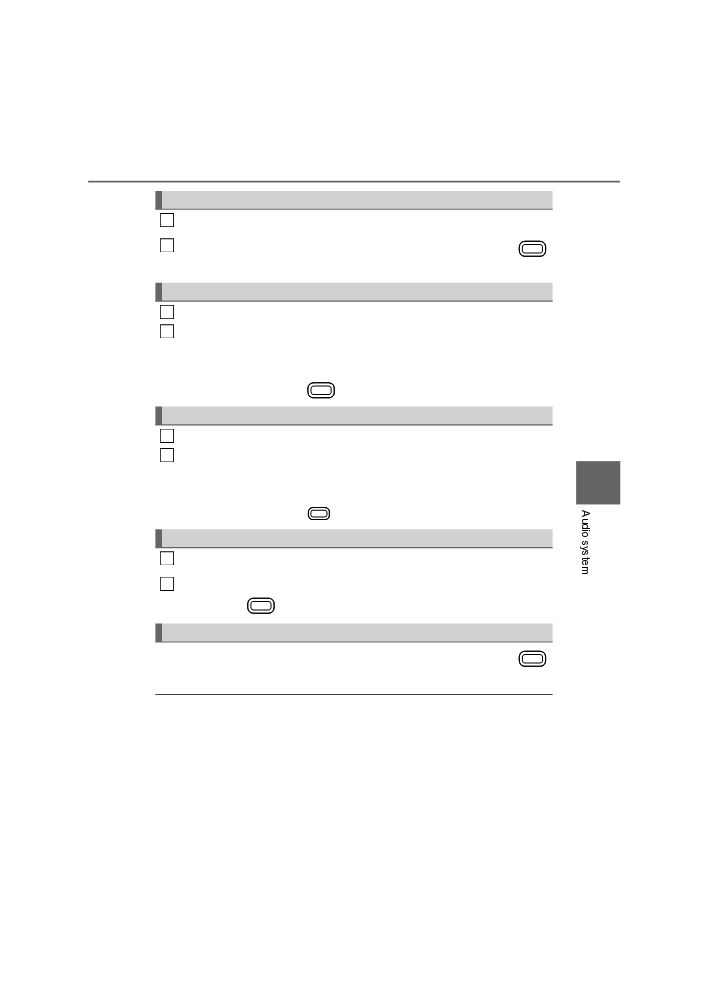
5-6. “SETUP” menu
269
Deleting a phone book’s data
1
Select “Delete phonebook” using the “MENU” knob.
2
Select the desired phonebook using the knob and press
(Yes).
Setting call volume
1
Select “Call volume” using the “MENU” knob.
2
Change the call volume.
To decrease the volume: Turn the knob counterclockwise.
To increase the volume: Turn the knob clockwise.
To set the volume, press
(Back).
Setting ring tone volume
1
Select “Ringtone volume” using the “MENU” knob.
2
Change the ring tone volume.
To decrease the volume: Turn the knob counterclockwise.
5
To increase the volume: Turn the knob clockwise.
To set the volume, press
(Back).
Setting ring tone
1
Select “Ringtone” using the “MENU” knob.
2
Using the knob, select a ring tone (1-3). To set the selected ring
tone, press
(Back).
Transferring call histories
Select “Transfer histories” using the “MENU” knob and press
(Yes).
■Phone number
Up to 1000 names can be stored.
■ Call history
Up to 10 numbers can be stored in each of the outgoing, incoming and
missed call history memories.
■ Limitation of number of digits
A phone number that exceeds 24 digits cannot be registered.
AYGO_OM_Europe_OM99P46E

270
5-7. Bluetooth® Audio
Operating a Bluetooth® enabled portable
player
1
Power
6
Repeat play
2
Volume
7
Selecting an album
3
Changing the audio source/
8
Selecting a track or selecting
playback
items
4
Selecting a track, fast-forward-
9
Playback/pause
ing or rewinding
10
Displaying text message
5
Random play or back button
: If equipped
AYGO_OM_Europe_OM99P46E

5-7. Bluetooth® Audio
271
Selecting an album
Press
(<Folder) or
(Folder>) to select desired album.
Selecting a track
Turn the “MENU” knob or press the “” or “” button to select the
desired track.
Fast-forwarding and rewinding tracks
Press and hold the “” or “” button.
Repeat play
Pressing
(RPT) changes modes in the following order:
Track repeat Album repeat Off
Random play
Pressing
(RDM) changes modes in the following order:
Album random All track random Off
5
Playing and pausing tracks
Press
(
).
Switching the display
Press
(Text) to display or hide the album title.
If there are continuing texts,
is displayed.
Press and hold the button to display the remaining texts.
■ Bluetooth® audio system functions
Depending on the portable player that is connected to the system, certain
functions may not be available.
■ Display
P. 243
AYGO_OM_Europe_OM99P46E