Peugeot 508 Hybrid Dag (2012.5). Instruction - part 19
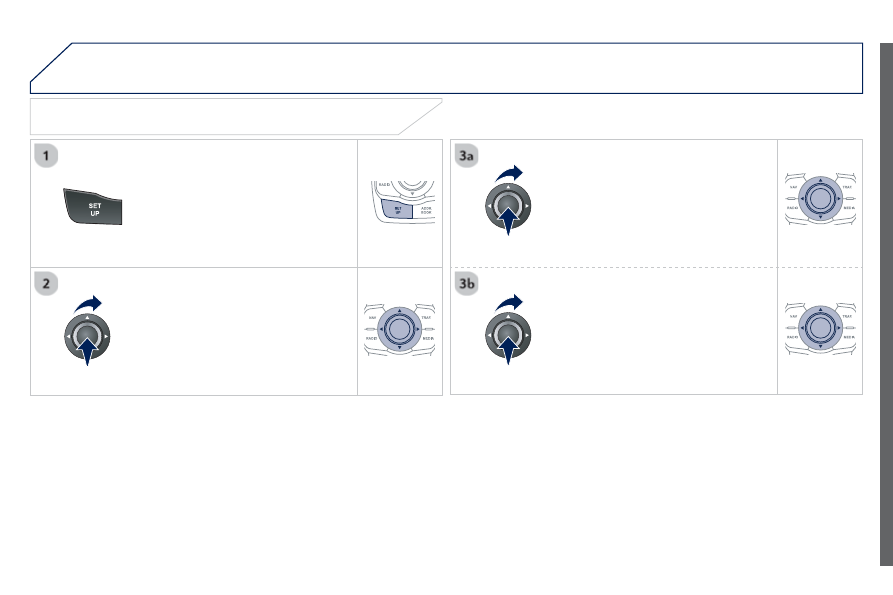
287
11 CONFIGURATION
Press SETUP to display the
"Confi guration " menu.
Select " Choose colour" and confi rm to
r
select the screen colour harmony and
the map presentation mode:
- day mode,
- night mode,
- automatic
day/night mode,
according to whether the
headlamps are on.
Select " Adjust luminosity " and confi rm
to adjust the screen brightness.
Press " OK" to save the changes.
The settings for day and night are
independent.
Select " Display confi guration" and
confi rm.
DISPLAY CONFIGURATION