Fiat 500 Gucci (2012 year). Manual - part 11
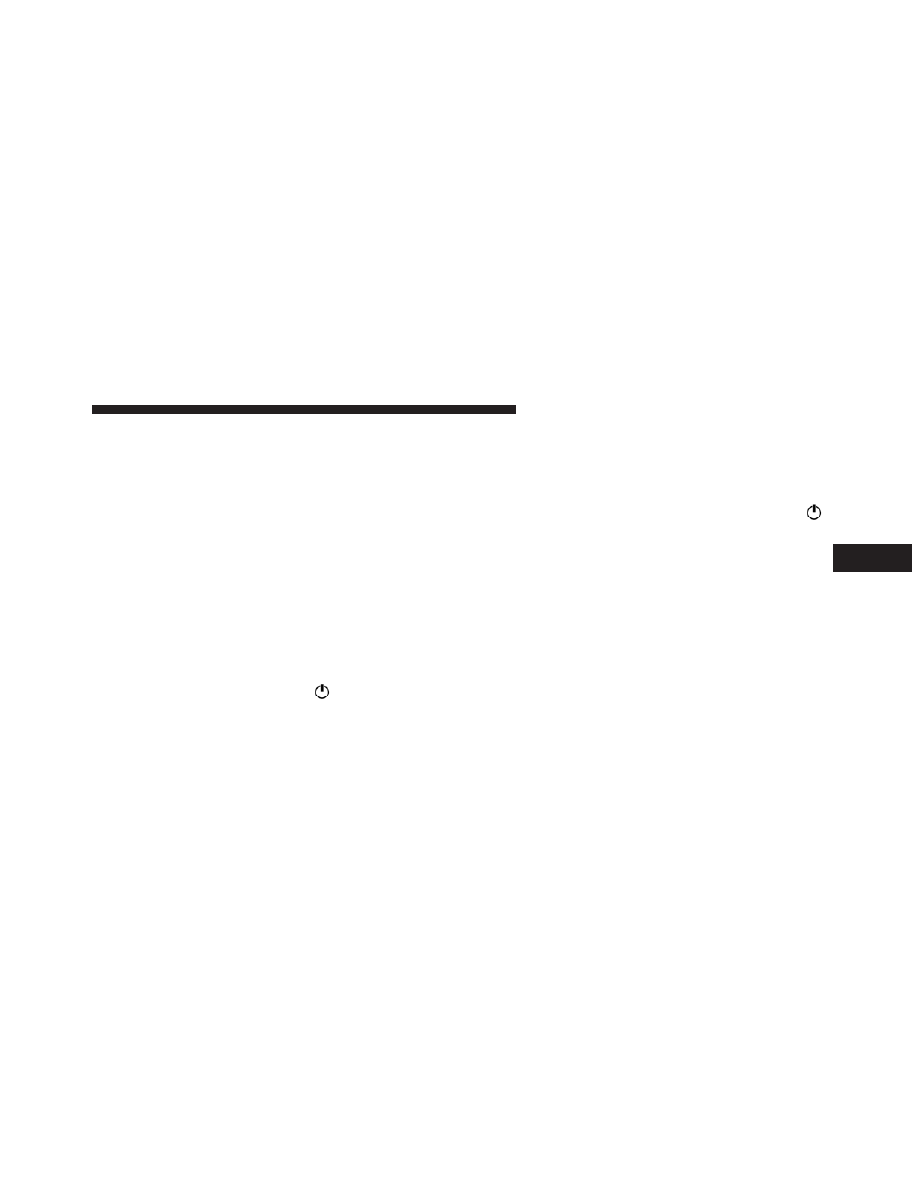
Audio Section
• Mute/pause function
• Soft mute function
• Loudness function
• Graphic 7 band equalizer (if equipped)
• Separate bass/treble tone adjustment
• Right/left channel balancing
• Front/rear fader
Functions And Adjustments
Turning The Car Radio On
The car radio comes on when the
(ON/OFF) button
is pressed briefly.
When the car radio is turned on and the on volume limit
is on, the volume is limited to a setting of five even if it
had been set higher when previously used.
Turning The Car Radio Off
Press and hold (approximately 2 seconds) the
(ON/OFF) button to turn the radio off.
Selecting The Radio Functions
By pressing the TUNER button briefly and repeatedly,
the following audio sources can be selected cyclically:
• AM, FM and Satellite Bands (if equipped)
Selecting The CD Function
By briefly pressing the MEDIA button, the CD audio
source can be selected (only if a CD is loaded).
Volume Adjustment
To adjust the volume, press the buttons +Vol or –Vol to
increase/decrease the volume.
4
UNDERSTANDING YOUR INSTRUMENT PANEL
165