Scion iA. Service Manual - part 17
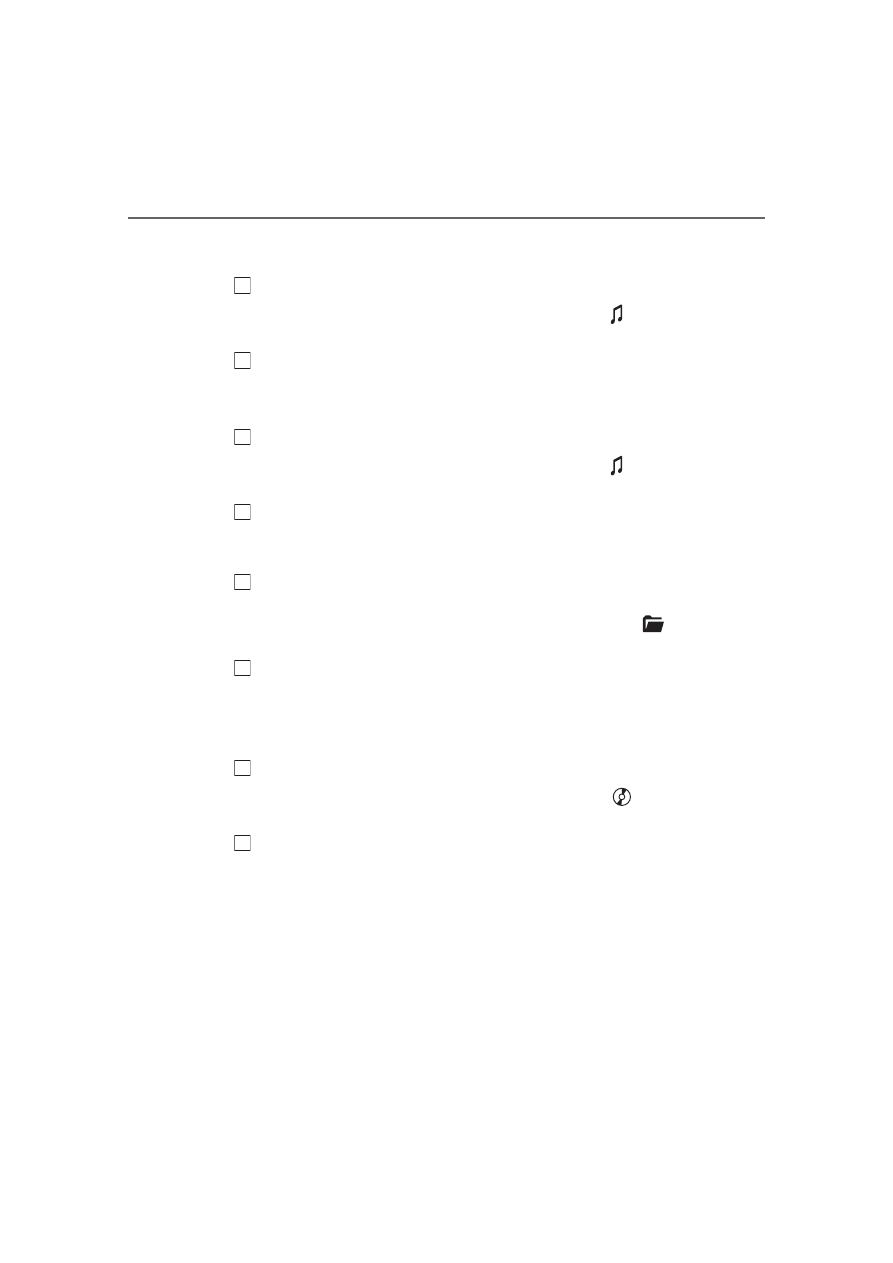
270
iA_OM_OM99M17z_(U)
■
Repeat playback
● During music CD playback
Press the repeat button (1) during playback to play the current
track repeatedly. “TRACK RPT” is displayed (
is dis-
played next to RPT at the bottom of the display area).
Press the button again to cancel the repeat playback.
● During MP3/WMA/AAC CD playback
Track repeat
Press the repeat button (1) during playback to play the current
track repeatedly. “TRACK RPT” is displayed (
is dis-
played next to RPT at the bottom of the display area).
To cancel the repeat playback, press the button again after 3
seconds.
Folder repeat
Press the repeat button (1) during playback, and then press
the button again within 3 seconds to play the tracks in the cur-
rent folder repeatedly. “FOLDER RPT” is displayed (
is
displayed next to RPT at the bottom of the display area).
Press the button again to cancel the repeat playback.
■
Random playback
Tracks are randomly selected and played.
● During music CD playback
Press the random button (2) during playback to play the tracks
on the CD randomly. “DISC RDM” is displayed (
is dis-
played next to RDM at the bottom of the display area).
Press the button again to cancel the random playback.
1
2
1
2
1
2
1
2