Toyota Camry (2023 year). Manual in english - page 26
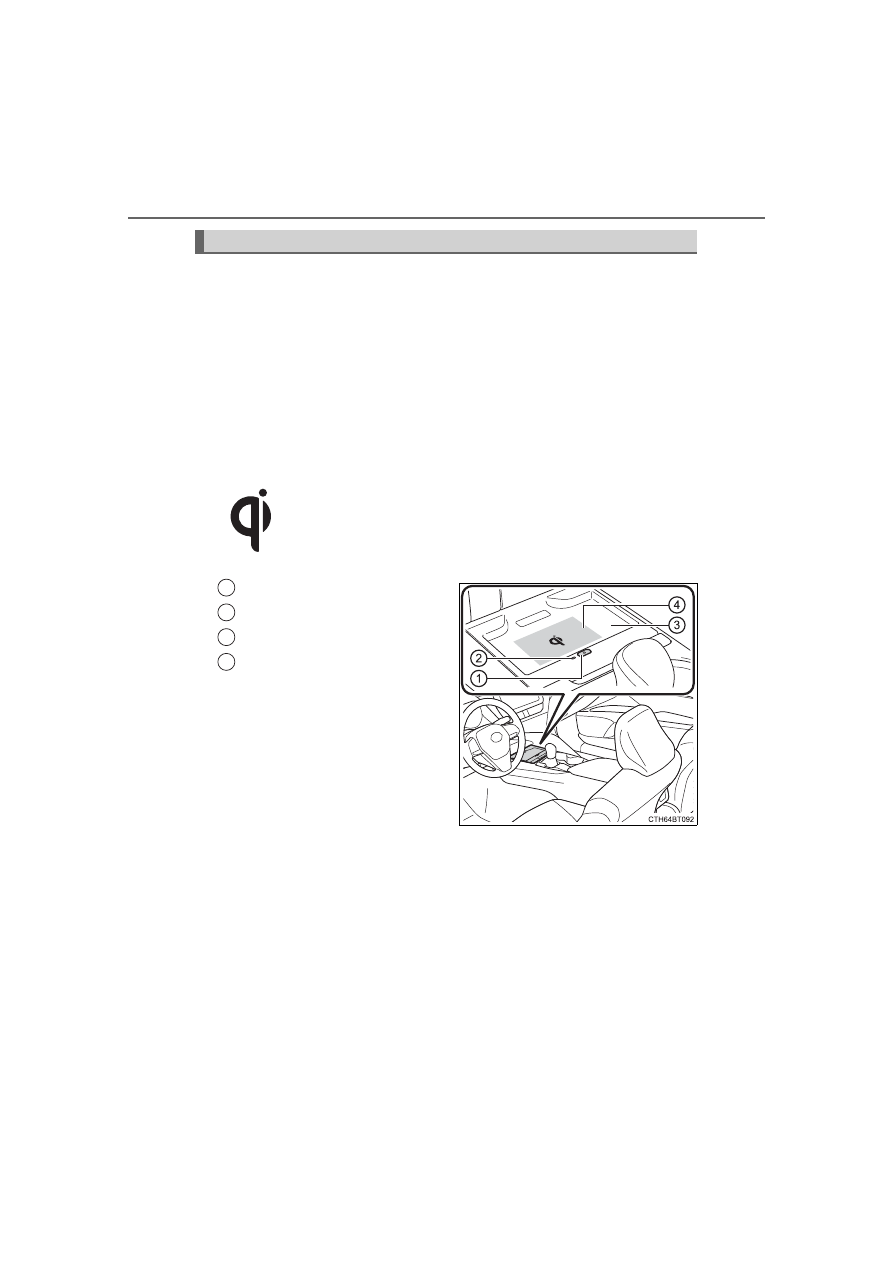
420
5-4. Other interior features
A portable device, such as a smartphone or mobile battery, can be
charged by just placing it on the charging area, provided the device is
compatible with the Qi wireless charging standard created by the
Wireless Power Consortium.
The wireless charger cannot be used with a portable device that is
larger than the charging area. Additionally, depending on the portable
device, the wireless charger may not operate properly. Refer to the
operation manual of the portable device.
■
The “Qi” logo
The “Qi” logo is a trademark of the Wireless Power Consortium.
■
Name for all parts
Power supply switch
Operation indicator light
Charging tray
Charging area
*
*
: Compatible portable devices
and the wireless charger contain
charging coils. The charging coil
inside the wireless charger can
move within the area around the
center of the charging tray.
When the charging coil inside a
portable device is detected
within the charging area, the
charging coil in the wireless
charger will move near the other
coil and charging will begin. If
the charging coil inside the por-
table device is moved out of the
charging area, charging will be
stopped automatically.
Additionally, if 2 or more portable devices are placed on the charging
tray at the same time, each charging coil may not be detected correctly
and charging may not be possible.
Wireless charger (if equipped)
1
2
3
4