Peugeot 407 C (2010.5). Instruction - part 10
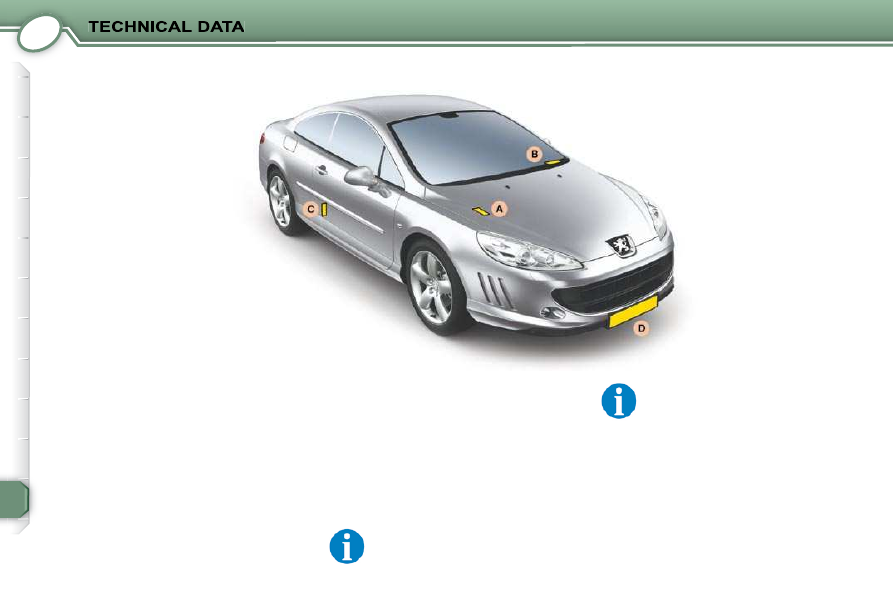
11
130
A -
Vehicle Identifi cation Number (VIN)
on the bodywork.
B -
VIN on the dashboard (visible at
the bottom of the windscreen).
C -
Manufacturer's plate and tyre pres-
sure and paint colour code label.
The labels C on the centre door pillars
indicate:
- the Vehicle Identifi cation Number
(VIN),
- the wheel and tyre sizes,
- the brands of tyres approved by
the manufacturer,
- the tyre pressures,
- the paint colour code.
Tyres of sizes 215/55 R17
and 235/45 R18 can be fi tted
with snow chains, contact a
PEUGEOT dealer.
IDENTIFICATION MARKINGS ON YOUR 407
The pressures must be checked
cold, at least once a month.
D -
Front number plate.
In the event of replacement, a front
number plate of a height less than or
equal to 110 mm must be fi tted pro-
vided that this size conforms to current
regulations.
Otherwise, contact a PEUGEOT dealer.