Nissan Pathfinder Hybrid (2015 year). Instruction - part 15
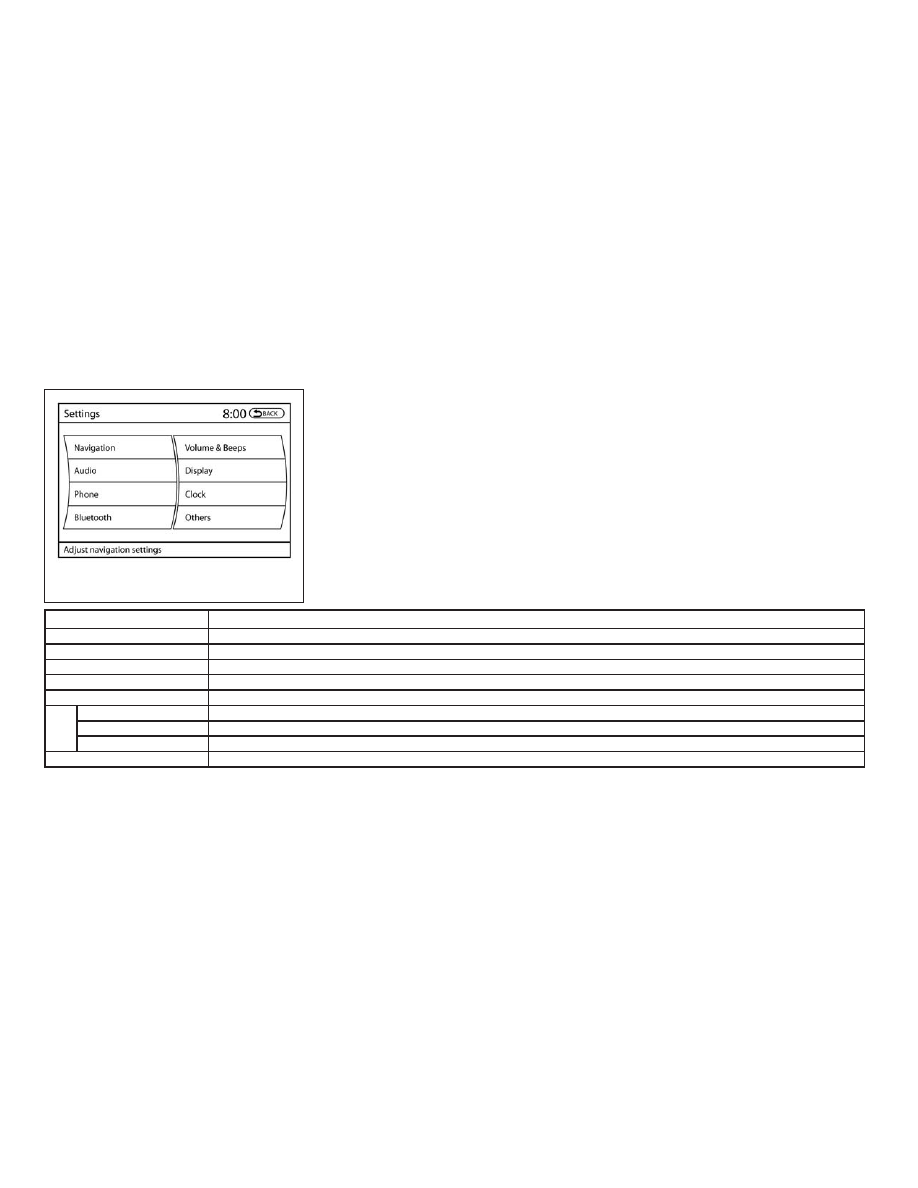
HOW TO USE THE SETTING
BUTTON
Press the SETTING button. This screen displays
and adjusts various settings and functions that
are available for your vehicle. When the amber
indicator next to an item is illuminated, the feature
is enabled.
Menu Item
Result
Navigation
For additional information, refer to the separate Navigation System Owner’s Manual.
Audio
For additional information, refer to “Audio system” in this section.
Phone
For additional information, refer to “Bluetooth® Hands-Free Phone System with Navigation System” in this section.
Bluetooth
For additional information, refer to “Bluetooth® Hands-Free Phone System with Navigation System” in this section.
Volume & Beeps
Adjusts the volume and beep settings.
Navigation volume
For additional information, refer to the separate Navigation System Owner’s Manual.
Phone Volume
For additional information, refer to “Bluetooth® Hands-Free Phone System with Navigation System” in this section.
Switch Beeps
Toggles on or off the beep sound that is heard when a control panel button is pressed.
Rear Display (if so equipped)
Adjusts the settings for the rear displays.
LHA1236
4-16
Monitor, climate, audio, phone and voice recognition systems