Mitsubishi ASX (2018 year). Instruction - part 20
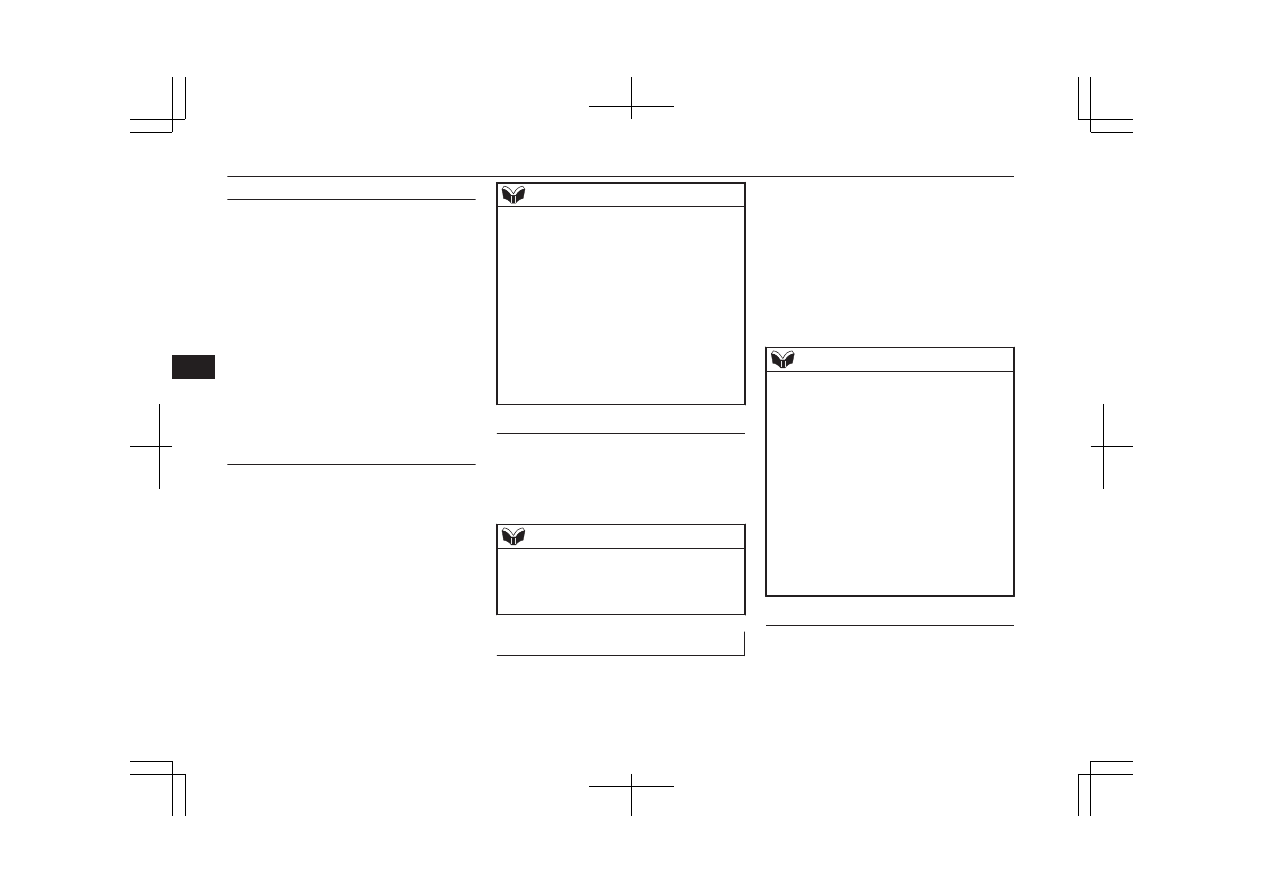
PICK-UP button
l
Press this button when an incoming call
is received to answer the telephone.
l
When another call is received during a
call, press this button to put the first call-
er on hold and talk to the new caller.
• In such circumstances, you can press
the button briefly to switch between
callers. You will switch to the first
caller and the other caller will be put
on hold.
• To establish a three-way call in such
situations, press the SPEECH button
to enter voice recognition mode and
then say “Join calls”.
HANG-UP button
l
Press this button when an incoming call
is received to refuse the call.
l
Press this button during a call to end the
current call.
When another call is on hold, you will
switch to that call.
l
If this button is pressed in the voice rec-
ognition mode, the voice recognition
mode will be deactivated.
NOTE
l
When you press the SPEECH button to enter
voice recognition mode with a cellular
phone paired to the system, current informa-
tion on the cellular phone, such as “remain-
ing battery life,” “signal strength” or “roam-
ing,” will be displayed on the audio dis-
play.*
*: Some cellular phones will not send this
information to the Bluetooth
®
2.0 interface.
l
Call waiting and three-way calls can be used
by the Bluetooth
®
2.0 interface, only if it is
possible to use those services with your cel-
lular phone.
Microphone
Your voice will be recognized by a micro-
phone in the overhead console, allowing you
to make hands-free calls with voice com-
mands.
NOTE
l
If a cellular phone is within close proximity
of the microphone, it may distort the sound
quality. In this case, place the cellular phone
as far as possible from the microphone.
Voice recognition function
E00727301670
The Bluetooth
®
2.0 interface is equipped
with a voice recognition function.
Simply say voice commands and you can
perform various operations and make or re-
ceive hands-free calls.
With the Bluetooth
®
2.0 interface, voice rec-
ognition is possible for English, French,
Spanish, Italian, German, Dutch, Portuguese
and Russian. The factory setting is “English”
or “Russian.”
NOTE
l
If the voice command that you say differs
from the predefined command or cannot be
recognised due to ambient noise or some
other reason, the Bluetooth
®
2.0 interface
will ask you for the voice command again up
to 3 times.
l
For best performance and further reduction
of ambient noise, close the vehicle windows,
lower the blower speed and refrain from
conversation with your passengers while en-
gaging the voice recognition function.
l
Some voice commands have alternative
commands.
l
Depending on the selected language, some
functions may not be available.
Selecting the Language
1. Press the SPEECH button.
2. Say “Setup”.
3. Say “Language.”
Bluetooth
®
2.0 interface*
7-48
OGAE18E1
For pleasant driving
7