LEXUS CT200H (2017 year). Instruction - part 18
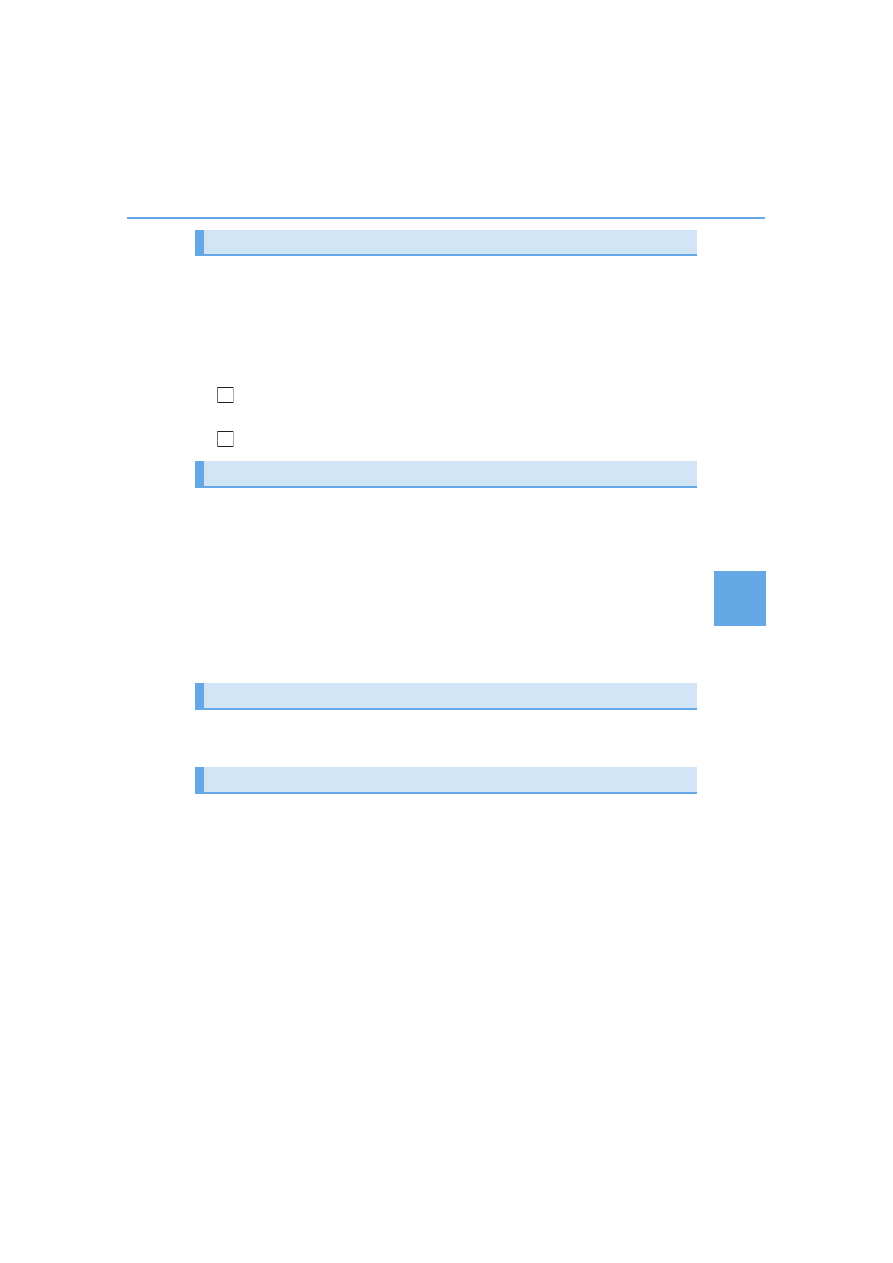
283
5
Audio system
■
Selecting folders one at a time
Press “
”or “” on the “SEEK•TRACK” button to select the desired folder.
■
Returning to the first folder
Press and hold “
” on the “SEEK•TRACK” button until you hear a beep.
■
Scanning the first file of all the folders
Press and hold the “SCAN” button until you hear a beep.
The first ten seconds of the first file in each folder will be played.
When the desired folder is reached, press the button again.
■
Selecting a file
Turn the “TUNE•SEL” knob or press “
”or “” on the “SEEK•TRACK” button
to select the desired file.
■
Scanning the files in a folder
Press the “SCAN” button.
The first ten seconds of each file will be played.
To cancel, press the button again.
When the desired file is reached, press the button again.
To fast-forward or rewind, press and hold “
”or “” on the “SEEK•TRACK” but-
ton until you hear a beep.
■
Playing files from a folder in random order
Press the “1” button.
To cancel, press the button again.
■
Playing all the files from a USB memory in random order
Press and hold the “1” button until you hear a beep.
To cancel, press the button again.
Selecting and scanning a folder
Selecting and scanning files
Fast-forwarding and rewinding files
Random play
1
2