LEXUS CT200H (2017 year). Instruction - part 17
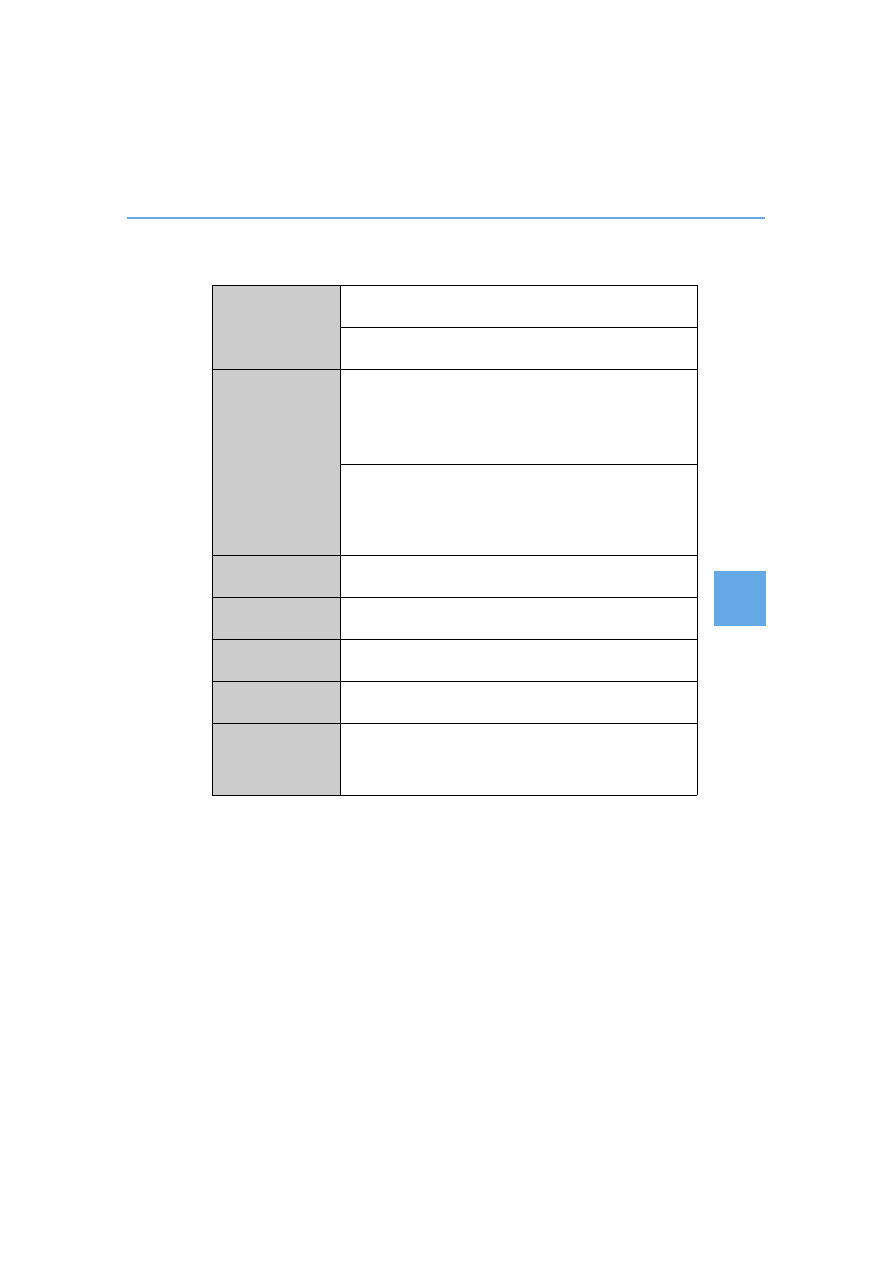
267
5
Audio system
■
If the satellite radio does not operate normally
If a problem occurs with the XM
®
tuner, a message will appear on the display. Refer to
the table below to identify the problem, and take the suggested corrective action.
Contact the XM
®
Listener Care Center at 1-877-447-0011 (U.S.A.) or 1-877-438-9677
(Canada).
ANTENNA
The XM
®
antenna is not connected. Check whether the XM
®
antenna cable is attached securely.
There is a short-circuit in the antenna or the surrounding
antenna cable. See a Lexus certified dealer.
UNAUTH
You have not subscribed to the XM
®
Satellite Radio. The radio
is being updated with the latest encryption code. Contact the
XM
®
Satellite Radio for subscription information. When a
contract is canceled, you can choose the “CH000” and all the
free-to-air channels.
The premium channel you selected is not authorized. Wait for
about 2 seconds until the radio returns to the previous channel
or “CH001”. If it does not change automatically, select another
channel. If you want to listen to the premium channel, contact
the XM
®
Satellite Radio.
NO SIGNAL
The XM
®
signal is too weak at the current location. Wait until
your vehicle reaches a location with a stronger signal.
LOADING
The unit is acquiring audio or program information. Wait until
the unit has received the information.
OFF AIR
The channel you selected is not broadcasting any program-
ming. Select another channel.
-----
There is no song/program title or artist name/feature associ-
ated with the channel at that time. No action needed.
CH UNAVL
The channel you selected is no longer available. Wait for about
2 seconds until the radio returns to the previous channel or
“CH001”. If it does not change automatically, select another
channel.