Infiniti M37 (2011 year). Manual - part 14
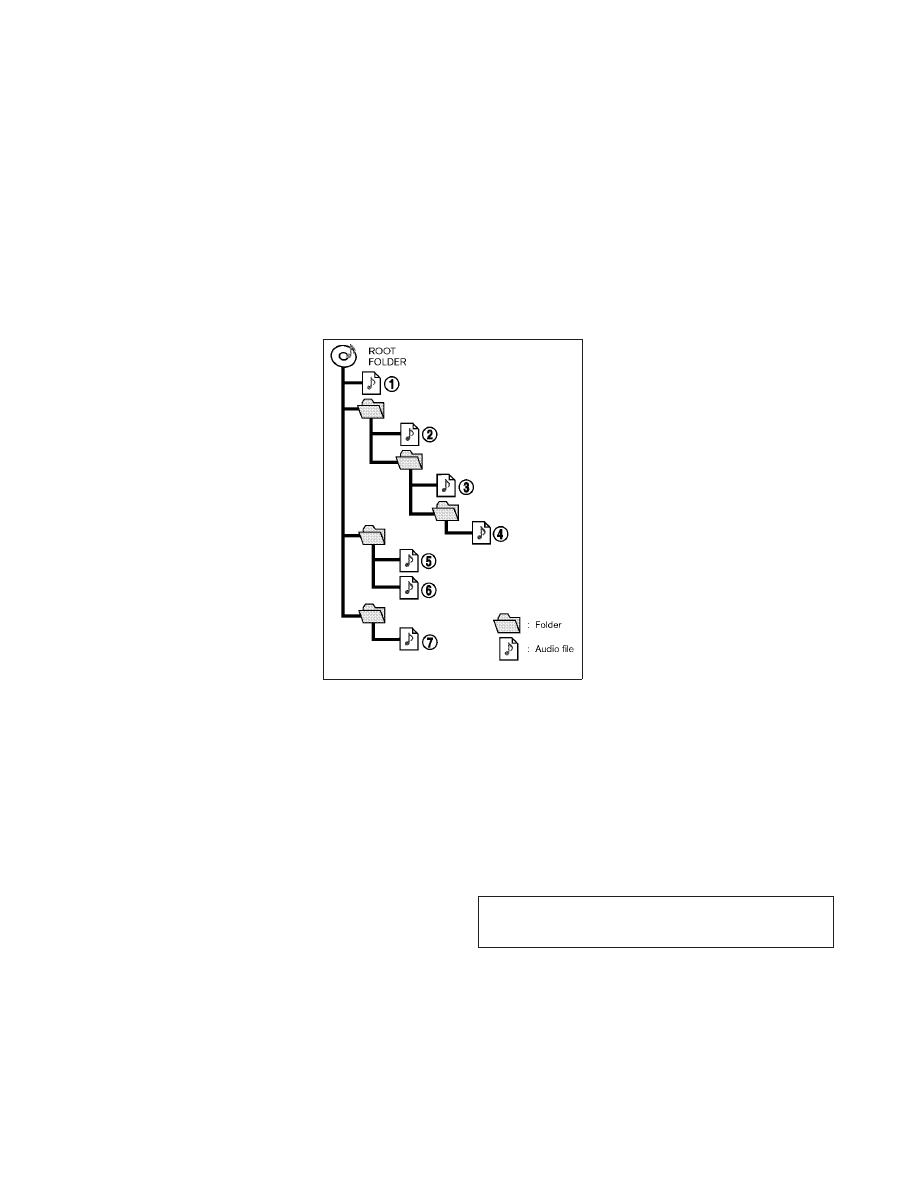
tains information about the digital music file
such as song title, artist, album title, encod-
ing bit rate, track time duration, etc. ID3 tag
information
is
displayed
on
the
Album/Artist/Track title line on the display.
* Windows
姞 and Windows Media姞 are regis-
tered trademarks or trademarks of Microsoft
Corporation in the United States of America
and/or other countries.
Playback order :
● The folder names of folders not containing
compressed audio files are not shown in the
display.
● If there is a file in the top level of a disc/USB,
“Root Folder” is displayed.
● The playback order is the order in which the
files were written by the writing software, so
the files might not play in the desired order.
● Music playback order of compressed audio
files is as illustrated in the next figure.
SAA2494
4-50
Monitor, climate, audio, phone and voice recognition systems
췽
—
—
07/15/10—tbrooks
墍