Infiniti M37 (2011 year). Manual - part 12
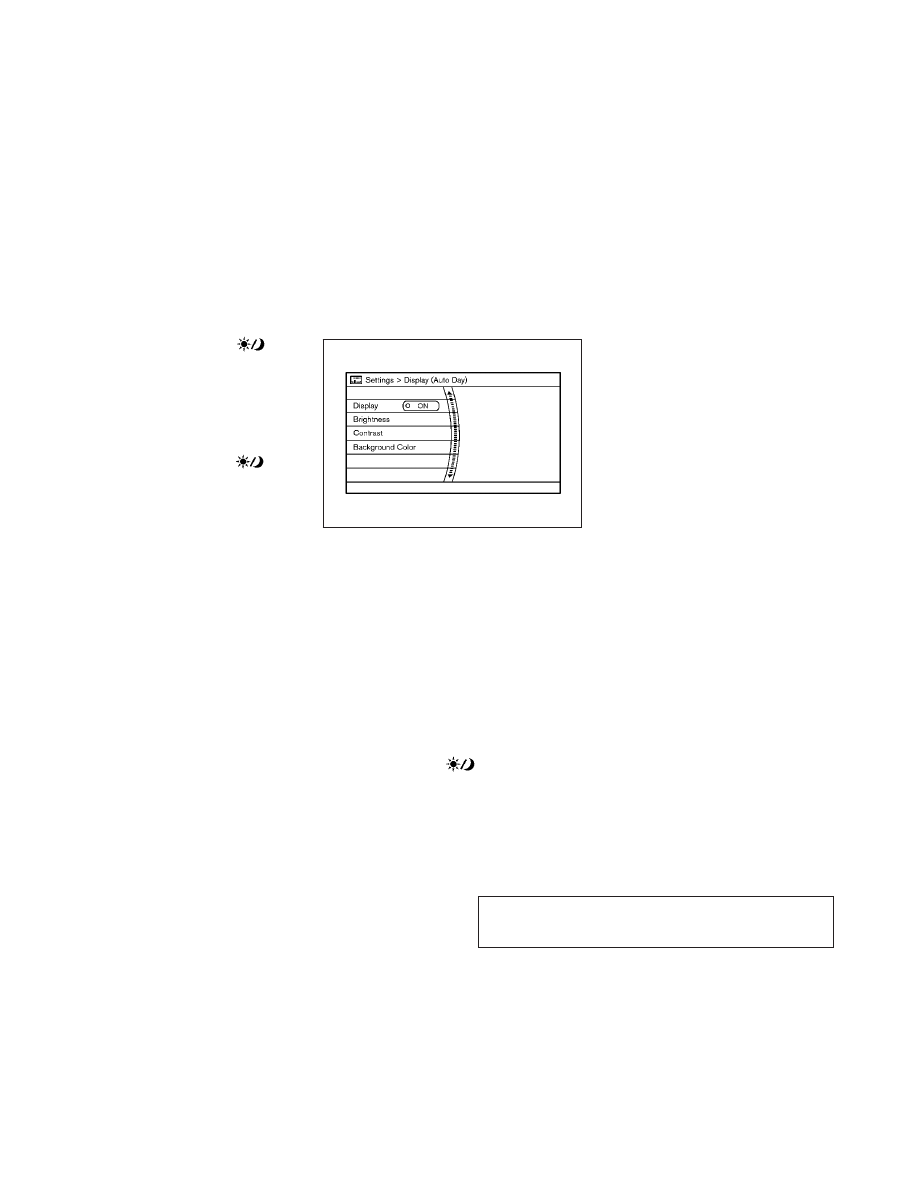
method is to push and hold the “
OFF”
button for more than 2 seconds.
When any mode button is pushed with the
screen off, the screen turns on for further
operation. The screen will turn off automatically
5 seconds after the operation is finished.
To turn on the screen, set this item to the ON
position, or push and hold the “
OFF”
button.
● Brightness/Contrast/Background Color
To adjust the brightness and contrast of the
screen, select the “Brightness” or “Contrast”
key.
Then, you can adjust the brightness and the
contrast using the INFINITI controller.
For information on the “Background Color” key,
refer to the separate Navigation System Own-
er’s Manual.
Color Theme :
Choose the theme color of the menu screen
from “Black”, “Brown” or “Silver”.
Display settings (models without
navigation system)
The “Display” screen will appear when pushing
the DISP button on the control panel.
Display :
To turn off the screen, push the ENTER button
and turn the “ON” indicator off.
When any mode button is pushed with the
screen off, the screen turns on for further
operation. The screen will turn off automatically
5 seconds after the operation is finished.
To turn on the screen, set this item to the “ON”
position or push the “
” button.
Brightness/Contrast/Background Color :
To adjust the brightness, contrast and back-
ground color of the screen, select the appropri-
ate “Brightness”, “Contrast” or “Background
Color” key and push the ENTER button.
Then, you can adjust the brightness, and the
contrast using the INFINITI controller. Switch
the background color to the daytime mode or
the nighttime mode by pushing the ENTER
button.
SAA2115
4-18
Monitor, climate, audio, phone and voice recognition systems
췽
—
—
01/12/10—pattie
墍