Hyundai Santa Fe (2019 year). Instruction - part 18

Multimedia System
i
Information
i
Information
NOTICE
- About operating the system
- About handling the system
•
If you experience any problems
•
Use the system with the engine run-
•
Do not apply excessive force to the
with the system, contact your
ning. Using the system for a long
system. Excessive pressure on the
place of purchase or dealer.
time when the engine is stopped may
screen may damage the LCD panel
•
Placing the audio system within
discharge the battery.
or the touch panel.
an electromagnetic environment
•
Do not install unapproved products.
•
When cleaning the screen or button
may result in noise interference.
Using unapproved products may
panel, make sure to stop the engine
cause an error whilst using the sys-
and use a soft, dry cloth. Wiping the
tem. System errors caused by
screen or buttons with a rough cloth
installing unapproved products are
or using solvents (alcohol, benzene,
not covered under the warranty.
paint thinner, etc.) may scratch or
chemically damage the surface.
•
If you attach a liquid-type air fresh-
ener to the fan louvre, the surface of
the louvre may become deformed
due to the flowing air.
• If you want to change the position of
the installed device, please inquire
with your place of purchase or serv-
ice maintenance centre. Technical
expertise is required to install or dis-
assemble the device.
4-12

Turning the system on or off
Turning the display on or off
WARNING
To turn on the system, start the
To prevent glare, you can turn off
engine.
the screen. The screen can be
•
Some functions may be dis-
turned off only whilst the system is
• If you do not want to use the sys-
abled for safety reasons
on.
tem whilst driving, you can turn off
whilst the vehicle is moving.
the system by pressing the
They work only when the vehi-
1. On the control panel, press the
cle stops. Park your vehicle in
[SETUP/CLOCK] button.
[POWER] button on the control
a safe location before using
panel. To use the system again,
2. On the control panel, press the [6]
any of them.
press the [POWER] button again.
button to select Display Off.
•
Stop using the system if it
• To turn the screen back on, press
4
malfunctions, such as no
The system turns off when you stop
any of the control panel buttons.
audio output or display. If you
the engine (ACC Off).
continue using the system
• When you turn back on the
when it is malfunctioning, it
system, the previous mode and set-
may lead to a fire, electric
tings will remain intact.
shock, or system failure.
i
Information
You can turn on the system when the
key ignition switch is placed in the
“ACC” or “ON’ position. Using the
system for an extended period with-
out the engine running drains the
battery. If you plan on using the sys-
tem for a long time, start the engine.
4-13

Multimedia System
Getting to know the basic
Numberless items
Adjusting the settings
operations
Turn the [TUNE] knob to select the
Turn the [TUNE] knob to adjust the
You can select an item or adjust the
desired item, and then press the
value, and then press the knob to
settings by using the number buttons
knob.
save changes.
and the [TUNE] knob on the control
Turn the [TUNE] knob to the right to
panel.
increase the value and turn the
[TUNE] knob to the left to decrease
Selecting an item
the value.
Numbered items
Press the corresponding number
button.
4-14

RADIO
Turning on the radio
FM/AM Mode (With RDS)
• Sound Settings: Audio sound set-
tings can be changed.
On the control panel, press the
[RADIO] button.
DAB/FM Mode (With DAB)
FM/AM Mode
(1) Current radio mode
4
(2) Radio station information
(3) Preset list
(1) Current radio mode
(1) Current radio mode
Press the [MENU] button on the con-
(2) Radio station information
(2) Radio station information
trol panel to access the following
(3) Preset list
menu options:
(3) Preset list
• List: Display all available radio sta-
Press the [MENU] button on the con-
Press the [MENU] button on the con-
tions.
trol panel to access the following
trol panel to access the following
menu options:
• Traffic Announcement
(TA)
(if
menu options:
equipped): Activate or deactivate traffic
• List: Display all available radio sta-
• List: Display all available radio sta-
tions.
announcements. Announcements and
tions.
programmes will be received automat-
• Traffic Announcement
(TA):
• Scan: The system searches for
ically if available.
Activate or deactivate traffic
radio stations with strong radio sig-
announcements. Announcements
• Scan: The system searches for
nals and plays each option for
and programmes will be received
radio stations with strong radio sig-
about five seconds.
automatically if available.
nals and plays each option for
• Sound Settings: Customise the
about five seconds
• Region: Enable or disable auto-
system sound settings.
matic switching between regional
stations.
4-15
Multimedia System
• Sound Settings: Customise the
3. When you find the radio station
Whilst listening to the radio, press
system sound settings.
you want to listen to, press the
the number button for an empty pre-
• Scan: The system searches for
[TUNE] knob.
set slot on the radio screen.
radio stations with strong radio sig-
• You can continue listening to the
• The radio station you are listening
nals and plays each option for
selected station.
to will be added to the selected
about five seconds.
number.
• Manual tune FM: Tune the radio
Searching for radio stations
NOTICE
frequency manually.
To search for the previous or next
available radio station, press the
• You can save up to 36 radio sta-
Changing the radio mode
[∨ SEEK ∧] button on the control
tions.
Alternatively, press the [RADIO] but-
panel.
• If the preset list is full, you can
ton on the control panel or the
• You can also press and hold the
replace one of your favourite
[MODE] button on the steering
[∨ SEEK ∧] button to search for fre-
stations with the station you are
wheel. Each time you press the but-
quencies quickly. When you
listening to. On the control
ton, the radio mode switches.
release the button, a radio station
panel, press and hold the
with a strong signal is selected
desired number button.
Scanning for available radio
automatically.
stations
Listening to saved radio sta-
If you know the exact frequency of
tions
You can listen to each radio station
for a few seconds to test the recep-
the radio station you want to listen to,
1. Confirm the preset number for the
tion and select the one you want.
turn the [TUNE] knob on the control
radio station you want to listen to.
panel to change the frequency.
1. From the radio screen, press the
2. On the control panel, press the
[MENU] button on the control panel.
desired number button.
Saving radio stations
2. Turn the [TUNE] knob to select
• Alternatively, push the Up/Down
Scan, and then press the knob.
You can save your favourite radio
lever on the steering wheel to
stations and listen to them by select-
change the station.
• The system searches for radio
ing them from the preset list.
stations with strong radio sig-
nals and plays each option for
about 5 seconds.
4-16

MEDIA PLAYER
Using the media player
•
Make sure to connect or discon-
• When the Apple device or AUX
You can play music stored in various
nect external USB devices with
device power is connected to the
media storage devices, such as USB
the system power turned off.
power jack, playing the external
storage devices, smartphones, and
•
Depending on vehicle models
device may result in noise. In
iPods.
and specifications, available
such cases, disconnect the
power connection before use.
buttons or the appearance and
1. Connect a device to the USB port
layout of the USB/AUX ports in
or the AUX port in your vehicle.
your vehicle may vary.
Using the USB mode
• Playback may start immediately
•
Do not connect a smartphone or
depending on the device that
You can play media files stored in
an MP3 device to the system via
you connect to the system.
portable devices, such as USB stor-
multiple methods such as USB,
4
2. On the control panel, press the
age devices and MP3 players. Check
Bluetooth, and AUX, simultane-
[MEDIA] button.
compatible USB storage devices and
ously. Doing so may cause a dis-
file specifications before using the
• If you have multiple media stor-
torted noise or a system mal-
USB mode.
age devices, Press the [MEDIA]
function.
button again and press the cor-
•
When the equaliser function of
responding number button to
Connect your USB device to the
the connected device and
select the desired mode.
USB port in the vehicle.
Equaliser (Tone) settings of the
system are both activated, the
• Playback starts immediately.
NOTICE
effects may interfere with each
• When you connect an Apple
other and may lead to sound
device, playback does not start
degradation or distortion.
automatically. To start the media
Deactivate the device’s equalis-
player in the iPod mode, press
er function if possible.
the [MEDIA] button on the con-
• Noise may occur when an Apple
trol panel.
device or AUX device is con-
• You can also change the mode
nected. When such devices are
by press the
[MODE] button
not being used, disconnect the
repeatedly on the steering wheel.
device for storage.
4-17

Multimedia System
• If a USB device is already connect-
Rewinding/Fast forwarding
NOTICE
ed to the system, press the
On the control panel, press and hold
[MEDIA] button rand press the [1]
• On the control panel, turn the
the [∨ TRACK ∧] button.
button to select USB from the
[FILE] knob to find the desired
• You can also push and hold the
song and press the knob within
media selection window.
Up/Down lever on the steering
five seconds to play the file.
wheel.
• If no control is detected within
five seconds, the search is can-
Restarting the current playback
celled and the screen displays
information about the song cur-
On the control panel, press the
rently playing.
[∨ TRACK] button.
• You can also push the Down lever
Playing repeatedly
on the steering wheel.
On the control panel, press the
(1) Repeat play mode
Playing the previous or next
[1] button. Each time you press the
(2) Current file number and total
song
button, the repeat play mode switch-
number of files
es between repeating all repeating
To play the previous song, press the
(3) Information about the song cur-
song not repeating. The corre-
[∨ TRACK] button twice on the con-
rently playing
sponding mode icon will be displayed
trol panel. To play the next song,
on the screen.
(4) Playback time and playback posi-
press the [TRACK ∧] button on the
tion
control panel.
• You can also use the Up/Down
Press the [MENU] button on the con-
lever on the steering wheel.
trol panel to access the following
menu options:
• Information: Display information
about the song currently playing.
• Sound Settings: Customise the
system sound settings.
4-18

Playing in random order
NOTICE
i
Information
On the control panel, press the
•
Start the engine of your vehicle
•
When connecting a USB storage
[2] button. Each time you press the
before connecting a USB device to
device, do not use an extension
button, the shuffle play mode
your system. Starting the engine
cable. Connect it directly to the
switches between shuffle folder
with a USB device connected to the
USB port. If you use a USB hub
shuffle all shuffle off. The corre-
system may damage the USB device.
or an extension cable, the device
sponding mode icon will be displayed
may not be recognised.
•
Be careful of static electricity when
on the screen.
connecting or disconnecting a USB
•
Fully insert a USB connector
device. A static discharge may cause
into the USB port. Failure to do
Searching for music files on a
a system malfunction.
so may cause a communication
file list
error.
4
•
Be careful not to let your body or
1. On the control panel, press the [3]
external objects contact the USB
•
When you disconnect a USB
button to select List.
port. Doing so may cause an acci-
storage device, a distorted noise
dent or a system malfunction.
may occur.
2. Turn the [TUNE] knob to select the
•
The system can play only files
desired category and file, and
•
Do not connect and disconnect a
then press the knob to play the
USB connector repeatedly in a short
encoded in a standard format.
music file.
time. Doing so may cause an error in
•
The following types of USB
the device or a system malfunction.
devices may not be recognised
or work correctly:
•
Do not use a USB device for purpos-
es other than playing files. Using
- Encrypted MP3 players
USB accessories for charging or
- USB devices not recognised
heating may cause poor perform-
as removable disks
ance or a system malfunction.
•
A USB device may not be recog-
nised depending on its condi-
tion.
4-19

Multimedia System
•
Some USB devices may be
Using the iPod mode
incompatible with your system.
You can listen to music stored on
•
Depending on the USB device’s
your Apple devices, such as an iPod
type, capacity, or the format of
or an iPhone.
files, USB recognition time may
1. Connect your Apple device to the
be longer.
USB port in your vehicle using the
•
Depending on the specification,
cable supplied with the Apple
some USB devices may not sup-
device.
port charging via a USB connec-
• When connected, the device will
tion.
(1) Repeat play mode
begin charging. Music playback
•
Image and video playback are
will not start automatically.
(2) Current file number and total
not supported.
number of files
2. On the control panel, press the
[MEDIA] button.
(3) Information about the song cur-
rently playing
• If multiple devices are connect-
ed to the system, press the
(4) Playback time and playback posi-
[MEDIA] button and press the
tion
[1] button to select iPod from the
media selection window.
Press the [MENU] button on the con-
trol panel to access the following
menu options:
• Information: Display information
about the song currently playing.
• Sound Settings: Customise the
system sound settings.
4-20

Rewinding/Fast forwarding
NOTICE
Searching for music files on a
file list
On the control panel, press and hold
• On the control panel, turn the
the [∨ TRACK ∧] button.
1. On the control panel, press the [3]
[FILE] knob to find the desired
button to select List.
• You can also push and hold the
song and press the knob within
Up/Down lever on the steering
five seconds to play the file.
2. Turn the [TUNE] knob to select the
wheel.
desired category and file, and
• If no control is detected within
then press the knob to play the
five seconds, the search is can-
music file.
Restarting the current playback
celled and the screen displays
On the control panel, press the
information about the song cur-
i
Information
[∨ TRACK] button.
rently playing.
4
•
Be sure to start the engine before
• You can also push the Down lever
you connect devices to the system.
on the steering wheel.
Playing repeatedly
The device may be damaged if the
On the control panel, press the
engine is started whilst the device
Playing the previous or next song
[1] button. Each time you press the
connected.
To play the previous song, press the
button, the repeat play mode switch-
•
Do not connect and disconnect a
[∨ TRACK] button twice on the con-
es between repeating category
USB connector repeatedly in a short
trol panel. To play the next song,
repeating song. The corresponding
time. Doing so may cause an error in
press the [TRACK ∧] button on the
mode icon will be displayed on the
the device or a system malfunction.
control panel.
screen.
• You can also use the Up/Down
lever on the steering wheel.
Playing in random order
On the control panel, press the
[2] button. Each time you press the
button, the shuffle play mode switch-
es between shuffle category shuf-
fle off. The corresponding mode icon
will be displayed on the screen.
4-21
Multimedia System
Notes on connecting Apple devices
•
When your device is connected to
Notes on playing Apple devices
the USB port and the AUX port
•
Ensure that the iOS and firmware
•
Depending on the model, your
simultaneously, it is recognised in
of your device is up-to-date before
device may not be recognised due
the AUX mode. The device stays in
connecting it to your system.
to unsupported communication
the AUX mode even if the AUX
Outdated devices may cause a
protocols.
cable is not connected to the sys-
system error.
•
The order of the songs displayed
tem. To play music in iPod mode,
•
If your device’s battery is low, the
or played on the system may differ
disconnect the AUX cable from the
device may not be recognised.
from the order of the songs stored
device or change audio output of
Check the battery level and, if nec-
in your device.
the device to “Dock.”
essary, charge the battery before
•
Depending on the music player
•
If you connect your device to the
connecting the device to your sys-
application you are using, informa-
system whilst playback is in
tem.
tion displayed on the system may
progress on the device, you may
•
Use an Apple-approved cable.
differ.
hear a high pitch sound just after
Using an unapproved cable may
the connection. Connect the device
•
In an iPhone, the audio streaming
cause a distorted noise or an error
after stopping or pausing playback.
function and iPod mode control
during playback.
may conflict. If an error occurs, dis-
•
Connecting your device during a
•
Use a cable shorter than 1 metre in
connect and reconnect the USB
download or synchronizing with
length, such as the one originally
cable.
iTunes may cause an error. Connect
supplied with a new Apple device.
the device after the download or
•
When using an iPhone or an iPod
Longer cables may lead to the
touch, do not control the device
synchronization is complete.
audio system not recognising the
whilst it is connected to your sys-
•
If you connect an iPod nano
Apple device.
tem. An error may occur.
(except for the 6th generation) or
•
Fully insert a USB connector into
•
If you make or receive a call during
an iPod classic, the brand logo will
the USB port. Failure to do so may
playback via an iPhone, the music
be displayed on the device screen.
cause a communication error.
may remain paused after you end
For an iPhone and an iPod touch,
the call. If you do not hear the music
the logo will not be displayed.
after ending a call, check the device
to see if the music is paused.
4-22

•
Do not duplicate a song in multiple
Using the AUX mode
Press the [MENU] button on the con-
folders. One song saved in multiple
trol panel to access the following
You can listen to audio from your
folders may cause an error with
menu options:
vehicle’s speakers by connecting
search and playback functions.
• Sound Settings: Customise the
external devices, such as smart-
•
If you perform a media control
system sound settings.
phones and MP3 players.
function, such as stop or repeat,
just before a song ends, the song
NOTICE
information displayed on the
Connect an external device to the
screen may not match the song
AUX port in your vehicle using an
•
Because the system works as an
currently playing. This is not a sys-
AUX cable.
output device of the connected
tem error. Restart the iPod mode
external device in the AUX
•
The AUX mode starts automatical-
4
on the system or pause and
mode, you cannot use controls
ly and the sound is heard via your
resume playback on your device.
other than the volume control.
vehicle’s speakers.
•
Skipping or improper operations
Use controls on the external
•
If an external device is already
may occur depending on the char-
device to control playback.
connected to the system, press the
acteristics of your Apple device.
•
The sound volume for the AUX
[MEDIA] button and press the [3]
•
If the Apple device malfunctions
mode is adjusted separately
button to select AUX from the
due to an Apple device defect,
from the other modes.
media selection window.
reset the Apple device and try
•
Depending on the device type,
again. (To learn more, refer to your
using an external device with
Apple device manual.)
the power cable plugged into the
power jack may cause a distort-
ed noise.
•
If the AUX cable is plugged into
the system without an external
device, a distorted noise may
occur. Remove the AUX cable
from the AUX port when an
external device is not connect-
ed.
4-23

Multimedia System
BLUETOOTH
Connecting Bluetooth devices
NOTICE
3. Remove the battery from the
device and reinstall it. Then,
Bluetooth is a short-range wireless
•
On your system, you can use
turn the device on and recon-
networking
technology.
Via
only Bluetooth Handsfree and
nect it.
Bluetooth, you can connect nearby
Audio features. Connect a
4. Unregister the Bluetooth pair-
mobile devices wirelessly to send
mobile device that supports
ing on both the system and
and receive data between connected
both features.
the device and then re-regis-
devices. This enables you to use
•
Some Bluetooth devices may
ter and connect them.
your devices effectively.
cause malfunctions to the audio
To use Bluetooth, you must first con-
system or make interference
Pairing devices with your sys-
nect a Bluetooth-enabled device to
noises. In this case, storing the
tem
your system, such as a mobile phone
device in a different location
may resolve the problem.
For Bluetooth connections, first pair
or an MP3 player. Ensure that the
your device with your system to add
device you want to connect supports
•
Depending on the connected
it to the system’s list of Bluetooth
Bluetooth.
Bluetooth device or mobile
devices. You can register up to five
phone, some functions may not
be supported.
devices.
WARNING
•
If the system is not stable due to
1. From the control panel, press the
a vehicle-Bluetooth device com-
[SETUP/CLOCK] button, and then
Park your vehicle in a safe
munication error, delete the
select Bluetooth Connections.
location before connecting
paired devices and connect the
Bluetooth devices. Distracted
Bluetooth devices again.
driving can cause a traffic acci-
•
If Bluetooth connection is not
dent and lead to personal injury
stable, follow these steps to try
or death.
again.
1. Deactivate Bluetooth and
reactivate it on the device.
Then, reconnect the device.
2. Turn the device off and on.
Then, reconnect it.
4-24

• If you are pairing a device with
• If the
6-digit passkey is dis-
•
You can change the permission
your system for the first time,
played on the Bluetooth device
settings via the mobile phone’s
you can also press the [PHONE]
screen, ensure that the
Bluetooth settings menu. For
button on the control panel or
Bluetooth passkey displayed on
more information, refer to your
the Call/Answer button on the
the Bluetooth device is the same
mobile phone’s user guide.
steering wheel.
as the passkey on the system
•
To register a new device, repeat
screen and confirm the connec-
2. On the Bluetooth device you want
steps 1 to 4.
tion from the device.
to connect, activate Bluetooth,
•
When a device is connected to
search for your vehicle’s system,
4. Choose whether or not to connect
the system via Bluetooth, you
and then select it.
the Bluetooth device to your sys-
cannot pair another device.
tem prior to other devices.
• Check the system’s Bluetooth
•
If
you use the automatic
4
name, which is displayed in the
• If you grant priority to the
Bluetooth connection function,
new registration pop-up window
Bluetooth device, it will be con-
a call may be switched to the
on the system screen.
nected automatically to the sys-
vehicle’s Handsfree when you
tem when you turn on the system.
are taking on the phone near the
vehicle whilst the vehicle’s
NOTICE
engine is on. If you do not want
• The screen image in this manual
the system to connect with the
is an example. Check your system
device automatically, deactivate
screen for the exact vehicle name
Bluetooth on your device.
and Bluetooth device name.
•
When a device is connected to
• The default passkey is ‘0000’.
the system via Bluetooth, the
device's battery may discharge
• It may take a whilst for the sys-
3. Enter or confirm the passkey to
faster.
tem to connect with the device
confirm the connection.
after you permit the system to
• If the passkey input screen is
access the device. When a con-
displayed on the Bluetooth
nection is made, the Bluetooth
device screen, enter the
status icon appears at the top of
passkey '0000' which is dis-
the screen.
played on the system screen.
4-25

Multimedia System
Connecting a paired device
NOTICE
3. Turn the [TUNE] knob to select
Disconnect, and then press the
To use a Bluetooth device on your
•
If a connection ends because a
knob.
system, connect the paired device to
device is out of the connection
the system. Your system can connect
range or a device error occurs,
with only one device at a time.
Deleting paired devices
the connection will be restored
1. From the control panel, press the
automatically when the device
If you no longer want a Bluetooth
[SETUP/CLOCK] button, and then
enters the connection range or
device paired or if you want to con-
select Bluetooth Connections.
when the error is cleared.
nect a new device when the
• If there is no connected device,
Bluetooth device list is full, delete
•
The Bluetooth connection is
press the
[PHONE] button on
unavailable when the device’s
paired devices.
the control panel or the
Bluetooth function is turned off.
1. From the control panel, press the
Call/Answer button on the steer-
Be sure to turn on the device’s
[SETUP/CLOCK] button, and then
ing wheel.
Bluetooth function.
select Bluetooth Connections.
2. Turn the [TUNE] knob to select the
•
Depending on auto connection
2. Turn the [TUNE] knob to select the
device to connect, and then press
priority, connection to a device
device to delete, and then press
the knob.
may take time.
the knob.
• If another device is already con-
3. Turn the [TUNE] knob to select
nected to your system, discon-
Disconnecting a device
Delete, and then press the knob.
nect it. Select the connected
If you want to stop using a Bluetooth
device to disconnect.
device or connect another device,
NOTICE
3. Turn the [TUNE] knob to select
disconnect your currently connected
Connect, and then press the
• When you delete a paired
device.
device, the Call history and
knob.
1. From the control panel, press the
Contacts stored in the system
[SETUP/CLOCK] button, and then
are also deleted.
select Bluetooth Connections.
• To re-use a deleted device, you
2. Turn the [TUNE] knob to select the
must pair the device again.
device to disconnect, and then
press the knob.
4-26
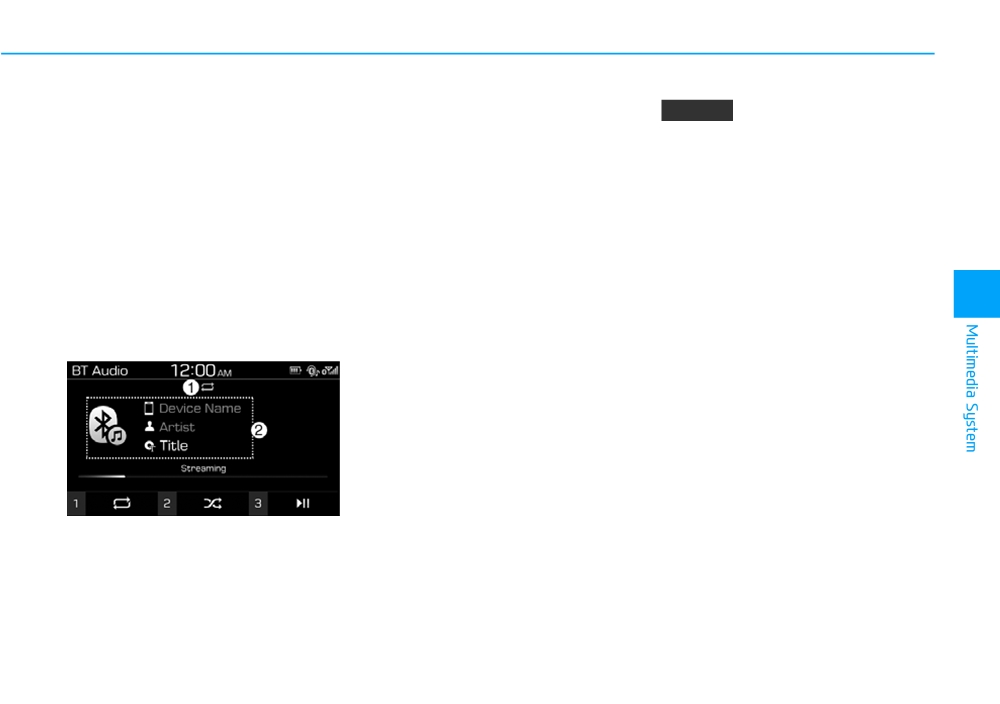
Using a Bluetooth audio
Press the [MENU] button on the con-
NOTICE
device
trol panel to access the following
Depending on the connected
menu options:
You can listen to music stored in the
Bluetooth device or mobile phone,
• Connections: Set up the
connected Bluetooth audio device
playing the previous/next song
Bluetooth connection.
via your vehicle’s speakers.
may not be supported.
• Sound Settings: Customise the
system sound settings.
On the control panel, press the
Playing repeatedly
[MEDIA] button.
On the control panel, press the
Pausing/Resuming playback
• If you have multiple media storage
[1] button. Each time you press the
devices, press the [MEDIA] button
To pause playback, press the [3] but-
button, the repeat play mode switch-
4
and press the [2] button to select
ton on the control panel. To resume
es between repeating all repeating
BT Audio from the media selection
playback, press the [3] button again.
song repeating category not
window.
repeating. The corresponding mode
Restarting the current playback
icon will be displayed on the screen.
On the control panel, press the
[∨ TRACK] button.
Playing in random order
• You can also push the Down lever
On the control panel, press the
on the steering wheel.
[2] button. Each time you press the
button, the shuffle play mode switch-
es between shuffle all shuffle cat-
Playing the previous or next
egory shuffle off. The correspon-
song
ding mode icon will be displayed on
(1) Repeat play mode
To play the previous song, press the
the screen.
(2) Information about the song cur-
[∨ TRACK] button twice on the con-
rently playing
trol panel. To play the next song,
press the [TRACK ∧] button on the
control panel.
• You can also use the Up/Down
lever on the steering wheel.
4-27

Multimedia System
NOTICE
•
Receiving an incoming call or
Using a Bluetooth phone
making an outgoing call whilst
You can use Bluetooth to talk on the
•
Depending on the connected
playing Bluetooth audio may
phone hands free. View call informa-
Bluetooth device, mobile phone,
result in audio interference.
tion on the system screen, and make
or the music player you are
•
If you use the Bluetooth phone
or receive calls safely and conve-
using, playback controls may
mode whilst using Bluetooth
niently via the vehicle’s built-in micro-
differ.
audio, playback may not auto-
phone and speakers.
•
Depending on the music player
matically resume after you end
you are using, streaming may
the call depending on the con-
not be supported.
WARNING
nected mobile phone.
•
Depending on the connected
•
Moving the track up/down whilst
•
Park your vehicle in a safe
Bluetooth device or mobile
playing Bluetooth audio mode
location before connecting
phone, some functions may not
may result in pop noises with
Bluetooth devices. Distracted
be supported.
some mobile phones.
driving can cause a traffic
•
If you connect a Bluetooth
•
The Rewinding/Fast forwarding
accident and lead to personal
device or mobile phone to your
function is not supported in the
injury or death.
system via USB and Bluetooth
Bluetooth audio mode.
•
Never dial a phone number or
simultaneously the Bluetooth
•
The playlist feature is not sup-
pick up your mobile phone
mode is deactivated and music
ported in the Bluetooth audio
whilst driving. Use of a mobile
plays in the USB or iPod mode.
mode.
phone may distract your
To listen to music streamed via
•
If the Bluetooth device is dis-
attention, making it difficult to
Bluetooth, remove the USB
connected, Bluetooth audio
recognise external conditions
device.
mode will end.
and reducing the ability to
•
If a Bluetooth enabled phone is
cope with unexpected situa-
being used to play music and it
tions, which may lead to an
receives or makes a phone call,
accident. If necessary, use the
the music will stop.
Bluetooth Handsfree feature
to make calls and keep the
call as short as possible.
4-28