Hyundai Santa Fe (2019 year). Instruction - part 19

NOTICE
Making a call
• To select a phone number from
your call history, select Call his-
If your mobile phone is connected to
•
You cannot access the Phone
tory.
the system, you can make a call by
screen if there is no connected
selecting a name from your call his-
• To select a phone number from
mobile phone. To use the
your contacts list that down-
tory or contacts list.
Bluetooth phone function, con-
loaded from the connected
nect a mobile phone to the sys-
1. On the control panel, press the
mobile phone, select Contacts.
tem.
[PHONE] button.
4. To end the call, press the [2] but-
•
The Bluetooth Handsfree func-
• Alternatively, press the Call/
ton on the control panel to select
tion may not work when you are
Answer button on the steering
End.
passing out of the mobile serv-
wheel.
• Alternatively, press the Call end
4
ice coverage area, such as when
2. If you have multiple paired mobile
you are in a tunnel, under-
button on the steering wheel.
devices, select a mobile phone
ground, or in a mountainous
from your list of paired devices.
area.
Using the favourites list
•
Call quality may be degraded in
1 From the Phone screen, press the
the following environments:
[1] button to select Favourites.
- The reception of the mobile
2. Turn the [TUNE] knob to select the
phone is poor
desired contact, and then press
- The inside of the vehicle is
the knob to make a phone call.
noisy
- The mobile phone is placed
near metallic objects, such as
3. Select a phone number.
a beverage can.
• To select a phone number from
•
Depending on the connected
your favourites list, select
mobile phone, the volume and
Favourites.
sound quality of the Bluetooth
Handsfree may vary.
4-29

Multimedia System
Press the [MENU] button on the con-
Using your call history
NOTICE
trol panel to access the following
1. From the Phone screen, press the
•
Some mobile phones may not
menu options:
[2] button to select Call history.
• Delete: Delete favourites items.
support the download function.
2. Turn the [TUNE] knob to select the
•
The call history is accessed only
desired entry, and then press the
NOTICE
when the mobile phone is con-
knob to make a phone call.
nected to the system.
•
You can register up to
20
•
Calls from restricted IDs are not
favourites for each device.
saved on the call history list.
•
You must first download the
•
Up to 50 call records will be down-
contacts to the system to regis-
loaded per individual list.
ter favourites.
•
Call duration and time information
•
The favourites list saved on the
will not be displayed on the sys-
mobile phone is not downloaded
tem screen.
to the system.
•
Permission is required to down-
•
Even if the contact information
load your call history from the
on the mobile phone is edited,
mobile phone. When you attempt
Press the [MENU] button on the con-
the favourites on the system are
to download data, you may need
trol panel to access the following
not automatically edited. Delete
to permit the download on the
menu options:
and add the item to favourites
mobile phone. If the download
• All calls: View all call records.
again.
fails, check the mobile phone
• Missed calls: View only missed
•
When you connect a new mobile
screen for any notification or the
calls.
phone, your favourites set for
mobile phone’s permission set-
the previous mobile phone will
• Dialled calls: View only dialled
ting.
not be displayed, but they will
calls.
•
When you download your call his-
remain in your system until you
• Received calls: View only
tory, any old data will be deleted.
delete the previous phone from
received calls.
the device list.
• Download: Download your call his-
Using the contacts list
tory.
1. From the Phone screen, press the
[3] button to select Contacts.
4-30

2. Turn the [TUNE] knob to select the
•
Only contacts in the supported
•
Depending on the mobile phone
desired group of alphanumeric char-
format can be downloaded and
type or status, downloading may
acters, and then press the knob.
displayed from the Bluetooth
take longer.
device. Contacts from some
3. Turn the [TUNE] knob to select the
•
When you download your con-
desired contact, and then press the
applications will not be included.
tacts, any old data will be delet-
knob to make a phone call.
•
Up to 2,000 contacts can be
ed.
downloaded from your device.
•
You cannot edit or delete your
•
Some mobile phones may not
contacts on the system.
support the download function.
•
When you connect a new mobile
•
Depending on the system’s spec-
phone, your contacts down-
ifications, some of the down-
loaded from the previous mobile
4
loaded contacts may be lost.
phone will not be displayed, but
they will remain in your system
•
Contacts stored both in the
phone and in the SIM card are
until you delete the previous
phone from the device list.
downloaded. With some mobile
phones, contacts in the SIM card
Press the [MENU] button on the con-
may not be downloaded.
Answering calls
trol panel to access the following
•
Special characters and figures
When a call comes in, a notification
menu options:
used in the contact name may
pop-up window of the incoming call
• Download: Download your mobile
not be displayed properly.
appears on the system screen.
phone contacts.
•
Permission is required to down-
load contacts from the mobile
NOTICE
phone. When you attempt to
• Contacts can be downloaded only
download data, you may need to
from the currently connected
permit the download on the
Bluetooth device.
mobile phone. If the download
• Contacts can be viewed only
fails, check the mobile phone
when the Bluetooth device is
screen for any notification or the
connected.
mobile phone’s permission set-
ting.
4-31

Multimedia System
To answer the call, press the [1] but-
Using options during a call
• Microphone Volume
(Outgoing
ton on the control panel to select
Volume): Adjust the microphone
During a call, you will see the call
Accept.
volume or turn off the microphone
screen shown below. Press a button
• Alternatively, press the Call/
so the other party cannot hear you.
to perform the function you want.
Answer button on the steering
wheel.
NOTICE
•
If the caller information is saved
To reject the call, press the [2] button
in your contacts list, the caller’s
on the control panel to select Reject.
name and phone number will be
• Alternatively, press the Call end
displayed. If the caller informa-
button on the steering wheel.
tion is not saved in your con-
tacts list, only the caller’s phone
NOTICE
number will be displayed.
•
You cannot switch to any other
• Depending on the mobile phone
screen, such as the audio
type, call rejection may not be
To switch the call to your mobile
screen or the settings screen,
supported.
phone, press the [1] button on the
during a Bluetooth call.
• Once your mobile phone is con-
control panel to select Private.
•
Depending on the mobile phone
nected to the system, the call
• Alternatively, press and hold the
type, call quality may vary. On
Call/Answer button on the steering
sound may be output through
some phones, your voice may be
the vehicle’s speakers even after
wheel.
less audible to the other party.
you exit the vehicle if the phone
•
Depending on the mobile phone
is within the connection range.
To end the call, press the [2] button
type, the phone number may not
To end the connection, discon-
on the control panel to select End.
be displayed.
nect the device from the system
• Alternatively, press the Call end
or deactivate Bluetooth on the
•
Depending on the mobile phone
button on the steering wheel.
device.
type, the call switching function
may not be supported.
Press the [MENU] button on the con-
trol panel to access the following
menu options:
4-32

SETUP
Display
NOTICE
• Speed dependent volume con-
trol (Speed Dependent Volume):
You can change the settings related
The text scroll function
(if
Set the volume to be adjusted
to the system display.
equipped) is only available in the
automatically according to your
On the control panel, press the
following situation:
driving speed.
[SETUP/CLOCK] [1] buttons to
• When displaying titles in the
• Rear parking sensors prioritised
select Display.
USB/iPod/Bluetooth
audio
(Back-up Warning Priority): Set
•
Dimming mode (Mode): Set the
modes
to decrease the audio volume to
screen brightness to be adjusted
hear a reverse warning prior to
automatically according to the
Sound
other sounds whilst reversing your
headlight use or set the screen to
vehicle.
You can change the settings related
4
stay bright or dark continuously.
to sounds, such as location where
•
Brightness (Illumination): Adjust
NOTICE
sound will be concentrated and the
the brightness for the day or night
output level for each range.
•
Depending on vehicle models or
mode according to your setting in
specifications, available options
On the control panel, press the
the Dimming mode
(Mode)
may vary.
option.
[SETUP/CLOCK] [2] buttons to
select Sound.
•
Depending on the system or
•
Screensaver: Select a screen
amplifier specifications applied
saver option to be displayed when
• Position: Select a location where
to your vehicle, available
the system is turned off.
sound will be concentrated in the
options may vary.
vehicle. Select Fade
(Fader) or
•
Scroll text
(Text Scroll)
(if
Balance, turn the [TUNE] knob to
equipped): Set to scroll text when
select the desired position, and
information text is too long to dis-
then press the knob. To set sound
play all on the screen.
to be centred in the vehicle, select
Centre.
• Equaliser (Tone): Adjust the out-
put level for each sound tone
mode.
4-33
Multimedia System
Date/Time
Bluetooth
NOTICE
You can change the date and time
You can change the settings for
• If no Bluetooth device is con-
that are shown on the system dis-
Bluetooth connections.
nected, the Update contatcts
play.
(Download Contacts) menu is
On the control panel, press the
On the control panel, press the
[SETUP/CLOCK] [4] buttons to
disabled.
[SETUP/CLOCK] [3] buttons to
select Bluetooth.
• If the system language is select-
select Date/Time.
ed to Slovakian or Hungarian,
•
Connections: Pair new Bluetooth
Bluetooth voice guidance menu
•
Set date: Set date to display on the
devices with your system, or con-
is disabled.
system display.
nect or disconnect a paired device.
You can also delete paired devices.
•
Set time: Set time to display on the
System
system display.
•
Auto connection priority: Select
a paired device to connect to your
You can change the display lan-
•
Time format: Select to display
time in the 12 hour format or the 24
system automatically when it turns
guage or initialise system settings.
on.
hour format.
On the control panel, press the
•
Update contacts
(Download
[SETUP/CLOCK] [5] buttons to
Contacts): Download the contacts
select System.
list from the connected mobile
• Language: Change the display
phone.
language.
•
Bluetooth voice guidance
(if
• Default: Reset your system set-
equipped): Turn on or off the voice
tings to the default values. All user
guidance for Bluetooth pairing,
data stored in the system will also
connection, and errors.
be deleted.
4-34

SYSTEM STATUS ICONS
Status icons appear at the top of the
Bluetooth
Signal strength
screen to display the current system
Icon
Description
Icon
Description
status.
Familiarise yourself with the status
Battery level of connected
Signal strength of the mobile phone
icons that appear when you perform
Bluetooth device
connected via Bluetooth
certain actions or functions and their
Mobile phone connected via
meanings.
Bluetooth
NOTICE
Audio device connected via
•
The battery level displayed on
Bluetooth
the screen may differ from the
battery level displayed on the
Mobile phone and audio device
4
connected device.
connected via Bluetooth
•
The signal strength displayed
Bluetooth call in progress
on the screen may differ from
the signal strength displayed on
Microphone turned off during
the connected mobile phone.
Bluetooth call
•
Depending on vehicle models
and specifications, some status
Mute
Downloading call history from a
icons may not be displayed.
mobile phone connected via
Bluetooth to the system
Icon
Description
Downloading contacts from a
Audio muted
mobile phone connected via
Bluetooth to the system
4-35

Multimedia System
AUDIO SYSTEM SPECIFICATIONS
USB
•
Bits Per Sample
NOTICE
Supported audio formats
- WAV (PCM(Stereo)): 24 bit
•
Files that are not in a supported
•
Audio file specification
- WAV (IMA ADPCM): 4 bit
format may not be recognised or
- WAVeform audio format
- WAV (MS ADPCM): 4 bit
played, or information about
them, such as the file name, may
- MPEG1/2/2.5 Audio Layer3
•
Sampling frequency
not be displayed properly.
- Windows Media Audio Ver
- MPEG1: 44100/48000/32000 Hz
•
Only files with .mp3/.wma/.wav
7.X/8.X
- MPEG2: 22050/24000/16000 Hz
extensions can be recognised
•
Bit rates
- MPEG2.5: 11025/12000/8000 Hz
by the system. If the file is not in
-
MPEG1 (Layer3):
- WMA: 32000/44100/48000 Hz
supported format, change the
32/40/48/56/64/80/96/112/128/1
file format by using the latest
- WAV: 44100/48000 Hz
60/192/224/256/320 kbps
encoding software.
•
Maximum number of directory lay-
-
MPEG2 (Layer3):
•
The device will not support files
ers: No limitation
8/16/24/32/40/48/56/64/80/96/11
locked by DRM (Digital Rights
•
Maximum length of folder names
2/128/144/160 kbps
Management).
(Based on Unicode): 31 English or
-
MPEG2.5 (Layer3):
•
For MP3/WMA compression files
Korean characters
8/16/24/32/40/48/56/64/80/96/11
and WAV file, differences in
•
Maximum length of file names
2/128/144/160 kbps
sound quality will occur depend-
(Based on Unicode): 63 English or
-
WMA (High Range):
ing on the bitrate. (Music files
Korean characters
48/64/80/96/128/160/192 kbps
with a higher bitrate have a bet-
•
Supported characters for folder/file
ter sound quality.)
names (Unicode support): 2,604
•
Japanese or Simplified Chinese
Korean characters,
94 alphanu-
characters in folder or file
meric characters,
4,888 Chinese
names may not be displayed
characters in common use,
986
properly.
special characters
•
Maximum number of folders: 2,000
•
Maximum number of files: 6,000
4-36

TRADEMARKS
Supported USB storage devices
• Use USB 2.0 devices for better
Other trademarks and trade names
compatibility.
are those of their respective owners.
• Byte/Sector: 64 kbyte or less
• Format system: FAT12/16/32 (rec-
Bluetooth
•
The Bluetooth® word mark and
ommended)
logos are registered trademarks
• Maximum device size: 32 GB
•
Bluetooth Power Class 2:
owned by Bluetooth SIG, Inc. and
-6 to 4 dBm
any use of such marks by
NOTICE
•
Aerial power: Max 3 mW
HYUNDAI is under licence.
•
Frequency range: 2400 to 2483.5
•
Operation is guaranteed only for
a metal cover type USB storage
MHz
device with a plug type connec-
•
Bluetooth patch RAM software ver-
4
tor.
sion: 1
•
Apple®, iPad®, iPad mini™,
- USB storage devices with a
iPhone®, iPod®, iPod classic®, iPod
plastic plug may not be recog-
nano®, iPod touch®, and iTunes®
nised.
are a registered trademark of
Apple Inc.
- USB storage devices in memo-
ry card types, such as CF card
or SD cards, may not be recog-
nised.
•
USB hard disk drives may not be
recognised.
•
When you use a large capacity
USB storage device with multiple
logical drives, only files stored on
the first drive will be recognised.
•
If an application program is
loaded on a USB storage device,
the corresponding media files
may not play.
4-37

Multimedia System
DECLARATION OF CONFORMITY
CE RED for EU
4-38
Driving your vehicle
Before driving
5-5
Four wheel drive (4WD)
5-55
Before entering the vehicle
5-5
4WD operation
5-57
Before starting
5-5
Emergency precautions
5-60
Key ignition switch
5-7
Reducing the risk of a rollover
5-61
Ignition switch
5-7
ISG (Idle Stop and Go) system
5-63
Engine Start/Stop button
5-12
To activate the ISG system
5-63
Manual transmission
5-20
To deactivate the ISG system
5-67
Manual transmission operation
5-20
ISG system malfunction
5-67
Good driving practices
5-22
The battery sensor deactivation
5-68
Automatic transmission
5-23
Flex steering wheel
5-69
Automatic transmission operation
5-23
Drive mode integrated control system
5-71
Parking
5-28
SMART mode
5-71
Good driving practices
5-28
SPORT mode
5-74
Braking system
5-31
ECO mode
574
5
Power brakes
5-31
Forward collision-avoidance assist (FCA)
Disc brakes wear indicator
5-32
system - camera type
5-76
Parking brake
5-32
System setting and activation
5-76
Electronic Parking Brake (EPB)
5-34
FCA warning message and system control
5-78
AUTO HOLD
5-40
FCA sensor
5-80
Anti-lock Brake System (ABS)
5-44
System malfunction
5-82
Electronic Stability Control (ESC)
5-46
Limitations of the system
5-83
Vehicle Stability Management (VSM)
5-49
Trailer stability assist (TSA)
5-50
Hill-Start Assist Control (HAC)
5-51
Emergency Stop Signal (ESS)
5-51
Downhill Brake Control (DBC)
5-52
Good braking practices
5-54
Forward collision-avoidance assist (FCA)
Rear cross-traffic collision warning (RCCW)
system- sensor fusion type
system / Rear cross-traffic
(front radar + front camera)
5-88
collision-avoidance assist (RCCA) system
5-135
System setting and activation
5-88
System description
5-135
FCA warning message and system control
5-90
System setting and activation
5-136
FCA sensor
5-92
Warning message and system control
5-137
System malfunction
5-95
Lane keeping assist (LKA) system
5-145
Limitations of the system
5-96
LKA operation
5-146
Blind-spot collision warning (BCW)
5-102
Warning light and message
5-151
System description
5-102
Limitations of the System
5-152
System setting and activation
5-103
LKA system function change
5-153
Warning message and system control
5-105
Driver attention warning (DAW) system
5-154
Rear cross-traffic collision warning (RCCW)
System setting and activation
5-154
5
system
5-113
Resetting the system
5-155
System description
5-113
System standby
5-156
System setting and activation
5-113
System malfunction
5-156
Warning message and system control
5-115
Speed limit control system
5-158
Blind-spot collision warning (BCW)/
Speed Limit Control operation
5-158
Blind-spot collision-avoidance assist (BCA) .5-122
Intelligent speed limit warning (ISLW)
System description
5-122
system
5-160
System setting and activation
5-123
System setting and activation
5-161
Warning message and system control
5-126
Display
5-161
Limitations of the system
5-165
Driver's attention
5-166
Cruise control
5-167
Winter driving
5-196
Cruise Control operation
5-167
Snow or icy conditions
5-196
Smart cruise control with stop & go system.5-173
Winter Precautions
5-198
Smart Cruise Control Switch
5-173
Trailer towing
5-200
Smart Cruise Control speed
5-174
If you decide to pull a trailer?
5-201
Smart Cruise Control Vehicle-to-Vehicle
Trailer towing equipment
5-204
Distance
5-180
Driving with a trailer
5-205
Sensor to detect distance to the vehicle ahead...5-183
Maintenance when towing a trailer
5-208
To adjust the sensitivity of Smart Cruise
Vehicle weight
5-209
Control
5-184
Overloading
5-209
To convert to Cruise Control mode
5-185
Limitations of the system
5-186
Leading vehicle departure alert
5-190
5
System setting and operating conditions
5-190
Special driving conditions
5-192
Hazardous driving conditions
5-192
Rocking the vehicle
5-192
Smooth cornering
5-193
Driving at night
5-193
Driving in the rain
5-193
Driving in flooded areas
5-194
Highway driving
5-194
Reducing the risk of a rollover
5-195

Driving your vehicle
WARNING
Carbon monoxide (CO) gas is toxic. Breathing CO can cause unconsciousness and death.
Engine exhaust contains carbon monoxide which cannot be seen or smelled.
Do not inhale engine exhaust.
If at any time you smell engine exhaust inside the vehicle, open the windows immediately. Exposure to CO can cause
unconsciousness and death by asphyxiation.
Be sure the exhaust system does not leak.
The exhaust system should be checked whenever the vehicle is raised to change the oil or for any other purpose. If
you hear a change in the sound of the exhaust or if you drive over something that strikes the underneath side of the
vehicle, we recommend that the exhaust system be checked as soon as possible by a HYUNDAI authorised repairer.
Do not run the engine in an enclosed area.
Letting the engine idle in your garage, even with the garage door open, is a hazardous practice. Run the engine only
long enough to start the engine and to move the vehicle out of the garage.
Avoid idling the engine for prolonged periods with people inside the vehicle.
If it is necessary to idle the engine for a prolonged period with people inside the vehicle, be sure to do so only in an
open area with the air intake set at "Fresh" and fan control set to high so fresh air is drawn into the interior.
Keep the air intakes clear.
To assure proper operation of the ventilation system, keep the ventilation air intakes located in front of the windscreen
clear of snow, ice, leaves, or other obstructions.
If you must drive with the tailgate open:
Close all windows.
Open instrument panel air vents.
Set the air intake control at "Fresh", the air flow control at "Floor" or "Face", and the fan control set to high.
5-4

BEFORE DRIVING
Before entering the vehicle
Before starting
WARNING
•
Be sure all windows, outside mir-
•
Make sure the bonnet, the tailgate,
ror(s), and outside lights are clean
and the doors are securely closed
To reduce the risk of SERIOUS
and unobstructed.
and locked.
INJURY or DEATH, take the fol-
•
Remove frost, snow, or ice.
•
Adjust the position of the seat and
lowing precautions:
steering wheel.
•
Visually check the tyres for uneven
•
ALWAYS wear your seat belt.
wear and damage.
•
Adjust the inside and outside
All passengers must be prop-
rearview mirrors.
erly belted whenever the vehi-
•
Check under the vehicle for any
cle is moving. For more infor-
sign of leaks.
•
Verify all the lights work.
mation, refer to "Seat Belts" in
•
Be sure there are no obstacles
•
Fasten your seat belt. Check that
chapter 2.
behind you if you intend to back up.
all passengers have fastened their
•
Always drive defensively.
seat belt.
Assume other drivers or pedes-
•
Check the gauges and indicators in
5
trians may be careless and
the instrument panel and the mes-
make mistakes.
sages on the instrument display
•
Stay focused on the task of
when the ignition switch is in the
driving. Driver distraction can
ON position.
cause accidents.
•
Check that any items you are car-
•
Leave plenty of space between
rying are stored properly or fas-
you and the vehicle in front of
tened down securely.
you.
5-5
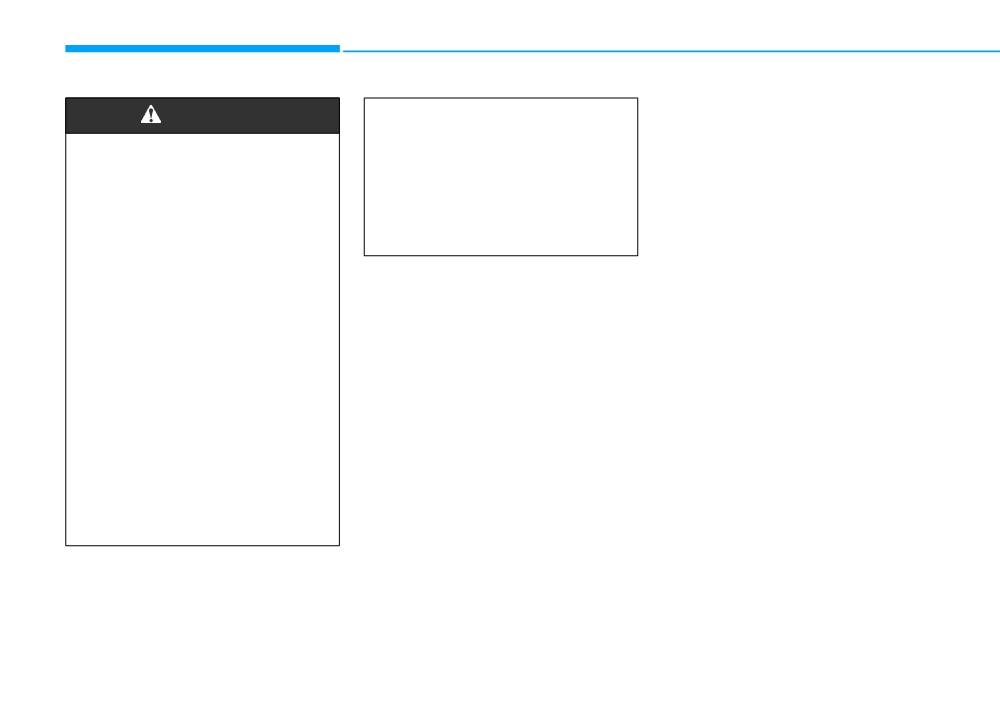
Driving your vehicle
WARNING
You are much more likely to have
a serious accident if you drink or
NEVER drink or take drugs and
take drugs and drive. If you are
drive.
drinking or taking drugs, don't
drive. Do not ride with a driver
Drinking or taking drugs and
who has been drinking or taking
driving is dangerous and may
drugs. Choose a designated driv-
result in an accident and SERI-
er or call a taxi.
OUS INJURY or DEATH.
Drunk driving is the number
one contributor to the highway
death toll each year. Even a
small amount of alcohol will
affect your reflexes, percep-
tions and judgment. Just one
drink can reduce your ability to
respond to changing conditions
and emergencies and your reac-
tion time gets worse with each
additional drink.
Driving whilst under the influ-
ence of drugs is as dangerous
or more dangerous than driving
under the influence of alcohol.
5-6

IGNITION SWITCH
Key ignition switch (if equipped)
WARNING
This will result in the engine
ON
turning off and loss of power
ACC
To reduce the risk of SERIOUS
START
assist for the steering and
INJURY or DEATH, take the fol-
brake systems. This may lead
lowing precautions:
to loss of directional control
LOCK
and braking function, which
•
NEVER allow children or any
could cause an accident.
person who is unfamiliar with
the vehicle to touch the igni-
•
Before leaving the driver's
tion switch or related parts.
seat, always make sure the
Unexpected and sudden vehi-
shift lever is in 1st gear (for
cle movement can occur.
manual transmission vehicle)
or P
(Park, for automatic
•
NEVER reach through the
OAE056172L
transmission vehicle) posi-
steering wheel for the ignition
tion, apply the parking brake,
5
switch, or any other control,
Whenever the front door is opened,
and turn the ignition switch to
whilst the vehicle is in motion.
the ignition switch will illuminate, pro-
the LOCK position.
The presence of your hand or
vided the ignition switch is not in the
arm in this area may cause a
Unexpected vehicle move-
ON position. The light will go off
loss of vehicle control result-
ment may occur if these pre-
immediately when the ignition switch
ing in an accident.
cautions are not followed.
is turned on or go off after about 30
seconds when the door is closed
(if equipped).
NOTICE
Never use aftermarket keyhole cov-
WARNING
ers. This may generate start-up fail-
ure due to communication failure.
• NEVER turn the ignition
switch to the LOCK or ACC
position whilst the vehicle is
in motion except in an emer-
gency.
5-7