Lincoln MKC (2019 year). Manual - part 28
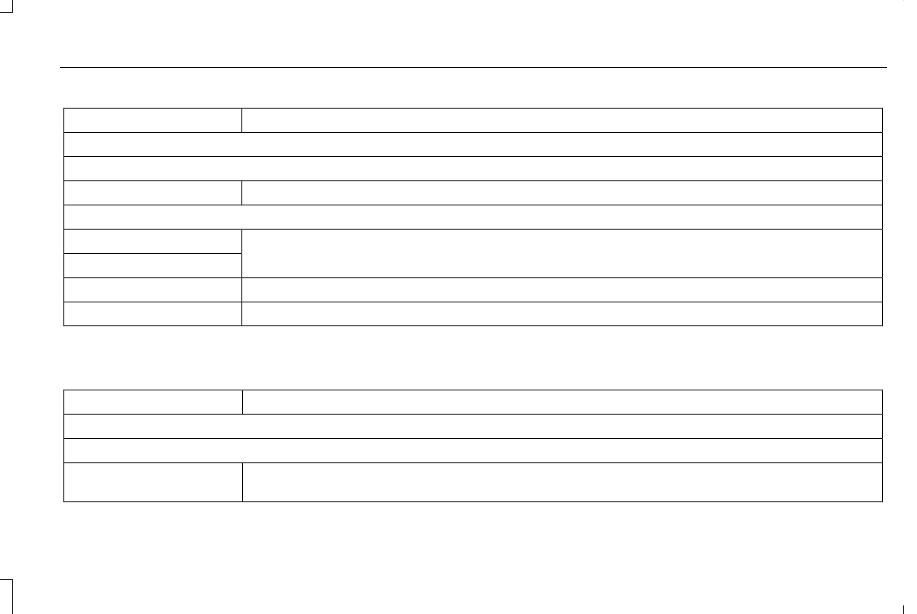
Action and Description
Menu Item
View Devices
You can then select:
You can add a Bluetooth enabled device by following the steps in the previous table.
Add a Bluetooth Device
You can select a phone by touching the name of the phone on the screen. You then have the following options:
Depending on the status of the device, you can select either of these options to interact with the selected
device.
Connect
Disconnect
Allows you to select this device to be your preferred device.
Make Primary
Removes the selected device from the system.
Delete
Press the info icon next to the device name
to see phone and device information.
Action and Description
Menu Item
Manage Contacts
You can then select:
Enable this option to have SYNC 3 periodically re-download your phonebook to keep your contact list up to
date.
Auto-Download Contacts
439
MKC (TME) Canada/United States of America, enUSA, Edition date: 201802, First Printing
SYNC™ 3