Dodge Ram 2500 (2016 year). Manual - part 28
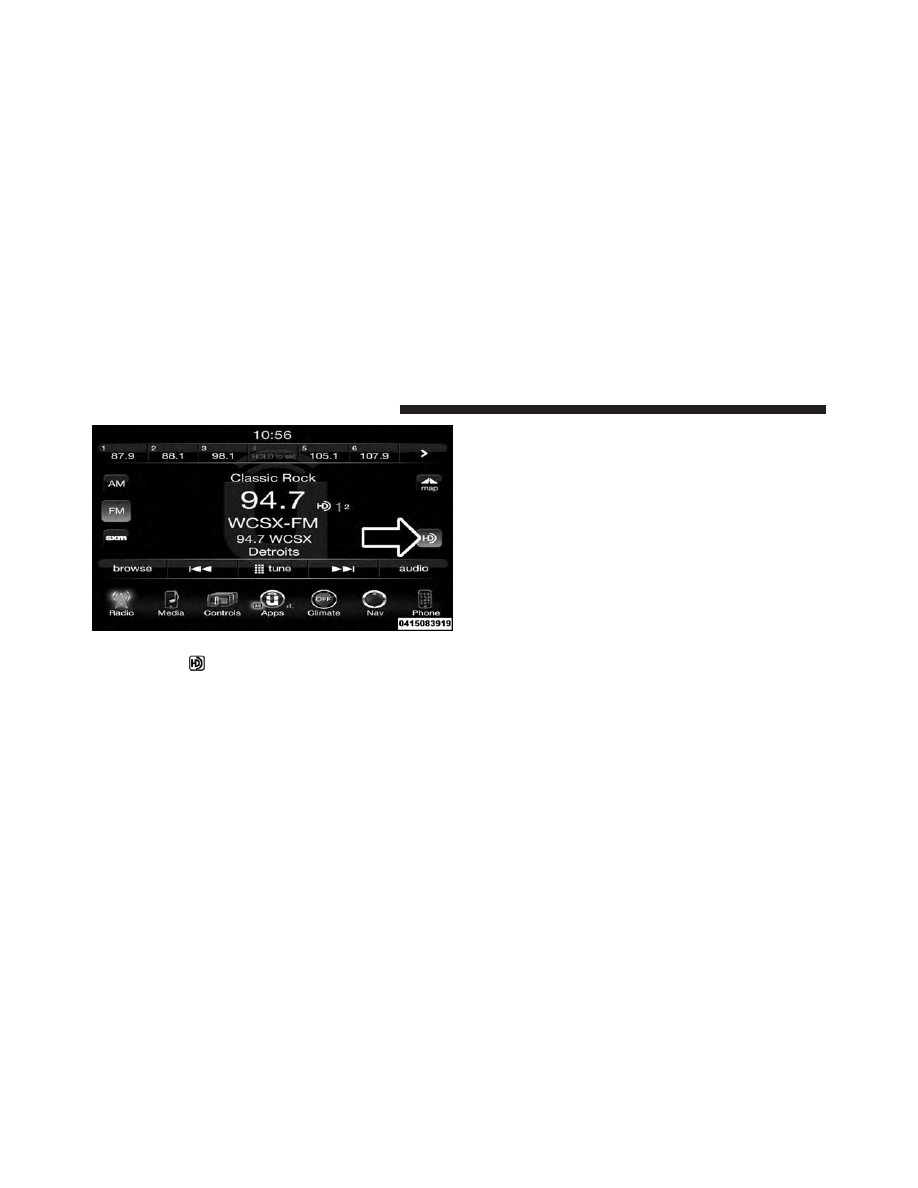
If you see the
icon on your touchscreen, you have
the Uconnect 8.4AN system. If not, you have a
Uconnect 8.4A system.
Get Started
1. Visit UconnectPhone.com to check mobile device and
feature compatibility and to find phone pairing in-
structions.
2. Reduce background noise. Wind and passenger con-
versations are examples of noise that may impact
recognition.
3. Speak clearly at a normal pace and volume while
facing straight ahead. The microphone is positioned
on the rearview mirror and aimed at the driver.
4. Each time you give a Voice Command, you must first
push either the VR or Phone button, wait until after
the beep, then say your Voice Command.
5. You can interrupt the help message or system prompts
by pushing the VR or Phone button and saying a Voice
Command from current category.
Uconnect 8.4AN
444
UNDERSTANDING YOUR INSTRUMENT PANEL