Citroen C6 Dag (2008 year). Instruction - part 11
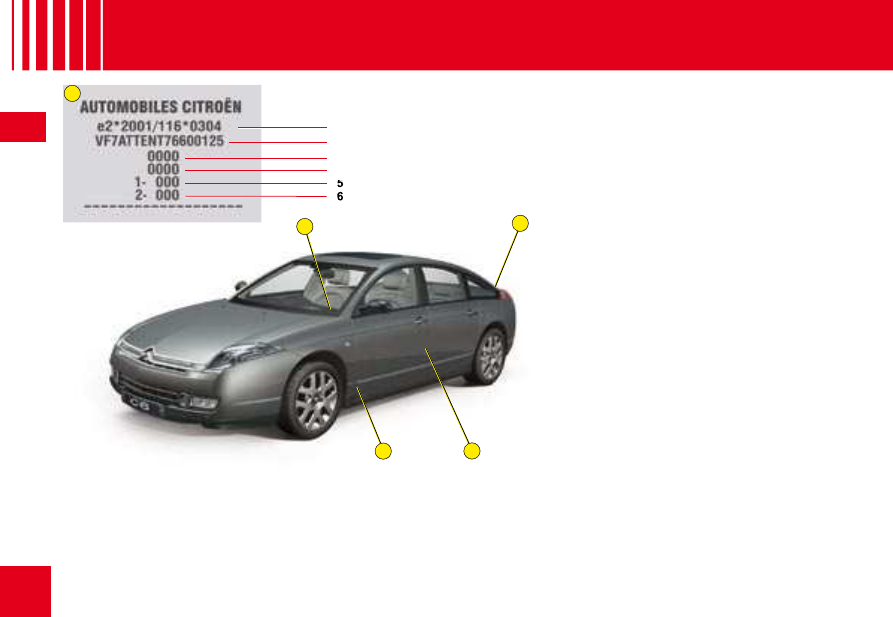
164
VII
B
C
1
2
3
4
5
A
A
D
V E H I C L E I D E N T I F I C A T I O N
A Chassis number plate
On the left hand door centre
pillar.
1. EU type approval number.
2.
Vehicle identifi cation No. (VIN).
3.
Gross vehicle weight.
4.
Groos train weight.
5.
Maximum weight on front axle.
6.
Maximum weight on rear axle.
B Body serial number
C Serial number on dashboard
D Paint colour code
Tyre reference
Tyre pressures
On front pillar.
The vehicle type and the identifi cation number are also indicated on the registration document.
All CITROËN original replacement parts are available exclusively within the dealer network.
For your safety and in order to remain within the terms of the guarantee, you are advised to use only CITROËN
replacement parts.