Acura NSX (2017 year). Manual - part 13
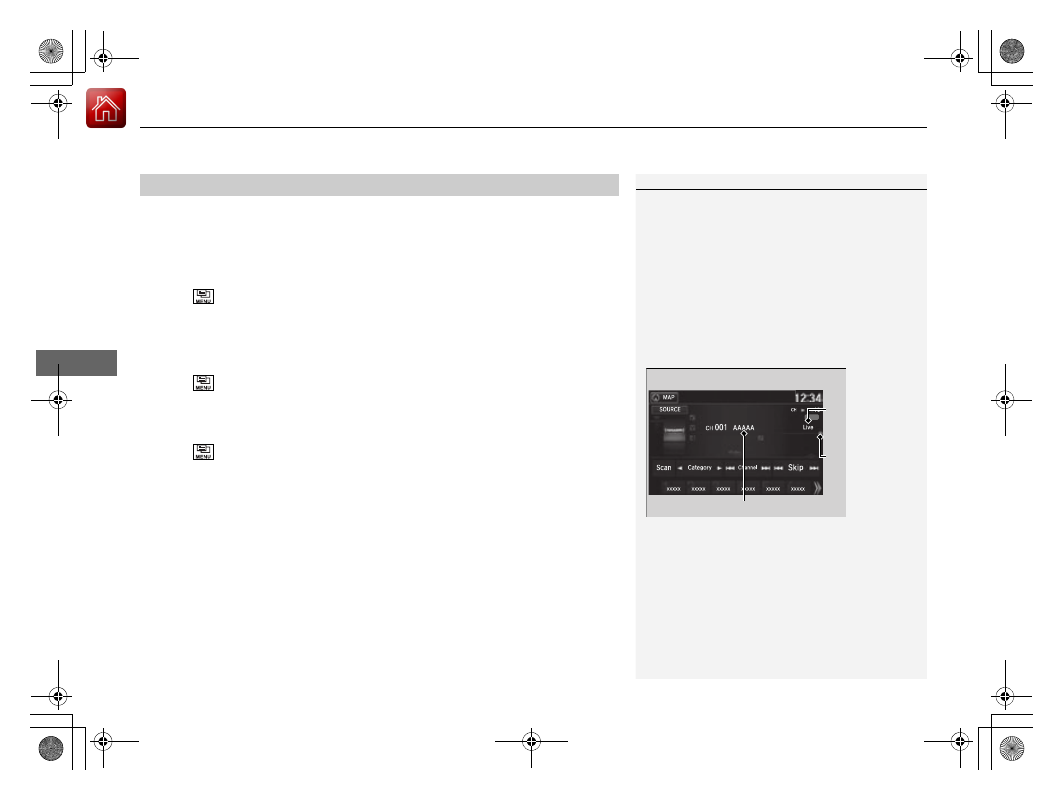
uu
Audio System Basic Operation
u
Playing SiriusXM® Radio
*
196
Features
The system can record up to the last 60 minutes of your currently tuned channel’s
broadcast, as well as the last 30 minutes of your preset channel’s broadcast, starting
from the moment you turn the vehicle on. If you tuned to a preset channel, the
system records up to 60 minutes of a broadcast instead of up to 30 minutes. You
can rewind and replay the last 30 or 60 minutes of a broadcast.
1. Select .
2. Select Playback Position.
3. Move the time marker to the position you want to replay.
To play or pause on playback mode:
1. Select .
2. Select Play/Pause.
■
Returning to real-time broadcast
1. Select .
2. Select Play Live Broadcast.
■
Replay Function
1
The system starts storing broadcast in memory when
the power mode is turned ON. You can go back to
the program from that point.
You can no longer replay any program once the
power mode is turned off as it erases memory.
You can check how long the program has been
stored in memory from the audio/information screen.
After 30 or 60 minutes of recording the system will
automatically start deleting the oldest data.
(A): Shows how much time the replayed segment is
behind the real-time broadcast
(B): Replayed segment
(C): Length stored in memory
Audio/Information Screen
(C)
(B)
(A)
17 NSX-31T6N6000.book 196 ページ 2016年4月22日 金曜日 午後3時44分