Lancia THEMA. Service Manual - part 6
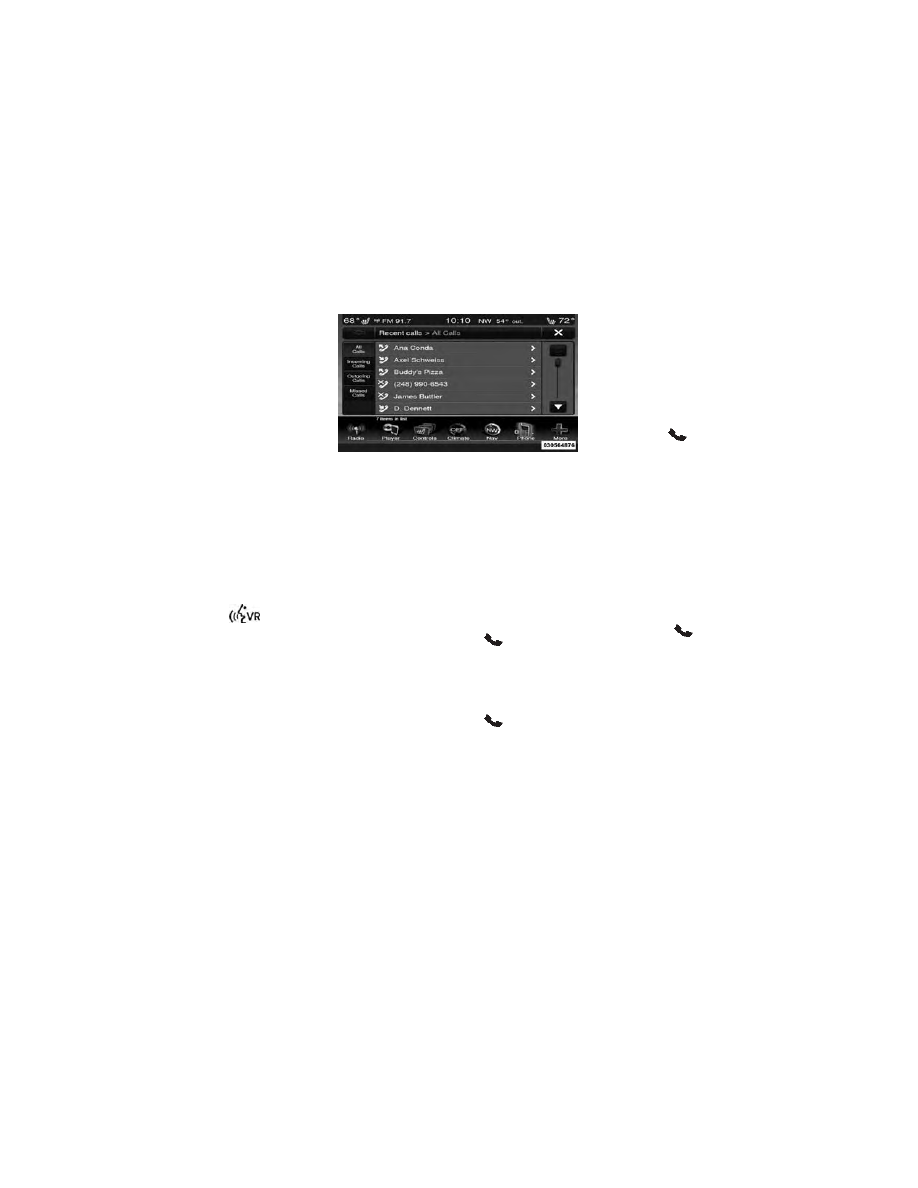
• Mute/unmute
• Transfer the call to/from the phone
• Swap two active calls
• Join two active calls together
Touch-Tone Number Entry
1. Touch the “Phone” soft-key,
2. Touch the “Dial” soft-key,
3. The Touch-Tone screen will be dis-
played,
4. Use the numbered soft-keys to en-
ter the number and touch “Call.”
To send a touch tone using Voice Rec-
ognition (VR), press the
button
on your steering wheel while in a call
and say “Send 1234#” or you can say
“Send Voicemail Password” if Voice-
mail password is stored in your mo-
bile phonebook.
Recent Calls
You may browse up to 34 of the most
recent of each of the following call
types:
• Incoming Calls
• Outgoing Calls
• Missed Calls
• All Calls
These can be accessed by touching the
“recent calls” soft-key on the Phone
main screen.
You can also press the
button and
say “Show my incoming calls” from
any screen and the Incoming calls will
be displayed.
You can also press the
button and
say “Show my recent calls” from any
screen and the All calls screen will be
displayed.
NOTE:
Incoming can also be re-
placed with “Outgoing,” “Recent”
or “Missed.”
Answer Or Ignore An Incoming
Call — No Call Currently In
Progress
When you receive a call on your mo-
bile phone, the Uconnect® Phone will
interrupt the vehicle audio system.
Press the
button to accept the call.
You can also touch the “answer” soft-
key or touch the caller ID box.
Answer Or Ignore An Incoming
Call — Call Currently In Progress
If a call is currently in progress and
you have another incoming call, you
will hear the same network tones for
call waiting that you normally hear
when using your mobile phone. Press
the phone
button, answer soft-key
or caller ID box to place the current
call on hold and answer the incoming
call.
NOTE:
The Uconnect® Phone
compatible phones in the market
today do not support rejecting an
incoming call when another call is
in progress. Therefore, the user
can only answer an incoming call
or ignore it.
85