MG 316. Service Manual - part 5
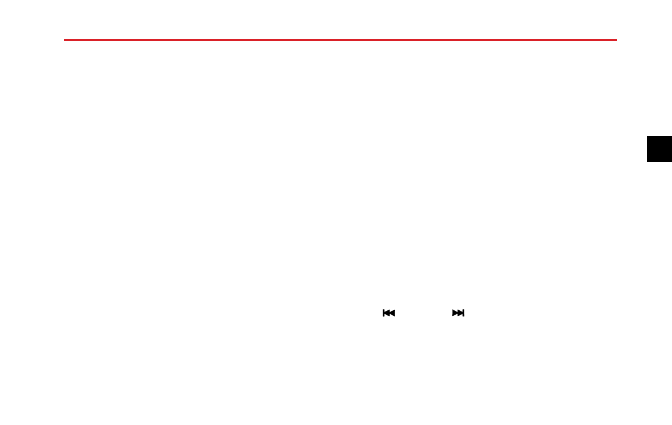
AUDIO SYSTEM
Note: 4 seconds after the last operation has been
made, the system will enter the current playing mode.
Radio Function
Mode Selection
Press SRC button to select radio as the source.
Band Selection
Repeatedly press the BAND button to select FM1, FM2,
FMA, MW, MWA frequencies.
Note: If the radio is in stereo, the bottom of the screen
will display ‘ST’.
Tune
There are 3 tuning modes, which are the search tuning,
manual tuning and pre-set tuning.
Search Tuning Mode
press
button or
button, the radio automatically
searches the frequency range, looking for a radio station of
acceptable strength. Once a station is found, that station
will be played.
65
3