MINI Clubman (2018 year). Manual - part 7
-------------------------------------------------------------------------------------------------------------------------------------------------------------
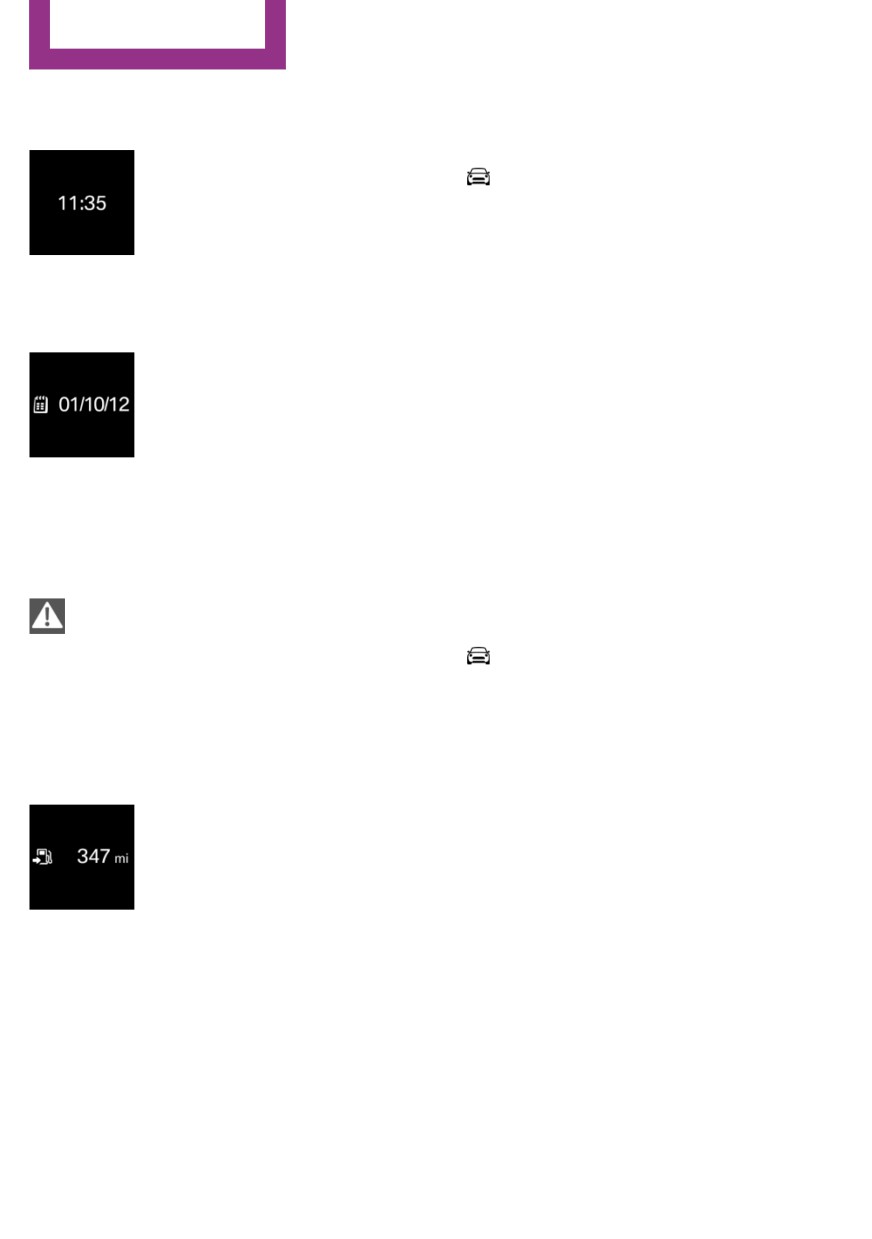
CONTROLS
Displays
Displaying the cruising range
Time
Via the Central Information Display (CID):
The time is displayed in the in-
strument cluster.
1.
"My MINI"
The time can be set via the Cen-
2. "System settings"
tral Information Display (CID).
3. "Displays"
4. "Instrument panel"
5. "Range"
Date
The date is displayed in the in-
Current fuel consump-
strument cluster.
tion
The date can be set via the Cen-
tral Information Display (CID).
Concept
Displays the current fuel consumption. Check
whether you are currently driving in an efficient
Range
and environmentally-friendly manner.
Safety information
Displaying the current fuel
consumption
NOTE
Via the Central Information Display (CID):
With a driving range of less than
30 miles/50 km the engine may no longer have
1.
"My MINI"
sufficient fuel. Engine functions are not ensured
2. "System settings"
anymore. There is a risk of damage to property.
3. "Displays"
Refuel promptly.◀
4. "Instrument panel"
5. "Current consumption"
Display
With a low remaining range:
▷ A Check Control message is
Service requirements
displayed briefly.
▷ The remaining range is
Concept
shown on the Onboard Com-
The function displays the service requirements
puter.
and the corresponding maintenance scopes.
▷ With a dynamic driving style, for instance
taking curves aggressively, the engine func-
General information
tion is not always ensured.
After the ignition is switched on the instrument
cluster briefly displays available driving distance
The Check Control message appears continu-
or time to the next scheduled maintenance.
ously below a range of approx. 30 miles/50 km.
A service advisor can read out the current serv-
ice requirements from your remote control.
112