Toyota Supra (2020 year). Manual in english - part 1
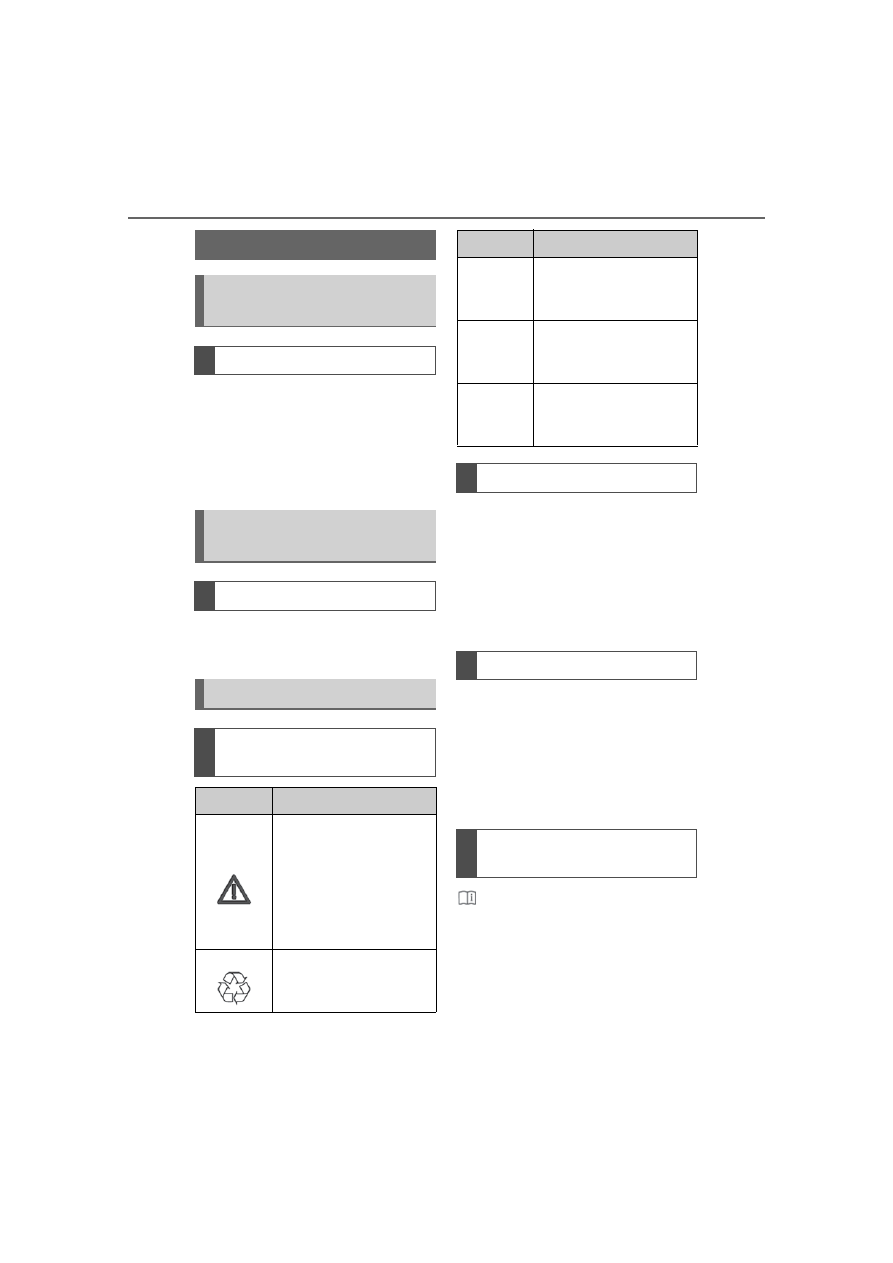
4
1-1. NOTES
Supra Owner's Manual
1-1.NOTES
The fastest way to find informa-
tion on a particular topic is by
using the index.
An initial overview of the vehicle
is provided in the first chapter.
Your Toyota dealer will be glad
to answer questions at any time.
Action steps to be carried out
are presented as numbered list.
The steps must be carried out in
the defined order.
1
First action step.
2
Second action step.
Enumerations without manda-
tory order or alternative possibil-
ities are presented as list with
bullet points.
• First possibility.
• Second possibility.
This symbol on a vehicle
component indicates that further
information on the component is
available in the Owner's Manual.
Information
Using this Owner's Man-
ual
Orientation
Additional sources of
information
Your Toyota dealer
Symbols and displays
Symbols in the Owner's
Manual
Symbol
Meaning
Precautions that must
be followed in order to
avoid the possibility of
injury to yourself and to
others as well as seri-
ous damage to the
vehicle.
Measures that can be
taken to help protect
the environment.
"..."
Texts in vehicle used to
select Customize func-
tions.
›...‹
Verbal instructions to
use with the voice acti-
vation system.
››...‹‹
Responses generated
by the voice activation
system.
Action steps
Enumerations
Symbols on vehicle com-
ponents
Symbol
Meaning