Toyota Highlander Hybrid (2018 year). Instruction - part 25

408
5-9. Bluetooth® phone
Using the steering wheel switches
The steering wheel switches can be used to operate a connected
cellular phone.
Operating a telephone using the steering wheel switches
1
Volume switch
• Increase/Decrease the vol-
ume
• Press and hold:
Continuously
increase/
decrease the volume
2
On hook switch
• End a call
• Refuse a call
3
Off hook switch
• Make a call
• Receive a call
• Display “Phone” screen
HIGHLANDER_HV_U (OM0E032U)

5-9. Bluetooth® phone
409
Bluetooth® phone settings
You can adjust the hands-free system to your desired settings.
“Phone/Message Settings” screen
To display the screen shown below, press the “SETUP” button, and
select “Phone” on the “Setup” screen.
1
Set the phone connection
(→P. 388)
2
Setting the sound (→P. 409)
3
Contact/Call History Settings
(→P. 410)
4
Set the message settings
(→P. 417)
5
Set the phone display
(→P. 418)
5
Sound setting
1
Display the “Phone/Message Settings” screen. (→P. 409)
2
Select “Sound Settings” on the “Phone/Message Settings” screen.
1
Set the desired ringtone.
2
Adjust the ringtone volume.
3
Adjust the message readout
volume.
4
Set the desired incoming
SMS/MMS tone.
5
Adjust the incoming SMS/
MMS tone volume.
6
Set the incoming e-mail tone.
7
Adjust the incoming e-mail
tone volume.
Adjust the default volume of the other party's voice.
8
■ To return to the default volume settings
Select “Default”, and then “Yes”.
HIGHLANDER_HV_U (OM0E032U)

410
5-9. Bluetooth® phone
Contact/Call History Settings
The contact can be transferred from a Bluetooth® phone to the sys-
tem. The contact also can be added, edited and deleted.
The call history can be deleted and contact and favorites can be
changed.
1
Display the “Phone/Message Settings” screen. (→P. 409)
2
Select “Contact/Call History Settings”.
3
Select the desired item to be set.
1
For
PBAP compatible
Bluetooth® phones, select to
set “Automatic Transfer” on/
off. When set to on, the
phone’s contact data and his-
tory are automatically trans-
ferred.
Select to update contacts
2
from the connected phone.
(→P. 411)
Select to sort contacts by the
3
first name or last name field.
4
Select to add contacts to the favorites list. (→P. 414)
5
Select to delete contacts from the favorites list. (→P. 416)
6
Select to display contact images.
7
Select to clear contacts from the call history.*
8
Select to add new contacts to the contact list.* (→P. 412)
9
Select to edit contacts in the contact list.* (→P. 413)
10
Select to delete contacts from the contact list.* (→P. 414)
11
Select to reset all setup items.
*: For PBAP compatible Bluetooth® phones only, this function is available
when “Automatic Transfer” is set to off.
HIGHLANDER_HV_U (OM0E032U)

5-9. Bluetooth® phone
411
Update contacts from phone
Operation methods differ between PBAP compatible and PBAP
incompatible but OPP compatible Bluetooth® phones.
If your cellular phone is neither PBAP nor OPP compatible, the con-
tacts cannot be transferred.
■ For PBAP Compatible Bluetooth® Phones
Select “Update Contacts from Phone”.
1
2
Check that a confirmation screen is displayed when the opera-
tion is complete.
This operation may be unnecessary depending on the type of cellular
phone.
Depending on the type of cellular phone, OBEX authentication may be
required when transferring contact data. Enter
“1234” into the
Bluetooth® phone.
If another Bluetooth® device is connected when transferring contact
data, depending on the phone, the connected Bluetooth® device may
need to be disconnected.
5
Depending on the type of Bluetooth® phone being connected, it may be
necessary to perform additional steps on the phone.
■ For PBAP Incompatible but OPP compatible Bluetooth®
Phones
1
Select “Update Contacts from Phone”.
2
Transfer the contact data to the system using a Bluetooth®
phone.
This operation may be unnecessary depending on the type of cellular
phone.
Depending on the type of cellular phone, OBEX authentication may be
required when transferring contact data. Enter
“1234” into the
Bluetooth® phone.
To cancel this function, select “Cancel”.
Select “Done” when it appears on the screen.
3
4
Check that a confirmation screen is displayed when the opera-
tion is complete.
HIGHLANDER_HV_U (OM0E032U)
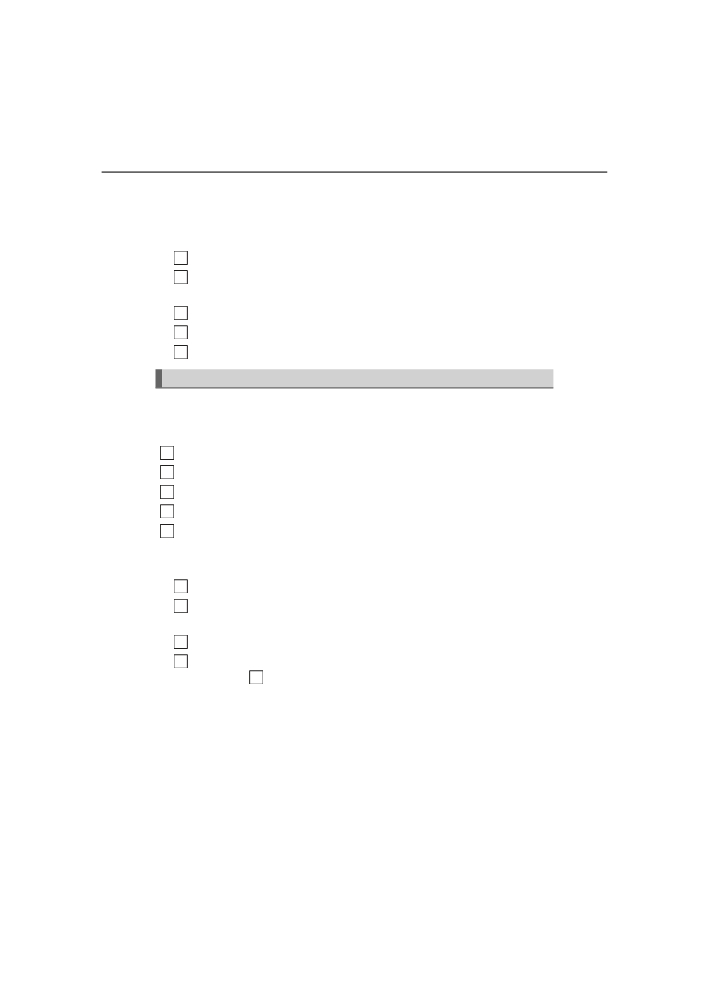
412
5-9. Bluetooth® phone
■ Updating the contacts in a different way (From the “Call His-
tory” screen)
For PBAP compatible Bluetooth® phones, this function is available
when “Automatic Transfer” is set to off. (→P. 410)
1
Display the phone screen. (→P. 395)
2
Select the “Call History” tab and select a contact not yet regis-
tered in the contact list.
3
Select “Update Contact”.
4
Select the desired contact.
5
Select a phone type for the phone number.
Registering a new contact to the contact list
New contact data can be registered. Up to 4 numbers per person can
be registered. For PBAP compatible Bluetooth® phones, this function
is available when “Automatic Transfer” is set to off. (→P. 410)
1
Select “New Contact”.
2
Enter the name and select “OK”.
3
Enter the phone number and select “OK”.
4
Select the phone type for the phone number.
5
To add another number to this contact, select “Yes”.
■ Registering a new contact in a different way (From the “Call
History” screen)
1
Display the phone screen. (→P. 395)
2
Select the “Call History” tab and select a contact not yet regis-
tered in the contact list.
3
Select “Add to Contacts”.
4
Follow the steps in “Registering a new contact to the contact list”
from step
3
. (→P. 412)
HIGHLANDER_HV_U (OM0E032U)

5-9. Bluetooth® phone
413
Editing the contact data
For PBAP compatible Bluetooth® phones, this function is available
when “Automatic Transfer” is set to off. (→P. 410)
1
Select “Edit Contacts”.
2
Select the desired contact.
3
Select
corresponding to the desired name or number.
For editing the name
4
Follow the steps in “Registering a new contact to the contact list”
from step
3
. (→P. 412)
For editing the number
4
Follow the steps in “Registering a new contact to the contact list”
from step
4
. (→P. 412)
■ Editing the contacts in a different way (From the “Contact
Details” screen)
1
Display the phone screen. (→P. 395)
5
2
Select the “Contacts”, “Call History” tab or the “Favorites” tab and
select the desired contact.
3
Select “Edit Contact”.
“E-mail Addresses”: Select to display all registered e-mail addresses for
the contact.
Follow the steps in “Editing the contact data” from step
4
4
HIGHLANDER_HV_U (OM0E032U)

414
5-9. Bluetooth® phone
Deleting the contact data
For PBAP compatible Bluetooth® phones, this function is available
when “Automatic Transfer” is set to off. (→P. 410)
1
Select “Delete Contacts”.
2
Select the desired contact and select “Delete”.
3
Select “Yes” when the confirmation screen appears.
■ Deleting the contact in a different way (From the “Contact
Details” screen)
1
Display the phone screen. (→P. 395)
2
Select the “Contacts”, “Call History” tab or the “Favorites” tab and
select the desired contact.
3
Select “Edit Contact”.
4
Select “Yes” when the confirmation screen appears.
Favorites list setting
Up to 15 contacts (maximum of 4 numbers per contact) can be regis-
tered in the favorites list.
■ Registering the contacts in the favorites list
1
Select “Add Favorite”.
2
Select the desired contact to add to the favorites list.
Dimmed contacts are already stored as a favorite.
3
Check that a confirmation screen is displayed when the opera-
tion is complete.
HIGHLANDER_HV_U (OM0E032U)

5-9. Bluetooth® phone
415
When 15 contacts have already been registered to the favorites list
When 15 contacts have already been registered to the favorites list,
1
a registered contact needs to be replaced.
Select “Yes” when the confirmation screen appears to replace a
contact.
2
Select the contact to be replaced.
3
Check that a confirmation screen is displayed when the operation is
complete.
Registering contacts in the favorites list in a different way (from the
“Contacts” screen)
1
Display the phone screen. (→P. 395)
2
Select the “Contacts” tab.
3
Select
at the beginning of the desired contact list name to be
registered in the favorites list.
When selected,
is changed to
, and the contact is registered in the
favorites list.
Registering contacts in the favorites list in a different way (from the
5
“Contact Details” screen)
1
Display the phone screen. (→P. 395)
2
Select the “Contacts” tab or the “Call History” tab and select the
desired contact.
3
Select “Add Favorite”.
4
Check that a confirmation screen is displayed when the operation is
complete.
HIGHLANDER_HV_U (OM0E032U)

416
5-9. Bluetooth® phone
■ Deleting the contacts in the favorites list
1
Select “Remove Favorite”.
2
Select the desired contacts and select “Remove”.
3
Select “Yes” when the confirmation screen appears.
4
Check that a confirmation screen is displayed when the opera-
tion is complete.
Deleting contacts in the favorites list in a different way (from the
“Contacts” screen)
1
Display the phone screen. (→P. 395)
2
Select the “Contacts” tab.
3
Select
at the beginning of the contact list name to be deleted
from the favorites. list.
When selected,
is changed to
, and the data is deleted from the
list.
Deleting contacts in the favorites list in a different way (from the
“Contact Details” screen)
1
Display the phone screen. (→P. 395)
2
Select the “Contacts”, “Call History” tab or the “Favorites” tab and
select the desired contact to delete.
3
Select “Remove Favorite”.
4
Select “Yes” when the confirmation screen appears.
5
Check that a confirmation screen is displayed when the opera-
tion is complete.
HIGHLANDER_HV_U (OM0E032U)

5-9. Bluetooth® phone
417
Message Settings
1
Display the “Phone/Message Settings” screen. (→P. 409)
2
Select “Messaging Settings”.
3
Select the desired item to be set.
1
Set automatic message
transfer on/off.
2
Set automatic message
readout on/off.
3
Set the SMS/MMS notifica-
tion popup on/off.
4
Set the e-mail notification
popup on/off.
5
Set adding the vehicle signa-
ture to outgoing messages
on/off.
6
Set updating message read status on phone on/off.
5
7
Change the incoming SMS/MMS display.
“Full Screen”: When an SMS/MMS message is received, the incoming
SMS/MMS display screen is displayed and can be operated on the
screen.
“Drop-Down”: When an SMS/MMS message is received, a message is
displayed on the upper side of the screen.
Change the incoming e-mail display.
8
“Full Screen”: When an e-mail is received, the incoming e-mail display
screen is the displayed and can be operated on the screen.
“Drop-Down”: When an e-mail is received, a message is displayed on
the upper side of the screen.
Set display of messaging account names on the inbox tab on/off.
9
When set to on, messaging account names used on the cellular phone
will be displayed.
■ To return to the default volume settings
Select “Default”, and then “Yes”.
HIGHLANDER_HV_U (OM0E032U)

418
5-9. Bluetooth® phone
■ Displaying the “Messaging Settings” screen in a different way
1
Display the phone screen. (→P. 395)
2
Select
3
Select “Settings”.
Phone Display Settings
1
Display the “Phone/Message Settings” screen. (→P. 409)
2
Select “Phone Display Settings”.
3
Select the desired item to be set.
1
Change the incoming call
display.
“Full Screen”: When a call is
received, the hands-free screen
is displayed and can be oper-
ated on the screen.
“Drop-Down”: A message is dis-
played on the upper side of the
screen.
Set display of the contact/
2
history transfer completion
message on/off.
HIGHLANDER_HV_U (OM0E032U)

5-9. Bluetooth® phone
419
What to do if... (Troubleshooting)
If there is a problem with the hands-free system or a Bluetooth®
device, first check the table below.
When using the hands-free system with a Bluetooth® device
The hands-free system or Bluetooth® device does not work.
The connected device may not be a compatible Bluetooth® cellular phone.
→ For a list of specific devices which operation has been confirmed
on this system, check with your Toyota dealer or the following web-
The Bluetooth® version of the connected cellular phone may be older than
the specified version.
→ Use a cellular phone with Bluetooth® version 2.0 or higher (recom-
mended: Ver. 3.0 with EDR or higher). (→P. 423)
5
HIGHLANDER_HV_U (OM0E032U)

420
5-9. Bluetooth® phone
When registering/connecting a cellular phone
A cellular phone cannot be registered.
An incorrect passcode was entered on the cellular phone.
→ Enter the correct passcode on the cellular phone.
The registration operation has not been completed on the cellular phone
side.
→ Complete the registration operation on the cellular phone (approve
registration on the phone).
Old registration information remains on either this system or the cellular
phone.
→ Delete the existing registration information from both this system
and the cellular phone, then register the cellular phone you wish to
connect to this system. (→P. 389)
A Bluetooth® connection cannot be made.
Another Bluetooth® device is already connected.
→ Manually connect the cellular phone you wish to use to this sys-
tem. (→P. 391)
Bluetooth® function is not enabled on the cellular phone.
→ Enable the Bluetooth® function on the cellular phone.
“Please check your device settings.” message is displayed.
Bluetooth® function is not enabled on the cellular phone.
→ Enable the Bluetooth® function on the cellular phone.
Old registration information remains on either this system or the cellular
phone.
→ Delete the existing registration information from both this system
and the cellular phone, then register the cellular phone you wish to
connect to this system. (→P. 389)
When making/receiving a call
A call cannot be made/received.
Your vehicle is in a “Out of cellular service area. Please try again later.”
area.
→ Move to where “Out of cellular service area. Please try again later.”
no longer appears on the display.
HIGHLANDER_HV_U (OM0E032U)

5-9. Bluetooth® phone
421
When using the phonebook
Phonebook data cannot be transferred manually/automatically.
The profile version of the connected cellular phone may not be compatible
with transferring phonebook data.
→ For a list of specific devices which operation has been confirmed
on this system, check with your Toyota dealer or the following web-
Automatic phonebook transfer function on this system is set to off.
→ Set automatic phonebook transfer function on this system to on.
(→P. 410)
Passcode has not been entered on the cellular phone.
→ Enter the passcode on the cellular phone if requested (default pass-
code: 1234).
Transfer operation on the cellular phone has not completed.
→ Complete transfer operation on the cellular phone (approve trans-
fer operation on the phone).
Phonebook data cannot be edited.
Automatic phonebook transfer function on this system is set to on.
5
→ Set automatic phonebook transfer function on this system to off.
(→P. 410)
When using the Bluetooth® message function
Messages cannot be viewed.
Message transfer is not enabled on the cellular phone.
→ Enable message transfer on the cellular phone (approve message
transfer on the phone).
Automatic transfer function on this system is set to off.
→ Set automatic transfer function on this system to on. (→P. 417)
New message notifications are not displayed.
Notification of SMS/MMS/E-mail reception on this system is set to off.
→ Set notification of SMS/MMS/E-mail reception on this system to on.
(→P. 417)
Automatic message transfer function is not enabled on the cellular phone.
→ Enable automatic transfer function on the cellular phone.
HIGHLANDER_HV_U (OM0E032U)

422
5-9. Bluetooth® phone
In other situations
Even though all conceivable measures have been taken, the symptom sta-
tus does not change.
The cellular phone is not close enough to this system.
→ Bring the cellular phone closer to this system.
The cellular phone is the most likely cause of the symptom.
→ Turn the cellular phone off, remove and reinstall the battery pack,
and then restart the cellular phone.
→ Enable the cellular phone’s Bluetooth® connection.
→ Stop the cellular phone’s security software and close all applica-
tions.
→ Before using an application installed on the cellular phone, care-
fully check its source and how its operation might affect this sys-
tem.
HIGHLANDER_HV_U (OM0E032U)

5-10. Bluetooth®
423
Bluetooth®
■When using the Bluetooth® audio system
● In the following conditions, the system may not function.
• If the portable audio player is turned off
• If the portable audio player is not connected
• If the portable audio player’s battery is low
● There may be a delay if a cellular phone connection is made during
Bluetooth® audio play.
● Depending on the type of portable audio player that is connected to the sys-
tem, operation may differ slightly and certain functions may not be available.
■When using the hands-free system
● Entune Audio is muted when making a call.
● If both parties speak at the same time, it may be difficult to hear.
● If the received call volume is overly loud, an echo may be heard.
If the Bluetooth® phone is too close to the system, quality of the sound may
deteriorate and connection status may deteriorate.
● In the following circumstances, it may be difficult to hear the other party:
5
• When driving on unpaved roads
• When driving at high speeds
• If a roof or window is open
• If the air conditioning is blowing directly on the microphone
• If there is interference from the network of the cellular phone
■ Conditions under which the system will not operate
● If using a cellular phone that does not support Bluetooth®
● If the cellular phone is turned off
● If you are outside of cellular phone service coverage
● If the cellular phone is not connected
● If the cellular phone’s battery is low
● When outgoing calls are controlled, due to heavy traffic on telephone lines,
etc.
● When the cellular phone itself cannot be used
● When transferring contact data from the cellular phone
HIGHLANDER_HV_U (OM0E032U)
424
5-10. Bluetooth®
■Bluetooth® antenna
The antenna is built into the display.
If the portable audio player is behind the seat or in the glove box or console
box, or is touching or covered by metal objects, the connection status may
deteriorate.
If the cellular phone is behind the seat or in the console box, or touching or
covered by metal objects, the connection status may deteriorate.
■ Battery charge/signal status
● This display may not correspond exactly with the portable audio player or
cellular phone itself.
● This system does not have a charging function.
● The portable audio player or cellular phone battery will be depleted quickly
when the device is connected to Bluetooth®.
■When using the Bluetooth® audio and hands-free system at the same
time
The following problems may occur.
●The Bluetooth® audio connection may be interrupted.
● Noise may be heard during Bluetooth® audio playback.
■ About the contact in this system
The following data is stored for every registered cellular phone. When
another phone is connecting, you cannot read the registered data.
● Contact data
● Call history
● Favorite
● Message
When removing a Bluetooth® phone from the system, the above-mentioned
data is also deleted.
HIGHLANDER_HV_U (OM0E032U)