Toyota Highlander Hybrid (2018 year). Instruction - part 23

374
5-6. Using an external device
■About iPod
● “Made for iPod”, “Made for iPhone” and “Made for iPad” mean that an elec-
tronic accessory has been designed to connect specifically to iPod or
iPhone, or iPad, respectively, and has been certified by the developer to
meet Apple performance standards.
● Apple is not responsible for the operation of this device or its compliance
with safety and regulatory standards. Please note that the use of this acces-
sory with iPod, iPhone or iPad may affect wireless performance.
● iPad, iPhone, iPod, iPod classic, iPod nano, and iPod touch are trademarks
of Apple Inc., registered in the U.S. and other countries. Lightning is a trade-
mark of Apple Inc.
■iPod cover art
● Depending on the iPod and songs in the iPod, iPod cover art may be dis-
played.
● This function can be changed to on/off. (→P. 358)
● It may take time to display iPod cover art, and the iPod may not be operated
while the cover art display is in process.
● Only iPod cover art that is saved in JPEG format can be displayed.
■iPod functions
● When an iPod is connected and the audio source is changed to iPod mode,
the iPod will resume play from the same point in which it was last used.
● Depending on the iPod that is connected to the system, certain functions
may not be available. If a function is unavailable due to a malfunction (as
opposed to a system specification), disconnecting the device and recon-
necting it may resolve the problem.
● While connected to the system, the iPod cannot be operated with its own
controls. It is necessary to use the controls of the vehicle's Entune Audio
instead.
● When the battery level of an iPod is very low, the iPod may not operate. If
so, charge the iPod before use.
● Compatible models (→P. 376)
HIGHLANDER_HV_U (OM0E032U)

5-6. Using an external device
375
■ iPod problems
To resolve most problems encountered when using your iPod, disconnect
your iPod from the vehicle iPod connection and reset it. For instructions on
how to reset your iPod, refer to your iPod Owner's Manual.
■Error messages
Message
Cause/Correction procedures
“Connection error. Please
consult your Owner’s Man-
This indicates a problem in the iPod or its con-
ual for instructions on how
nection.
to connect the iPod.”
This indicates that there is no music data in
“No music files found.”
the iPod.
This indicates that no video files are included
“No videos found.”
in the iPod.
“There are no songs avail-
able for playback. Please
This indicates that songs are not found in a
add compatible files to
selected playlist.
your iPod.”
5
This indicates that the display Entune Audio
“iPod authorization unsuc-
failed to authorize the iPod.
cessful.”
Please check your iPod.
HIGHLANDER_HV_U (OM0E032U)

376
5-6. Using an external device
■ Compatible models
The following iPod®, iPod nano®, iPod classic®, iPod touch® and iPhone®
devices can be used with this system.
● Made for
• iPod touch (5th generation)
• iPod touch (4th generation)
• iPod touch (3rd generation)
• iPod touch (2nd generation)
• iPod touch (1st generation)
• iPod classic
• iPod with video
• iPod nano (7th generation)
• iPod nano (6th generation)
• iPod nano (5th generation)
• iPod nano (4th generation)
• iPod nano (3rd generation)
• iPod nano (2nd generation)
• iPod nano (1st generation)
• iPhone 5s
• iPhone 5c
• iPhone 5
• iPhone 4s
• iPhone 4
• iPhone 3GS
• iPhone 3G
• iPhone
This system only supports audio playback.
Depending on differences between models or software versions etc., some
models might be incompatible with this system.
WARNING
■ While driving
Do not connect an iPod or operate the controls.
NOTICE
■ To prevent damage to the iPod or its terminals
● Do not leave the iPod in the vehicle. The temperature inside the vehicle
may become high, resulting in damage to the iPod.
● Do not push down on or apply unnecessary pressure to the iPod while it is
connected.
● Do not insert foreign objects into the port.
HIGHLANDER_HV_U (OM0E032U)

5-6. Using an external device
377
Listening to a USB memory device
Connecting a USB memory device enables you to enjoy music
from the vehicle speakers.
Touch “USB” on the audio source selection screen.
Connecting a USB memory device
→P. 353
Audio control screen
Pressing the “AUDIO” button displays the audio control screen from
any screens of the selected source.
1
Audio source selection screen
appears
2
Displays cover art
3
Selecting the play mode
5
(→P. 377)
4
Random playback (→P. 355)
5
Repeat play (→P. 355)
6
Pause
Select
to resume playback
7
Setting the sound (→P. 364)
Selecting a play mode
1
Select “Browse” on the screen.
2
Select the desired play mode. Then select a song to begin using
the selected play mode.
■ Displaying the now playing list
Touch the cover art display.
HIGHLANDER_HV_U (OM0E032U)

378
5-6. Using an external device
■ USB memory functions
● Depending on the USB memory device that is connected to the system, the
device itself may not be operable and certain functions may not be avail-
able. If the device is inoperable or a function is unavailable due to a mal-
function (as opposed to a system specification), disconnecting the device
and reconnecting it may resolve the problem.
● If the USB memory device still does not begin operation after being discon-
nected and reconnected, format the memory.
■Error messages for USB memory
Message
Cause/Correction procedures
“Connection error. Please
consult your Owner’s Man-
This indicates a problem with the USB mem-
ual for instructions on how
ory device or its connection.
to connect the USB device.”
This indicates that no MP3/WMA/AAC files
“No music files found.”
are included on the USB memory device.
■USB memory
● Compatible devices
USB memory device that can be used for MP3, WMA and AAC playback.
● Compatible device formats
The following device format can be used:
• USB communication format: USB2.0 HS (480Mbps) and FS (12 Mbps)
• File system format: FAT16/32 (Windows)
• Correspondence class: Mass storage class
MP3, WMA and AAC files written to a device with any format other than
those listed above may not play correctly, and their file names and folder
names may not be displayed correctly.
Items related to standards and limitations are as follows:
• Maximum directory hierarchy: 8 levels
• Maximum number of folders in a device: 3000 (including the root)
• Maximum number of files in a device: 9999
• Maximum number of files per folder: 255
● MP3, WMA and AAC files
MP3 (MPEG Audio LAYER 3) is a standard audio compression format.
Files can be compressed to approximately 1/10 of their original size using
MP3 compression.
WMA (Windows Media Audio) is a Microsoft audio compression format. This
format compresses audio data to a size smaller than that of the MP3 format.
AAC is short for Advanced Audio Coding and refers to an audio compression
technology standard used with MPEG2 and MPEG4.
MP3, WMA and AAC file and media/formats compatibility are limited.
● MP3 file compatibility
HIGHLANDER_HV_U (OM0E032U)
5-6. Using an external device
379
• Compatible standards
MP3 (MPEG1 AUDIO LAYERII, III, MPEG2 AUDIO LAYERII, III)
• Compatible sampling frequencies
MPEG1 AUDIO LAYERII, III: 32, 44.1, 48 (kHz)
MPEG2 AUDIO LAYERII, III: 16, 22.05, 24 (kHz)
• Compatible bit rates (compatible with VBR)
MPEG1 AUDIO LAYERII, III: 32-320 (kbps)
MPEG2 AUDIO LAYERII, III: 8-160 (kbps)
• Compatible channel modes: stereo, joint stereo, dual channel and mon-
aural
● WMA file compatibility
• Compatible standards
WMA Ver. 7, 8, 9
• Compatible sampling frequencies
HIGH PROFILE 32, 44.1, 48 (kHz)
• Compatible bit rates
HIGH PROFILE 48-320 (kbps, VBR)
● AAC file compatibility
• Compatible standards
MPEG4/AAC-LC
• Compatible sampling frequencies
11.025/12/16/22.05/24/32/44.1/48 (kHz)
5
• Compatible bit rates
16-320 (kbps)
• Compatible channel modes: 1 ch and 2 ch
● File names
The only files that can be recognized as MP3/WMA/AAC and played are
those with the extension .mp3, .wma or .m4a.
● ID3, WMA and AAC tags
ID3 tags can be added to MP3 files, making it possible to record the track
title, artist name, etc.
The system is compatible with ID3 Ver. 1.0, 1.1, and Ver. 2.2, 2.3 ID3 tags.
(The number of characters is based on ID3 Ver. 1.0 and 1.1.)
WMA tags can be added to WMA files, making it possible to record the
track title and artist name in the same way as with ID3 tags.
AAC tags can be added to AAC files, making it possible to record the track
title and artist name in the same way as with ID3 tags.
HIGHLANDER_HV_U (OM0E032U)

380
5-6. Using an external device
● MP3, WMA and AAC playback
• When a device containing MP3, WMA and AAC files is connected, all
files in the USB memory device are checked. Once the file check is fin-
ished, the first MP3, WMA and AAC file is played. To make the file check
finish more quickly, we recommend that you do not include any files other
than MP3, WMA and AAC files or create any unnecessary folders.
• When a USB memory device is connected and the audio source is
changed to USB memory mode, the USB memory device will start play-
ing the first file in the first folder. If the same device is removed and
reconnected (and the con- tents have not been changed), the USB mem-
ory device will resume play from the same point in which it was last used.
● Extensions
If the file extensions .mp3, .wma and .m4a are used for files other than
MP3, WMA and AAC files, they will be skipped (not played).
● Playback
• To play MP3 files with steady sound quality, we recommend a fixed bit
rate of at least 128 kbps and a sampling frequency of 44.1 kHz.
• There is a wide variety of freeware and other encoding software for MP3,
WMA and AAC files on the market, and depending on the status of the
encoding and the file format, poor sound quality or noise at the start of
playback may result. In some cases, playback may not be possible at all.
• Microsoft, Windows, and Windows Media are the registered trademarks
of Microsoft Corporation in the U.S.A. and other countries.
WARNING
■ While driving
Do not connect a USB memory device or operate the device controls.
NOTICE
■ To prevent damage to the USB memory device or its terminals
● Do not leave the USB memory device in the vehicle. The temperature
inside the vehicle may become high, resulting in damage to the USB
memory device.
● Do not push down on or apply unnecessary pressure to the USB memory
device while it is connected.
● Do not insert foreign objects into the port.
HIGHLANDER_HV_U (OM0E032U)

5-6. Using an external device
381
Using the AUX port
To use the AUX port, connect a portable player, press the
“AUDIO” button, then select “AUX” to display the audio control
screen.
Connecting a portable audio player
→P. 353
■ Operating portable audio players connected to Entune Audio
The volume can be adjusted using the vehicle's audio controls. All other
adjustments must be made on the portable audio player itself.
■ When using a portable audio player connected to the power outlet
Noise may occur during playback. Use the power source of the portable
audio player.
WARNING
5
■ While driving
Do not connect a portable audio player or operate the device controls.
HIGHLANDER_HV_U (OM0E032U)

382
5-7. Connecting Bluetooth®
Preparations to use wireless communication
The following can be performed using Bluetooth® wireless com-
munication:
■ A portable audio player can be operated and listened to via
Entune Audio
■ Hands-free phone calls can be made via a cellular phone
In order to use wireless communication, register and connect a
Bluetooth® device by performing the following procedures.
■About Bluetooth®
The Bluetooth® word mark and logos are
registered trademarks owned Bluetooth
SIG, Inc. and any use of such marks by
PIONEER CORPORATION is under
license. Other trademarks and trade
names are those of their respective own-
ers.
HIGHLANDER_HV_U (OM0E032U)
5-7. Connecting Bluetooth®
383
■Certifications for the Bluetooth (caution)
FCC ID: AJDK068
• This device complies with Part 15 of FCC Rules and Industry Canada
licence-exempt RSS standard(s). Operation is subject to the following
two conditions: (1) this device may not cause interference, and (2) this
device must accept any interference, including interference that may
cause undesired operation of this device.
• RF Exposure Compliance: This equipment complies with FCC/IC radia-
tion exposure limits set forth for an uncontrolled environment and meets
the FCC radio frequency (RF) Exposure Guidelines and RSS-102 of the
IC radio frequency (RF) Exposure rules. This equipment has very low lev-
els of RF energy that it deemed to comply without maximum permissive
exposure evaluation (MPE). But it is desirable that it should be installed
and operated keeping the radiator at least 20 cm or more away from per-
son's body.
• Co-location: This transmitter must not be co-located or operated in con-
junction with any other antenna or transmitter.
• Information to User - Alteration or modifications carried out without appro-
priate authorization may invalidate the user's right to operate the equip-
ment.
IC ID: 775E-K068
5
• This device complies with Part 15 of FCC Rules and Industry Canada’s
licence-exempt RSSs. Operation is subject to the following two condi-
tions: (1) This device may not cause interference; and (2) This device
must accept any interference, including interference that may cause
undesired operation of the device.
Le présent appareil est conforme aux la partie 15 des règles de la FCC et
CNR d'lndustrie Canada applicables aux appareils radio exempts de
licence. L'exploitation est autorisée aux deux conditions suivantes: (1)
l'appareil ne doit pas produire de brouillage; (2) l'utilisateur de l'appareil
doit accepter tout brouillage radioélectrique subi, même si le brouillage
est susceptible d'en compromettre le fonctionnement.
• This equipment complies with FCC/IC radiation exposure limits set forth
for an uncontrolled environment and meets the FCC radio frequency (RF)
Exposure Guidelines and RSS-102 of the IC radio frequency (RF) Expo-
sure rules. This equipment has very low levels of RF energy that it
deemed to comply without maximum permissive exposure evaluation
(MPE). But it is desirable that it should be installed and operated keeping
the radiator at least 20 cm or more away from person's body.
Cet équipement est conforme aux limites d'exposition aux rayonnements
énoncées pour un environnement non contrôlé et respecte les règles les
radioélectriques (RF) de la FCC lignes directrices d'exposition et d'expo-
sition aux fréquences radioélectriques (RF) CNR-102 de I'IC. Cet équipe-
ment émet une énergie RF très faible qui est considérée conforme sans
évaluation de l’exposition maximale autorisée. Cependant, cet équipe-
ment doit être installé et utilisé en gardant une distance de 20 cm ou plus
entre le dispositif rayonnant et le corps.
HIGHLANDER_HV_U (OM0E032U)

384
5-7. Connecting Bluetooth®
Device registration/connection flow
1. Register the Bluetooth® device to be used with Entune
Audio (→P. 386, 387, 388)
2. Connect the Bluetooth® device to be used
(→P. 390)
To be used for audio
To be used for hands-free
phone
3. Start Bluetooth® connec-
3. Start Bluetooth® connec-
tion (→P. 390)
tion (→P. 390)
4. Check connection status
4. Check connection status
(→P. 394)
(→P. 396)
5. Use Bluetooth® audio
5. Use Bluetooth® phone
(→P. 394)
(→P. 395)
HIGHLANDER_HV_U (OM0E032U)
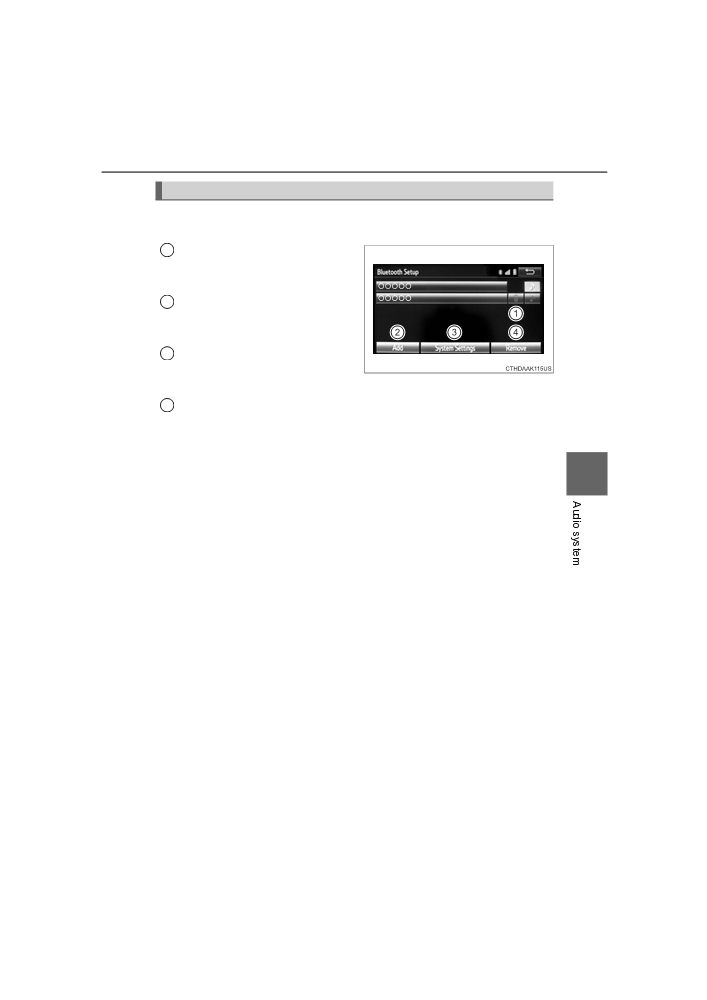
5-7. Connecting Bluetooth®
385
Registering and connecting from the “Bluetooth* Setup” screen
To display the screen shown below, press the “SETUP” button and
select “Bluetooth*” on the “Setup” screen.
Select to connect the device to
1
be used with Entune Audio.
(→P. 390)
Select to register a Bluetooth®
2
device to be used with Entune
Audio. (→P. 388)
3
Select
to
set
detailed
Bluetooth® system settings.
(→P. 393)
Select to delete registered devices. (→P. 389)
4
*: Bluetooth is a registered trademark of Bluetooth SIG, Inc.
5
HIGHLANDER_HV_U (OM0E032U)

386
5-7. Connecting Bluetooth®
Registering a Bluetooth® audio player for
the first time
To use the Bluetooth® Audio, it is necessary to register an audio
player with the system.
Once the player has been registered, it is possible to use the
Bluetooth® Audio.
For details about registering a Bluetooth® device (→P. 388)
1
Turn the Bluetooth® connection setting of your audio player on.
2
Press the “AUDIO” button.
3
Select “
Audio”.
4
Select “Select Device”.
5
Follow the steps in “How to registering a Bluetooth® device” from
step
2
. (→P. 388)
HIGHLANDER_HV_U (OM0E032U)

5-7. Connecting Bluetooth®
387
Registering a Bluetooth® phone for the first
time
To use the hands-free system, it is necessary to register a
Bluetooth® phone with the system.
Once the phone has been registered, it is possible to use the
hands-free system.
For details about registering a Bluetooth® device (→P. 388)
1
Turn the Bluetooth® connection setting of your cellular phone on.
2
Press the “
” button.
3
Select “OK” to register a phone.
4
Follow the steps in “How to registering a Bluetooth® device” from
step
3
. (→P. 388)
5
HIGHLANDER_HV_U (OM0E032U)

388
5-7. Connecting Bluetooth®
Registering a Bluetooth® device
Bluetooth® compatible phones (HFP) and portable audio players
(AVP) can be registered simultaneously. You can register up to 5
Bluetooth® devices.
How to registering a Bluetooth® device
1
Display the “Bluetooth* Setup” screen. (→P. 385)
2
Select “Add”.
3
When this screen is displayed,
search for the device name dis-
played on this screen on the
screen of your Bluetooth®
device.
For details about operating the
Bluetooth® device, see the manual
that comes with it.
To cancel the registration, select
“Cancel”.
Register the Bluetooth® device using your Bluetooth® device.
4
A PIN-code is not required for SSP (Secure Simple Pairing) compatible
Bluetooth® devices. Depending on the type of Bluetooth® device being
connected, a message confirming registration may be displayed on the
Bluetooth® device’s screen. Respond and operate the Bluetooth® device
according to the confirmation message.
Check that this screen is dis-
5
played when registration is
complete.
*: Bluetooth is a registered trademark of Bluetooth SIG, Inc.
HIGHLANDER_HV_U (OM0E032U)

5-7. Connecting Bluetooth®
389
6
Select “OK” when the connection status changes from “Connect-
ing...” to “Connected”.
If an error message is displayed, follow the guidance on the screen to try
again.
Registration can be performed from screens other than the
“Bluetooth* Setup” screen.
■ When registering from the “Bluetooth* Audio” screen
1
Display the “Bluetooth* Audio” screen. (→P. 361)
2
Select “Select Device”.
3
Follow the steps in “How to registering a Bluetooth® device” from
step
2
. (→P. 388)
*: Bluetooth is a registered trademark of Bluetooth SIG, Inc.
Deleting a Bluetooth® device
1
Display the “Bluetooth* Setup” screen. (→P. 385)
2
Select “Remove”.
3
Select the desired device.
5
4
A confirmation message will be displayed, select “Yes” to delete the
device.
5
Check that a confirmation screen is displayed when the operation is
complete.
*: Bluetooth is a registered trademark of Bluetooth SIG, Inc.
HIGHLANDER_HV_U (OM0E032U)

390
5-7. Connecting Bluetooth®
Connecting a Bluetooth® device
Up to 5 Bluetooth® devices (Phones [HFP] and audio players
[AVP]) can be registered.
If more than 1 Bluetooth® device has been registered, select
which device to connect to.
1
Press the “SETUP” button.
2
Select “Bluetooth*”.
3
Select the device to be con-
nected.
Supported profile icons will be dis-
played.
1
Phone
2
Audio player
Supported profile icons for cur-
rently connected devices will illumi-
nate.
Dimmed icons can be selected to connect to the function directly.
*: Bluetooth is a registered trademark of Bluetooth SIG, Inc.
Auto connection
To turn auto connection mode on, set “Bluetooth* Power” to on.
(→P. 393)
When you register a phone, auto connection will be activated. Always
set it to this mode and leave the Bluetooth® phone in a place where a
connection can be established.
When Entune Audio is turned to on, the system will search for a nearby
cellular phone you have registered.
Next, the system automatically connects with the most recent of the
phones connected to in the past. Then, the connection result is displayed.
*: Bluetooth is a registered trademark of Bluetooth SIG, Inc.
HIGHLANDER_HV_U (OM0E032U)