Peugeot Partner (2017 year). Instruction - part 16
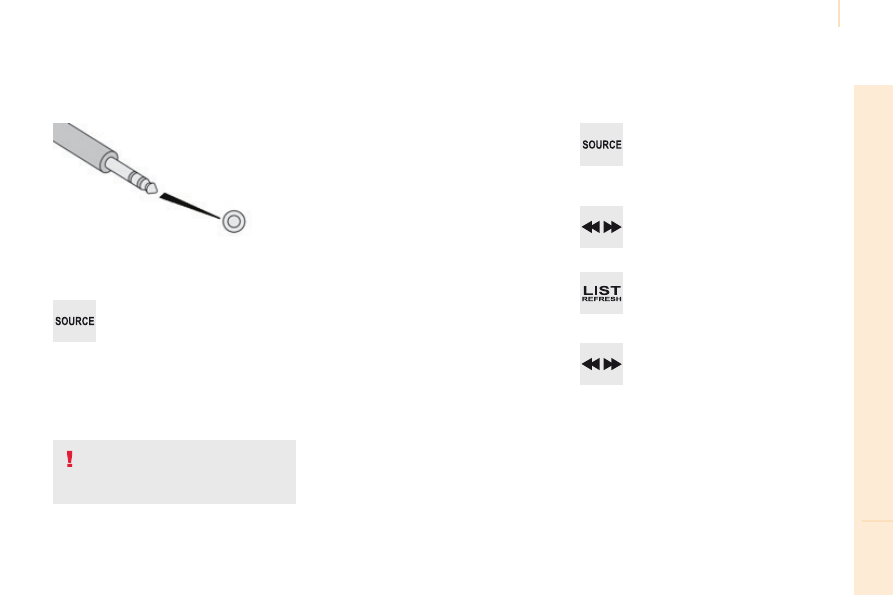
Audio and Telematics
239
TECHNOLOGY
ON
BOARD
10
Partner-2-VU_en_Chap10b_RD45_ed02-2016
Auxiliary socket (AUx)
Connect the portable device (MP3 player, …) to
the auxiliary Jack socket using an audio cable
(not supplied).
Press the SOURCE button several
times in succession and select AUx.
First adjust the volume on your portable device
(to a high level). Then adjust the volume on
your audio system. Operation of controls is via
the portable device.
Do not connect a device to both the
Jack auxiliary socket and the USB port
at the same time.
CD player
Insert circular compact discs only.
Some anti-pirating systems, on original discs
or CDs copied using a personal recorder, may
cause faults which are no reflection on the
quality of the vehicle's player.
Insert a CD in the player, play begins
automatically.
To play a disc which has already
been inserted, press the SOURCE
button several times in succession
and select CD.
Press one of the buttons to select a
track on the CD.
Press the LIST REFRESH button to
display the list of tracks on the CD.
Press and hold one of the buttons for
fast forward or rewind.