Peugeot Partner (2017 year). Instruction - part 14
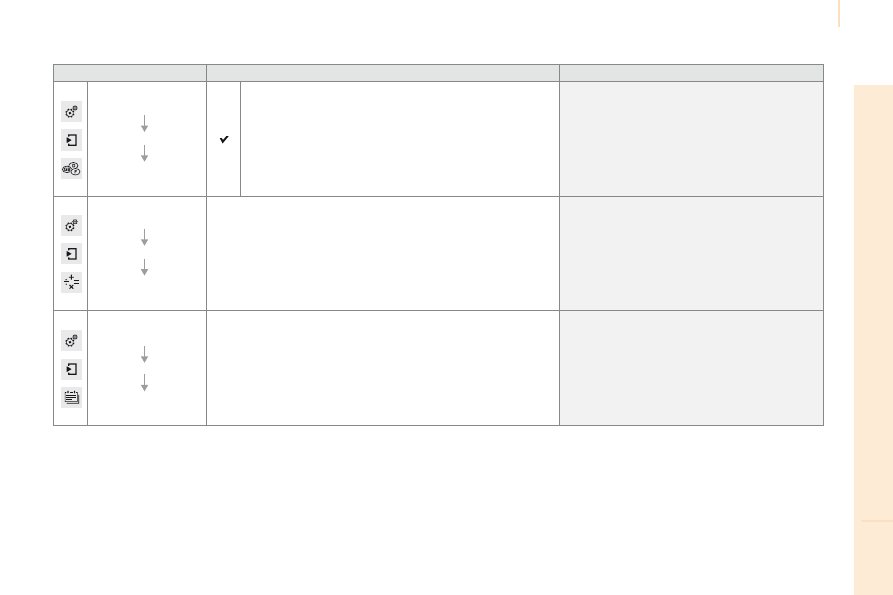
Audio and Telematics
207
TECHNOLOGY
on
BOARD
10
Partner-2-VU_en_Chap10a_SMEGplus_ed02-2016
Level 1
Level 2
Comments
Settings
Secondary page
Languages
Confirm
Select the language then confirm.
Settings
Secondary page
Calculator
Select the calculator.
Settings
Secondary page
Calendar
Select the calendar.