Mazda Mazdaspeed 3 (2013 year). Instruction - part 22
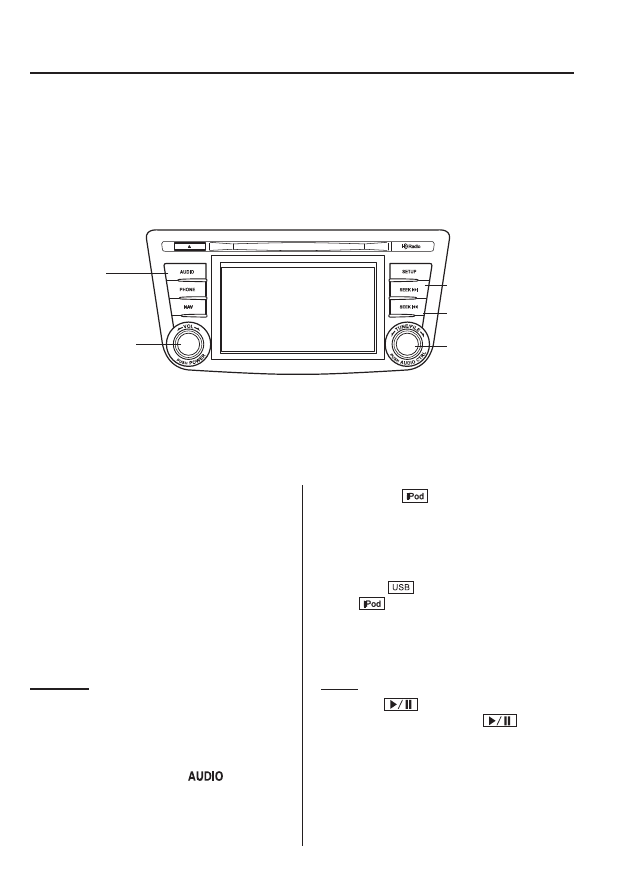
qHow to use iPod mode (Type B)
Audio button
Track up/Fast-
forward button
File dial
Power/Volume dial
Track down/Reverse
button
The connectable iPods are as follows:
l
iPod classic
l
iPod nano: 4/5/6G
l
iPod touch
*1
: 2/3/4G
l
iPhone
*1
: 3GS/4/4S
*1 Only iPod function
NOTE
The iPod functions on the iPod cannot be
operated while it is connected to the unit
because the unit controls the iPod functions.
Playback
1. Switch the ignition to ACC or ON.
2. Press the power/volume dial to turn the
audio system on.
3. Press the audio button (
) to
display the audio screen.
4. Touch the
on-screen tab to
switch to the iPod mode and start
playback.
NOTE
l
When the iPod is connected to the USB
port, the
on-screen tab changes to
the
on-screen tab.
l
Do not remove the iPod while in the iPod
mode. Otherwise, the data could be
damaged.
Pause
Touch the
on-screen button to
pause playback. Touch the
on-
screen button while playback is paused to
cancel the pause.
6-104
Interior Comfort
Audio System