LEXUS IS 300 (2019 year). Instruction - part 23
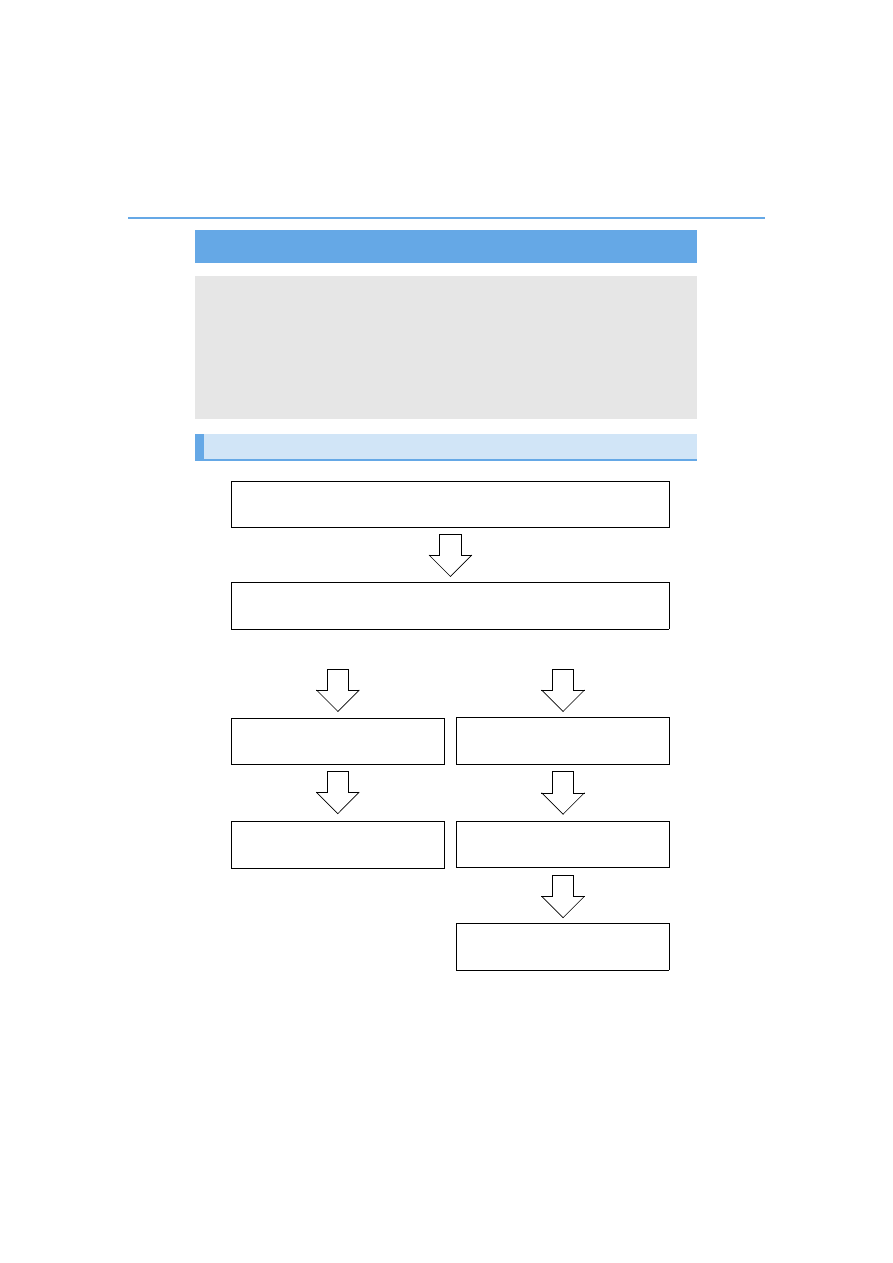
360
IS350 AWD/IS350/IS300 AWD/IS300_U
5-7. Connecting Bluetooth
®
Steps for using Bluetooth
®
devices
The following can be performed using Bluetooth
®
wireless communication:
■
A portable audio player can be operated and listened to via the Lexus
Display Audio system
■
Hands-free phone calls can be made via a cellular phone
In order to use wireless communication, register and connect a Bluetooth
®
device by performing the following procedures.
Device registration/connection flow
1. Register the Bluetooth
®
device to be used with Lexus Display
Audio system (
2. Select the Bluetooth
®
device to be used
(
Audio
Hands-free phone
3. Start Bluetooth
®
connec-
tion (
3. Start Bluetooth
®
connec-
tion (
4. Use Bluetooth
®
audio
(
4. Check connection status
(
5. Use Bluetooth
®
phone
(