Jeep Cherokee (2019 year). Instruction - part 23
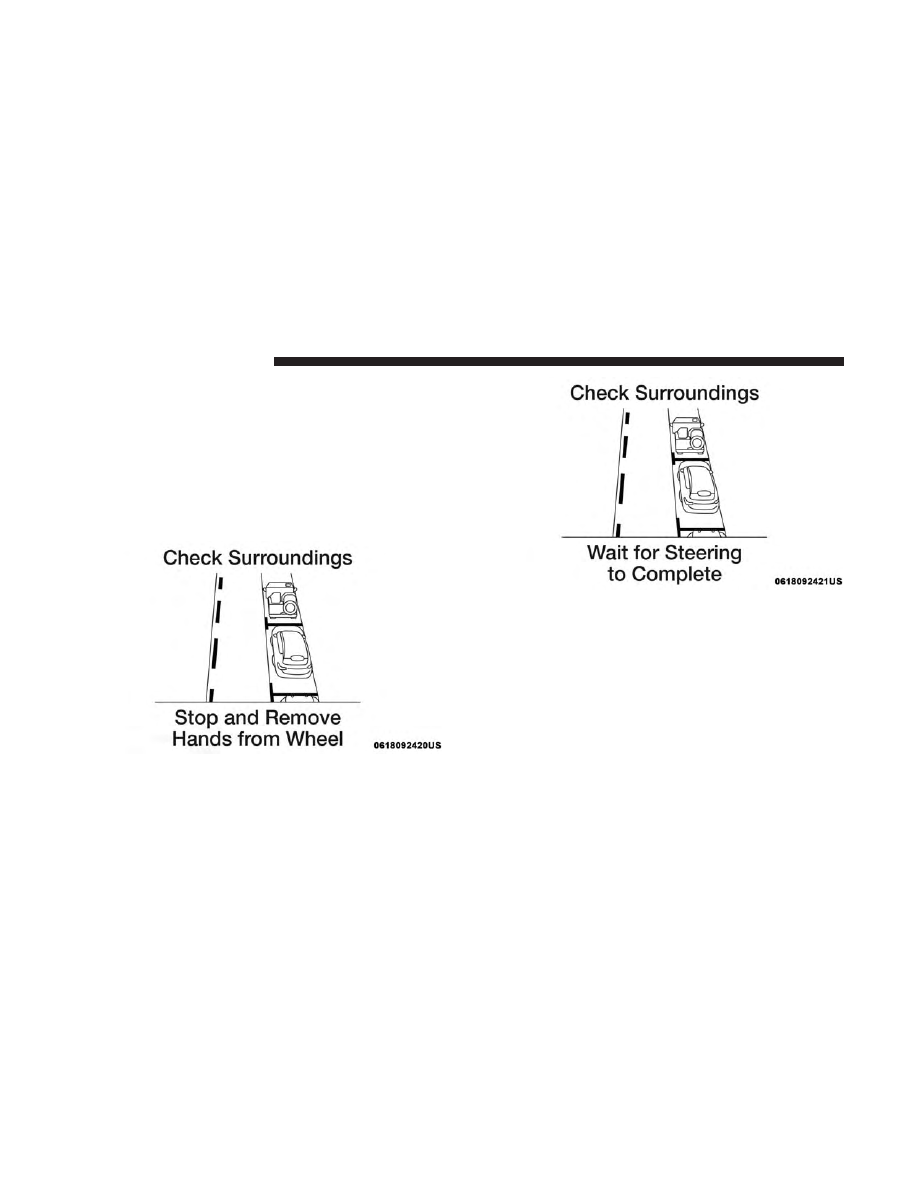
During the maneuver, the system asks to shift to REVERSE,
select the direction indicator in the direction you want to
exit. Let go of the steering wheel and press the dedicated
pedals, while the system handles the steering automati-
cally for exiting the parking space. If the driver continues
to carry out a voluntary or involuntary action on the
steering wheel during the exit maneuver (touching or
holding the steering wheel to prevent its movement), the
maneuver will be interrupted.
Check Surroundings — Stop And Remove Hands From
Wheel
Check Surroundings — Wait For Steering To Complete
356
STARTING AND OPERATING