Honda Odyssey (2019 year). Instruction - part 30
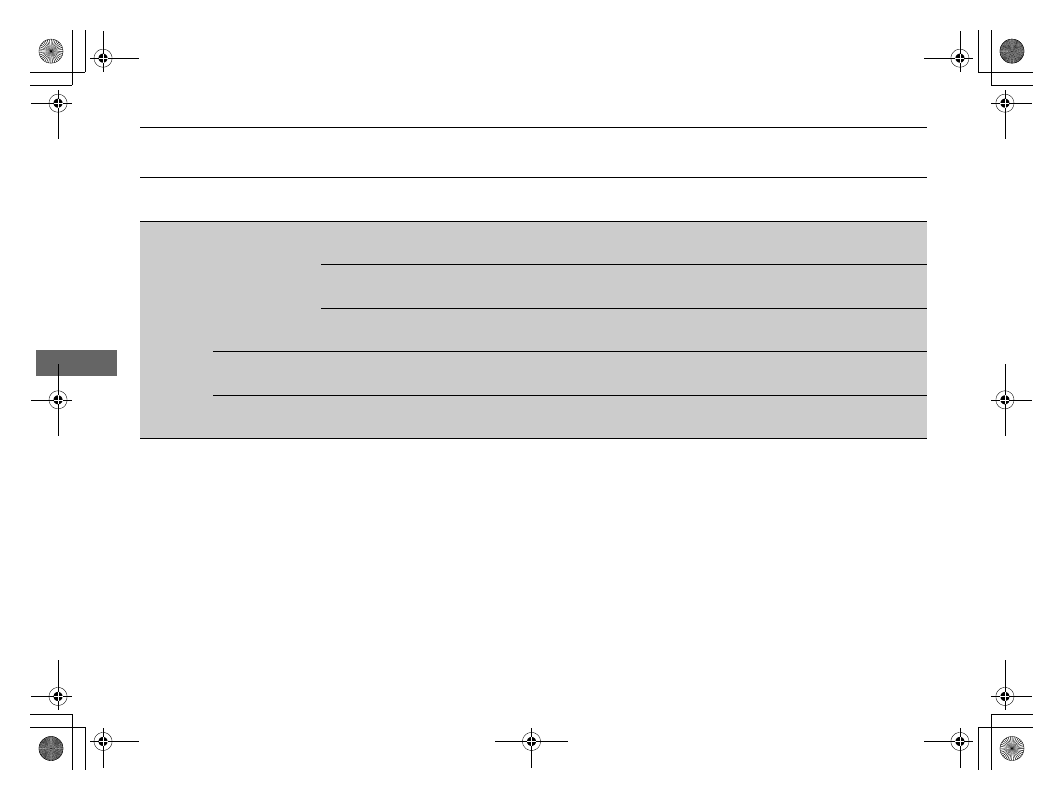
464
uu
Customized Features
u
Features
*1:Default Setting
Setup
Group
Customizable Features
Description
Selectable Settings
Vehicle
Lighting
Setup
Interior Light
Dimming Time
Changes the length of time the interior lights stay
on after you close the doors.
60 sec/30 sec
*1
/15
sec
Headlight Auto Off
Timer
Changes the length of time the exterior lights stay
on after you close the driver’s door.
60 sec/30 sec/15
sec
*1
/0 sec
Auto Light
Sensitivity
Changes the timing for the headlights to come on.
Max/High/Mid
*1
/
Low/Min
Wireless
Charger
*
Turns the wireless charger feature on and off.
ON
*1
/OFF
Maintenance
Information
Oil Life
Resets the engine oil life display when you have
performed the maintenance service.
—
* Not available on all models