Honda HR-V (2019 year). Instruction - part 16
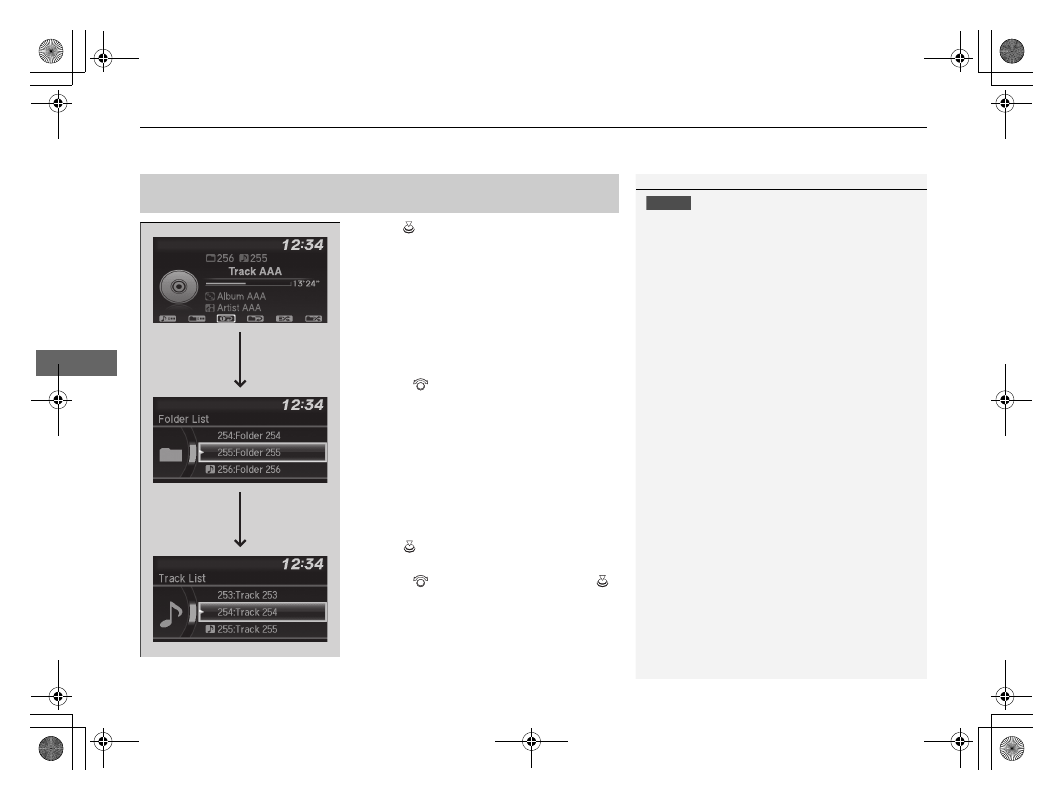
uu
Audio System Basic Operation
u
Playing a CD
240
Features
1. Press
to switch the display to a folder list.
2. Rotate
to select a folder.
3. Press
to display a list of tracks in that
folder.
4. Rotate
to select a track, then press
.
■
How to Select a File from a Folder with the Selector Knob
(MP3/WMA/AAC)
1
NOTICE
Do not use CDs with adhesive labels. The label can
cause the CD to jam in the unit.
WMA files protected by digital rights management
(DRM) cannot be played.
The audio system displays Unplayable File, then
skips to the next file.
Text data appears on the display under the following
circumstances:
•
When you select a new folder, file, or track.
•
When you change the audio mode to CD.
•
When you insert a CD.
If you eject the CD but do not remove it from the slot,
the system reloads the CD automatically after several
seconds.
Track
Selection
Folder
Selection