Lincoln MKT (2019 year). Manual - part 29
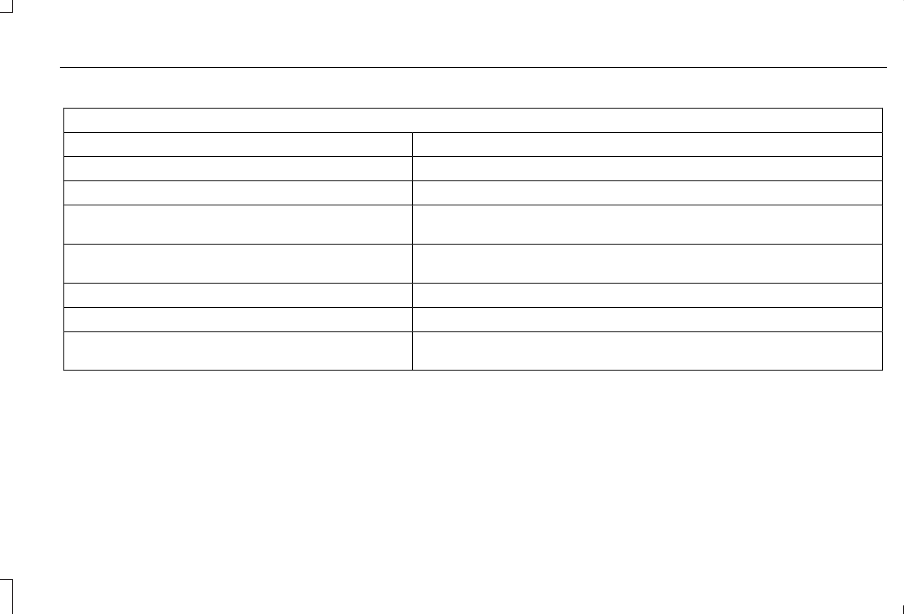
Menu Item
Select to have the touchscreen display in English, Spanish or French.
Language
Select to display units in kilometers or miles.
Distance
Select to display units in Celsius or Fahrenheit.
Temperature
Select to have the system beep to confirm choices made through the touch-
screen.
Touch Screen Beep
When you activate this option, the system automatically updates when you have
an available Internet connection through a Wi-Fi network or mobile connection.
Automatic System Updates
Information pertaining to the system and its software.
About SYNC
Documentation of the software license for the system.
Software Licenses
Select to restore factory defaults. This erases all personal settings and personal
data.
Master Reset
Wi-Fi & Hotspot
Access SYNC Wi-Fi and Vehicle Hotspot
settings and information.
System Wi-Fi
You can access the following:
455
MKT (TP4) , enUSA, Edition date: 201803, First-Printing
SYNC™ 3