Citroen SpaceTourer (2016 year). Instruction - part 36
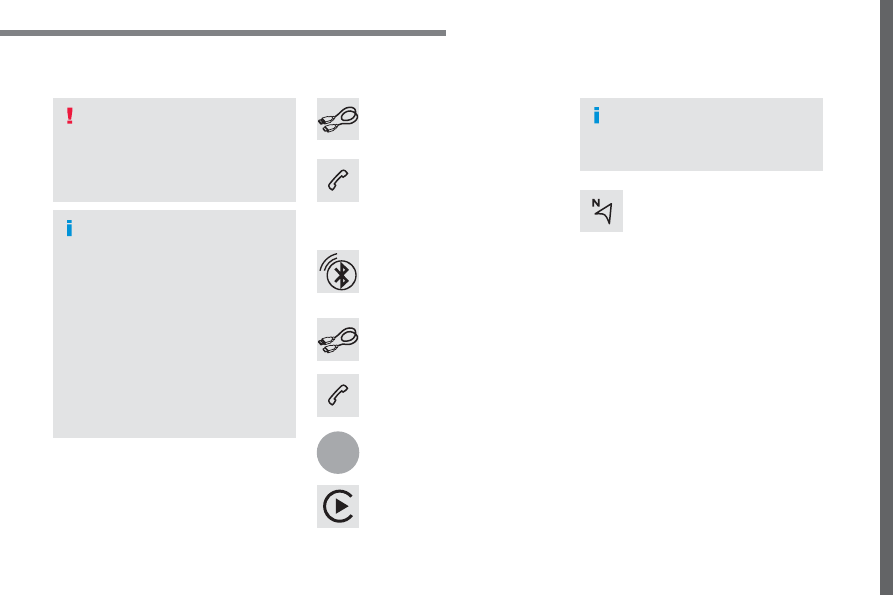
127
.
1
Audio and Telematics
Transversal-Citroen_en_Chap02_RCC-2-2-0_ed01-2016
As a safety measure and because it
requires the sustained attention of
the driver, using a smartphone when
driving is prohibited.
Operation must be with the vehicle
stationary
.
The synchronisation of a
smartphone allows applications on a
smartphone that are adapted to the
CarPlay
®
technology to be displayed
in the vehicle's screen, having first
activated the CarPlay
®
function in the
smartphone.
As the principles and standards are
constantly changing, it is recommended
that you keep your smartphone's
operating system updated
.
For the list of eligible smartphones, go
to the Brand's internet website in your
country.
Connect the USB cable. The
smartphone charges when
connected by a USB cable.
Connect the USB cable. The
smartphone charges when
connected by a USB cable.
From the system, press Telephone
to display the Carplay
®
interface.
Press "CarPlay" to display the
CarPlay
®
interface.
On connecting the USB cable, the
CarPlay
®
function deactivates the
system's Bluetooth
®
mode.
From the system, press Telephone
to display the primary page.
Press the "PHONE" button to go to
the secondary page.
Or
If the smartphone is already
connected by Bluetooth
®
.
You can go to the CarPlay
®
navigation at any time by pressing
the system's Navigation button.