Citroen C-Zero (2017 year). Instruction - part 10
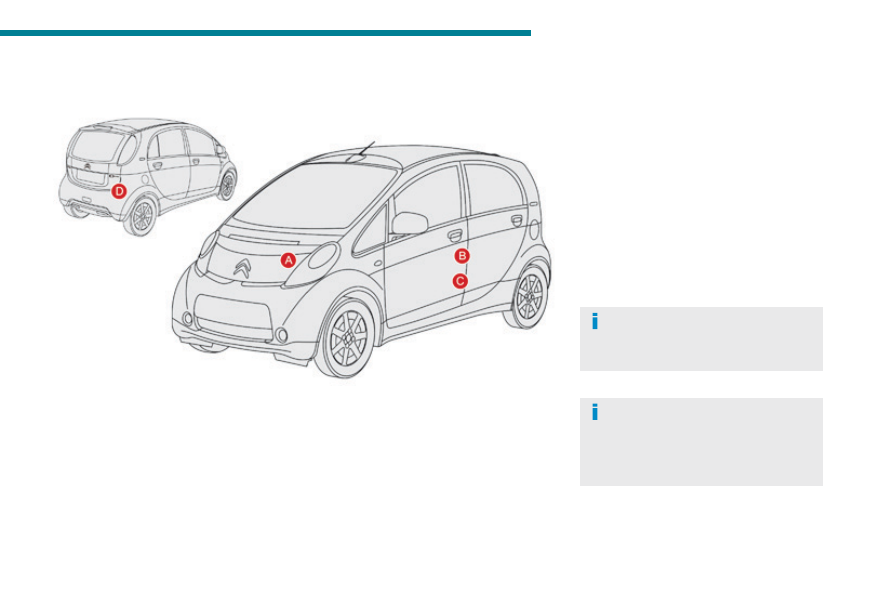
9
Technical data
143
C-Zero_en_Chap09_caracteristiques-techniques_ed01-2016
Identification markings
Various visible markings for the identification of your vehicle.
A. Service - Replacement
Parts identification plate.
This plate is riveted to the underside of the
bonnet.
The original tyres fitted to the vehicle
may have a load index or speed rating
higher than those given on the label;
this has no effect on the inflation
pressures.
B. Tyre identification label.
This label is affixed to the driver's centre pillar.
It bears the following information:
- the tyre pressures (in bars).
- the tyre specification.
- the type of tyre.
C. Manufacturer's plate
.
This plate is riveted to the left-hand centre
pillar.
D. Vehicle identification number (VIN).
This number is engraved on the inner wheel
arch, inside the boot, right-hand side.
For information on fitting snow chains,
contact a CITROËN dealer or a
qualified workshop.
It bears in particular the following information:
- the vehicle model.
- the paint code.
- the type, variant, version, etc.