Acura NSX (2017 year). Manual - part 17
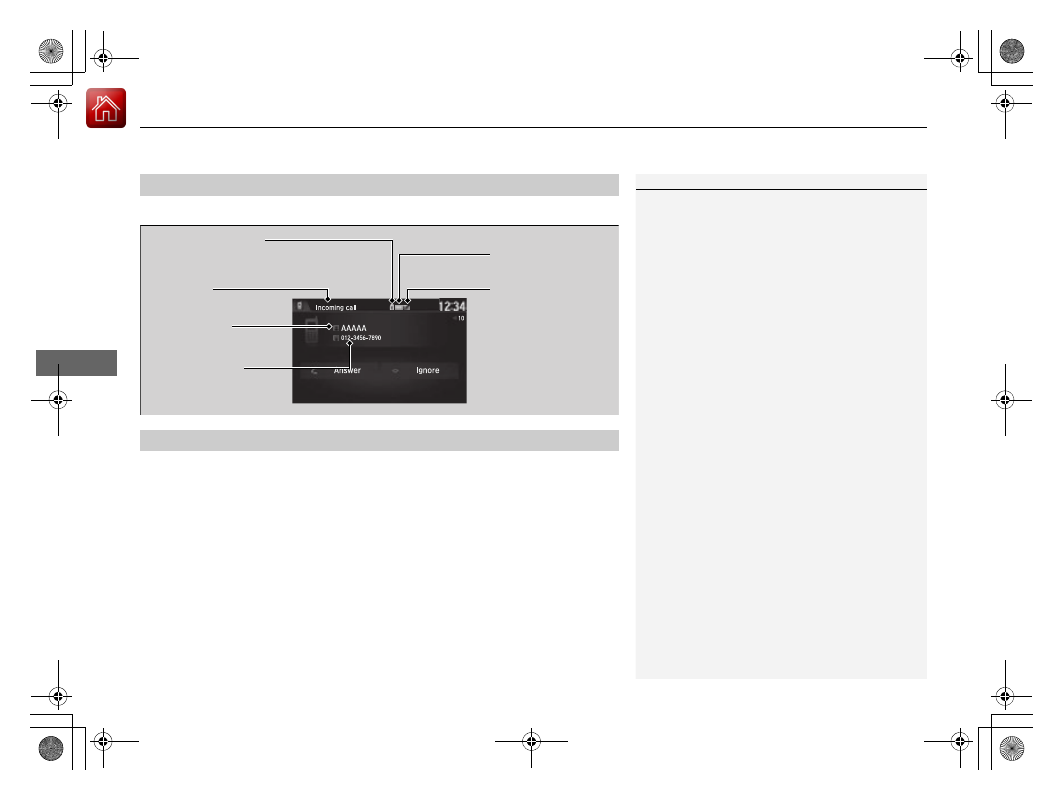
uu
Bluetooth® HandsFreeLink®
u
Using HFL
260
Features
The audio/information screen notifies you when there is an incoming call.
Certain manual functions are disabled or inoperable while the vehicle is in motion.
You cannot select a grayed-out option until the vehicle is stopped.
Only previously stored speed dial entries with voice tags, phonebook names, or
numbers can be called using voice commands while the vehicle is in motion.
2 Speed Dial P. 272
■
HFL Status Display
1
The information that appears on the audio/
information screen varies between phone models.
You can change the system language.
2 How to customize P. 232
■
Limitations for Manual Operation
Bluetooth Indicator
Appears when your phone is
connected to HFL.
Signal Strength
HFL Mode
Battery Level Status
Caller’s Name
Caller’s Number
17 NSX-31T6N6000.book 260 ページ 2016年4月22日 金曜日 午後3時44分