содержание .. 27 28 29 30 ..
Nissan Tiida C11. Manual - part 29
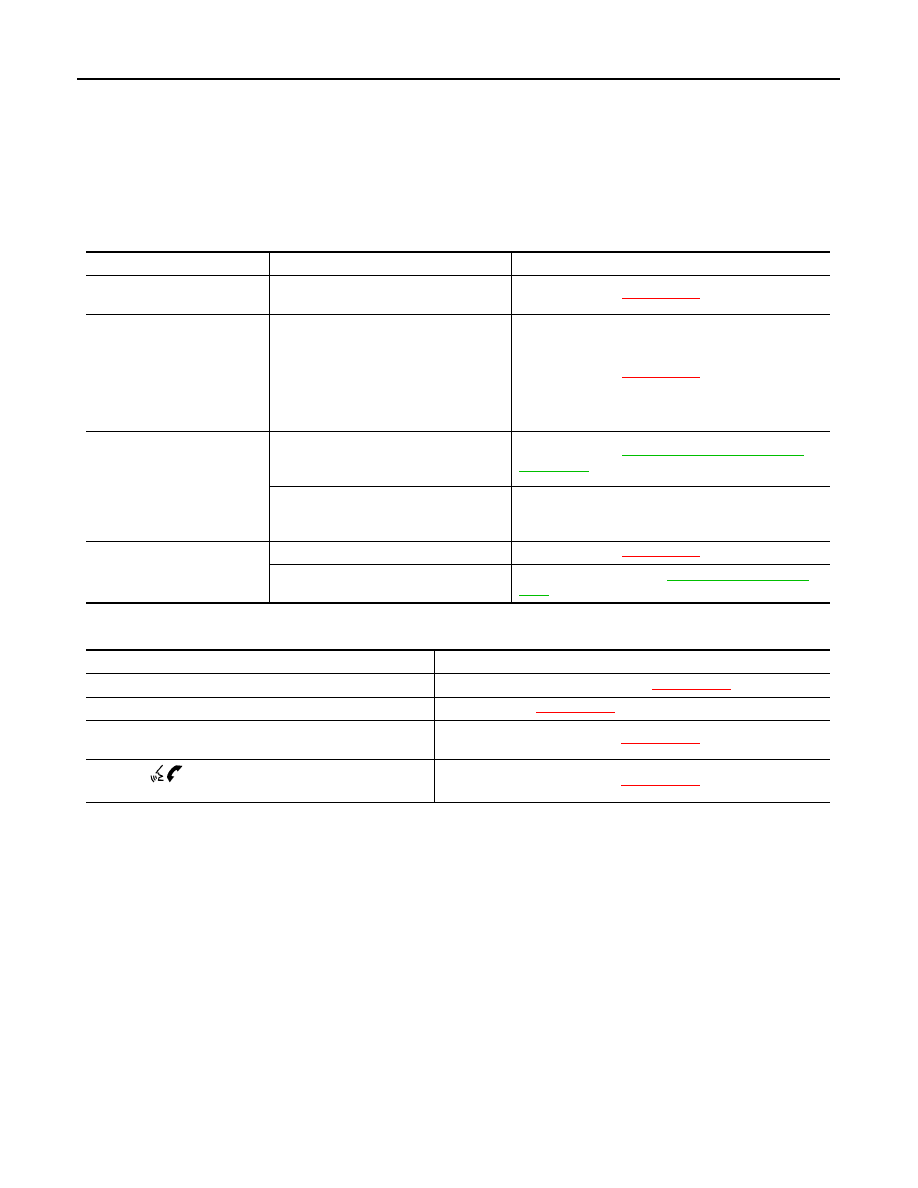
AV-110
< SYMPTOM DIAGNOSIS >
[AUDIO WITH NAVIGATION]
MULTI AV SYSTEM SYMPTOMS
• Check that the cellular phone is corresponding type (Bluetooth
®
enabled) when the hands free related mal-
function vehicle is in service before performing a diagnosis.
• There is a case that malfunction occurs due to the version change of the phone type, etc. even though it is a
corresponding type. Therefore, confirm it by changing the cellular phone to another corresponding type
phone, and check that it operates normally. It is necessary to distinguish whether the cause is the vehicle or
cellular phone. Check to ensure the customers phone is supported by checking the phone compatibility for
the hands free system.
Trouble diagnosis chart by symptom
RELATED TO STEERING WHEEL SWITCH
Symptoms
Check items
Possible malfunction location/Action to take
Does not recognize cellular
phone connection.
Repeat the registration of cellular phone.
NAVI control unit (
XX-XX, "*****"
)
Hands free phone cannot be
established.
• Hands free phone operation can be
made, but the communication cannot
be established.
• Hands free phone operation can be
performed, however, voice between
each other cannot be heard during the
conversation.
NAVI control unit (
XX-XX, "*****"
)
The other party's voice cannot
be heard by hands free phone.
Check the “microphone speaker ”in In-
spection & Adjustment Mode if sound is
heard.
NAVI control unit (
AV-48, "CONSULT - III Function
)
Check the “microphone speaker ”in In-
spection & Adjustment Mode if sound is
not heard.
TEL voice signal circuit
Originating sound is not heard
by the other party with hands
free phone communication.
Sound operation function is normal.
NAVI control unit (
XX-XX, "*****"
)
Sound operation function does not work.
Microphone signal circuit (
)
Symptoms
Possible malfunction location/Action to take
All steering switches are not operated.
Steering switch signal ground circuit (
XX-XX, "*****"
)
Only specified switch cannot be operated.
Steering switch (
XX-XX, "*****"
)
“ENTER”, “MENU UP”, “MENU DOWN” and “SOURCE”
switches are not operated.
Steering switch signal A circuit (
XX-XX, "*****"
)
“BACK”, “
”, “VOL UP” and “VOL DOWN” switches are
not operated.
Steering switch signal B circuit (
XX-XX, "*****"
)