Volvo V60 Cross Country (2018 year). Instruction - part 7
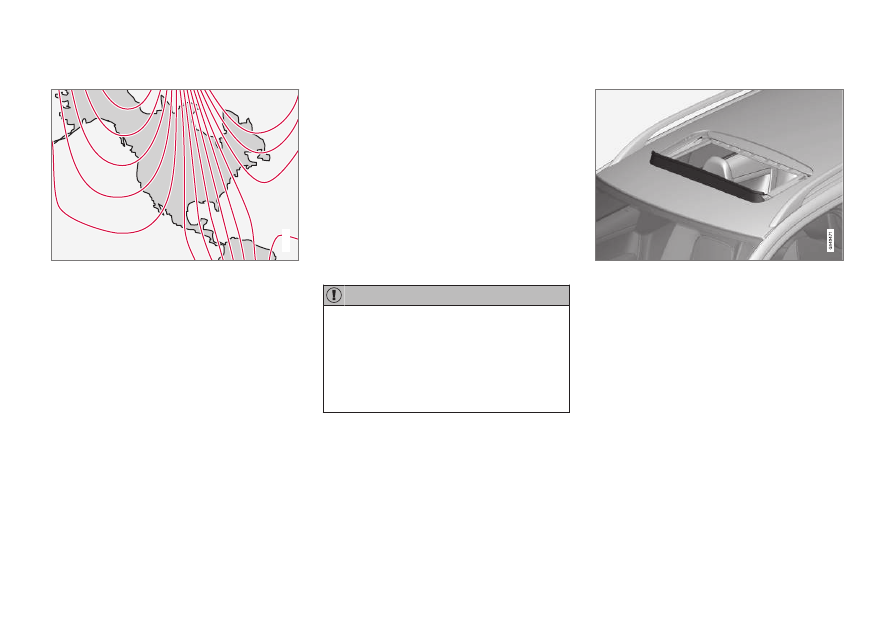
||
INSTRUMENTS AND CONTROLS
* Option/accessory.
110
Selecting a magnetic zone
15
14
13
12
11
9
8
7
6
5
4
3
2
1
10
G018632
Magnetic zones.
The earth is divided into 15 magnetic zones. The
correct zone must be selected for the compass
to work correctly.
1. Put the ignition in mode II.
2. Using a pen or similar object, press and hold
the button on the rear side of mirror for at
least 3 seconds. The number for the current
area will be shown.
3. Press the button repeatedly until the number
for the required geographic area (1 – 15) is
shown.
4. The display will revert to showing the com-
pass direction after several seconds.
Power moonroof* – introduction
The moonroof controls are located in the ceiling
console near the rearview mirror.
The moonroof's sun visor opens automatically
but has to be closed manually.
There is a wind blocker in the moonroof's front
edge.
The moonroof controls are located in the ceiling
console near the rearview mirror. The moonroof
can be opened vertically and horizontally. The
vehicle's ignition must be in mode I or II for the
moonroof to be operated.
•
Remove ice and snow before opening the
moonroof.
•
Do not operate the moonroof if it is fro-
zen closed.
•
Never place heavy objects on the moon-
roof.
Visor
The moonroof features a sliding visor. The visor
slides open automatically when the moonroof is
opened, and must be closed manually.
Wind blocker
The moonroof is equipped with a wind blocker
that folds up when the moonroof is open.