Toyota Camry (2019 year). Instruction - part 7
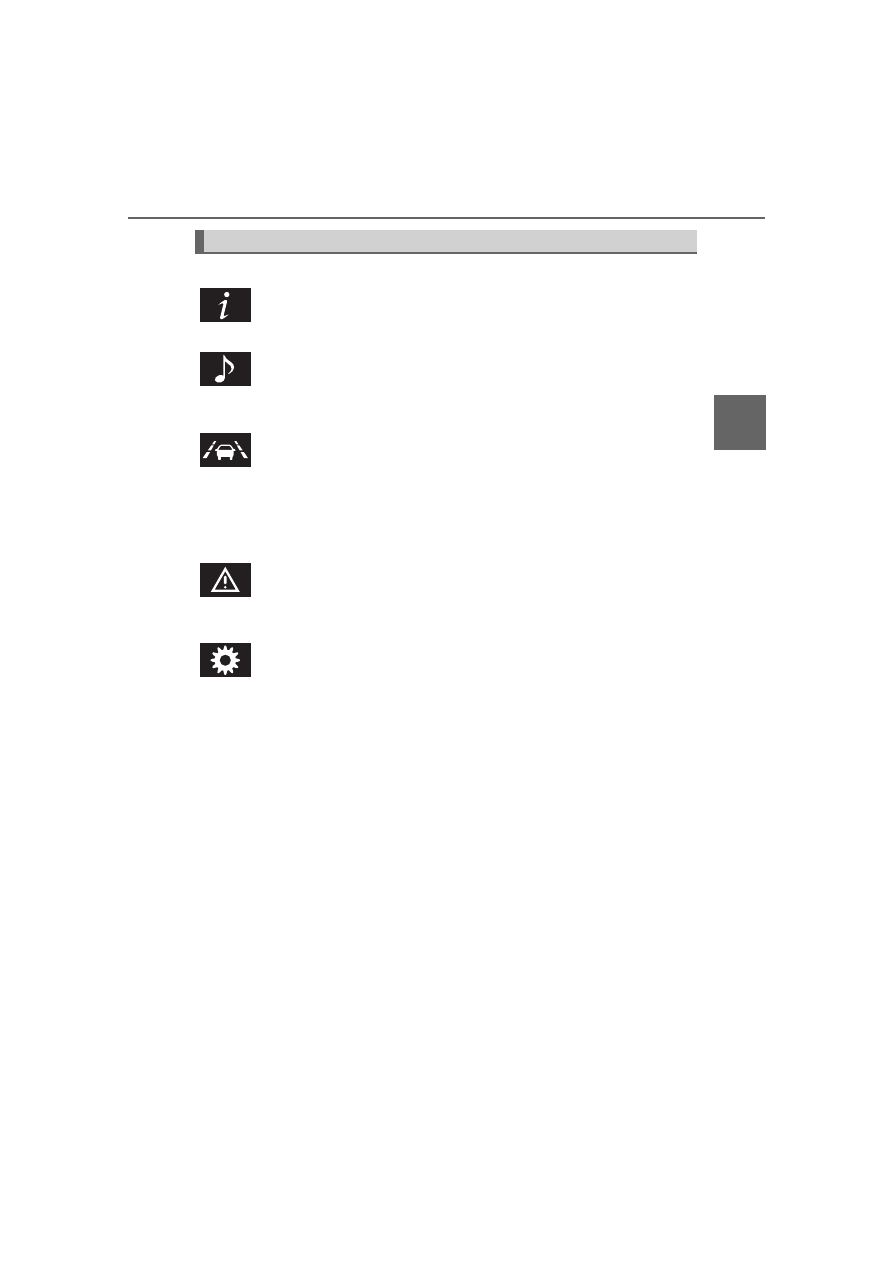
97
2. Instrument cluster
2
Instru
me
nt clu
ster
CAMRY_U
Select a menu icon to display its content.
Drive information (
Select to display various drive data.
Audio system-linked display
Select to enable selection of an audio source or track on the meter
using the meter control switches.
Driving assist system information
Select to display the operational status of the following systems:
• Cruise control (if equipped) (→P. 299)
• Dynamic radar cruise control (if equipped) (
• LDA (Lane Departure Alert with steering control) (if equipped)
(
Warning message display (
Select to display warning messages and measures to be taken if a mal-
function is detected.
Settings display (
Select to change the meter display settings and other settings.
Menu icons