содержание .. 96 97 98 99 ..
Toyota Hilux (2017 year). Manual - part 98
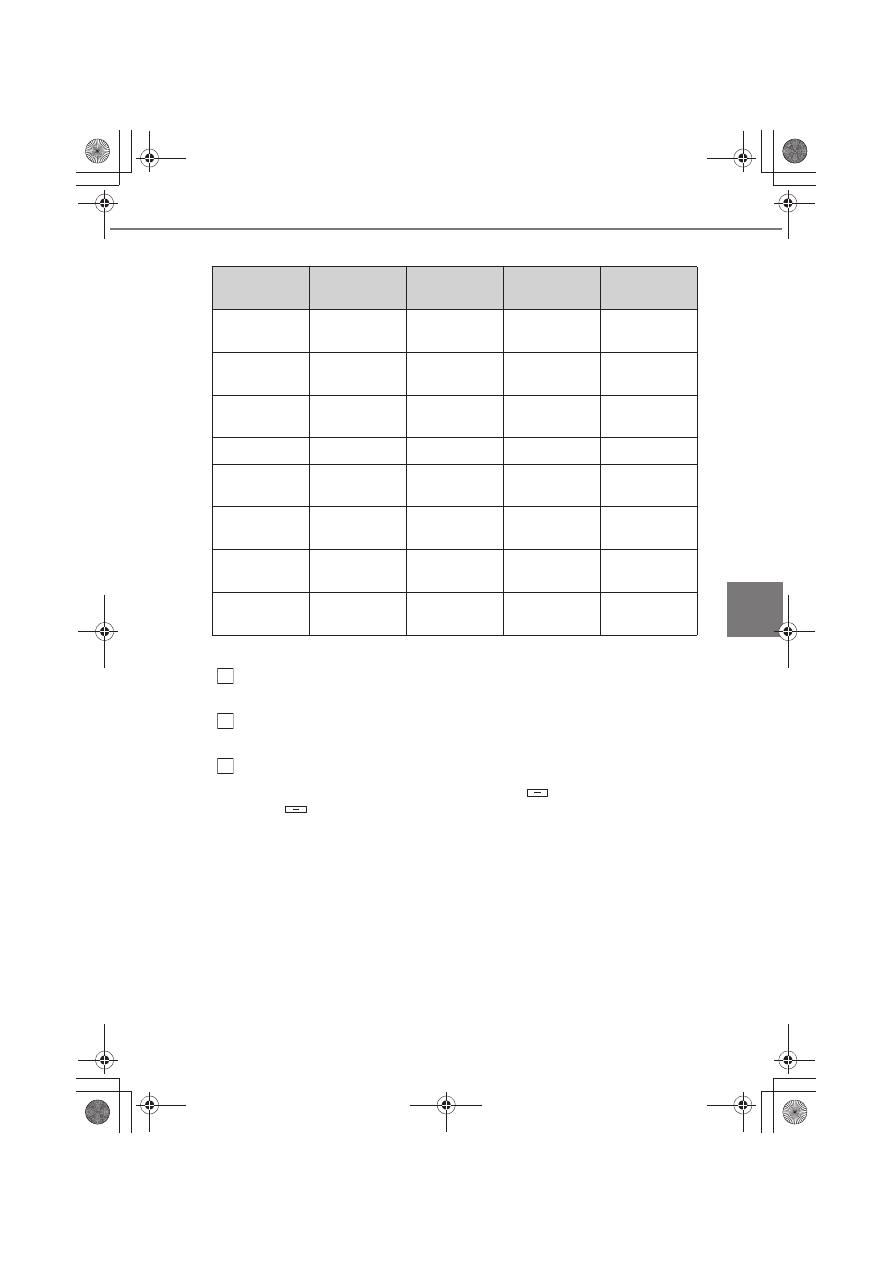
399
5-5. Using an external device
5
Au
dio
sy
stem
■
Play mode list
■
Selecting a list
Press the “TUNE >” or “< SELECT” button to display the first
selection list.
Press the “SETUP ENTER” button to select the desired item and
display the second selection list.
Repeat the same procedure to select the desired item.
To return to the previous selection list, press
(BACK).
Press
(PLAY) to play the desired selection.
Play mode
First
selection
Second
selection
Third
selection
Fourth
selection
“Playlists”
Playlists
select
Songs select
-
-
“Artists”
Artists select
Albums
select
Songs select
-
“Albums”
Albums
select
Songs select
-
-
“Songs”
Songs select
-
-
-
“Podcasts”
Podcasts
select
Episodes
select
-
-
“Genres”
Genre select
Artists select
Albums
select
Songs select
“Composers”
Composers
select
Albums
select
Songs select
-
“Audiobooks”
Audiobooks
select
Chapter
select
-
-
1
2
3