Subaru Ascent (2019 year). Instruction - part 14
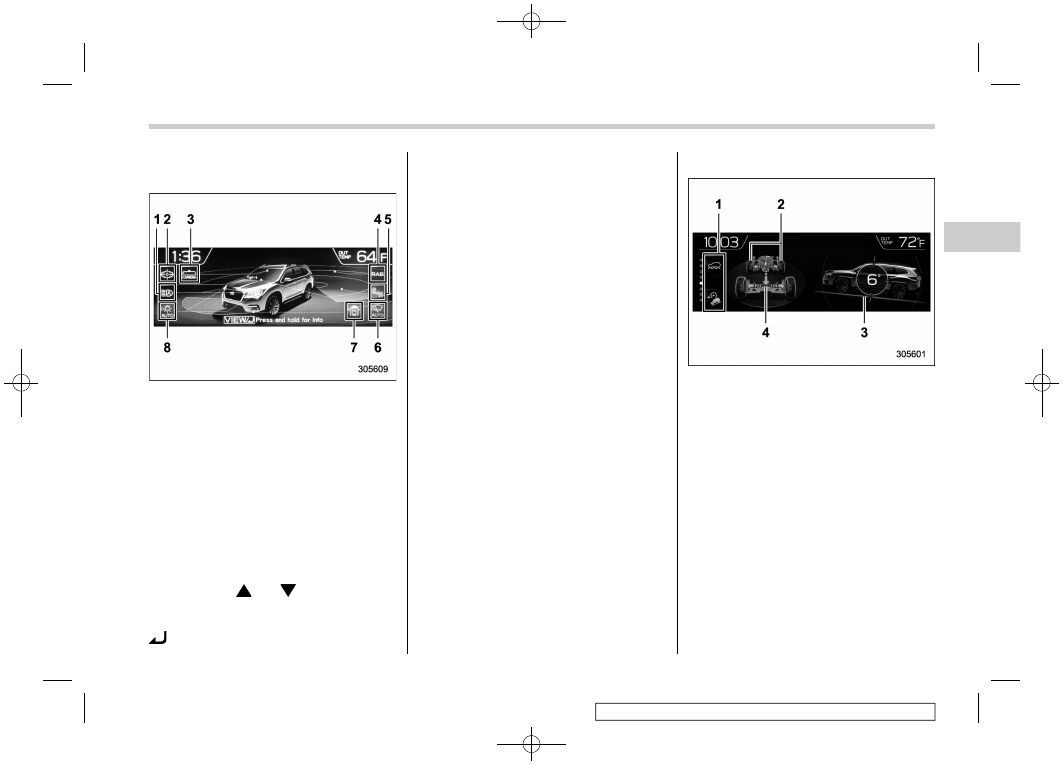
(211,1)
北米Model "A3200BE-A" EDITED: 2018/ 3/ 5
!
Electric components operation
screen
1)
High beam assist*
2)
EyeSight
3)
Smart rear view mirror*
4)
Reverse Automatic Braking (RAB)*
5)
BSD/RCTA*
6)
Auto wiper*
7)
Front view monitor*
8)
Auto on/off headlights
*: If equipped
This screen displays the electric compo-
nents operation status of the vehicle.
The electric components information can
be shown on the screen.
1. Press the “
” or “
” button to select
the preferred item.
2. Press and hold the “ENTER” or VIEW/
button to enter the selected item.
NOTE
.
Indicators do not display for func-
tions that are not equipped to the
vehicle.
.
The indicators of functions that are
not operating are displayed in grey.
.
If the multi-function display (color
LCD) unit, battery, or fuse is removed,
the Auto on/off headlights indicator
turns off on the multi-function display
(color LCD). After reinstalling the re-
moved multi-function display (color
LCD) unit, battery, or fuse to the
vehicle, the Auto on/off headlights
indicator will appear once more if the
light control switch is turned to the
“AUTO” position.
!
Prevention safety screen
1)
Telltale screen
2)
Steering angle
3)
Vehicle posture
4)
Running condition
This screen displays the driving status of
the vehicle and the operation status func-
tions. For functions that are operating, the
indicator will illuminate or flash.
NOTE
.
The vehicle posture indication may
differ from the actual vehicle posture.
.
When X-MODE has turned on, the
screen of the multi-function display is
switched to the prevention safety
screen.
– CONTINUED –
Multi-function display (color LCD)
209
3
Instruments
and
controls