Nissan Sentra (2019 year). Instruction - part 12
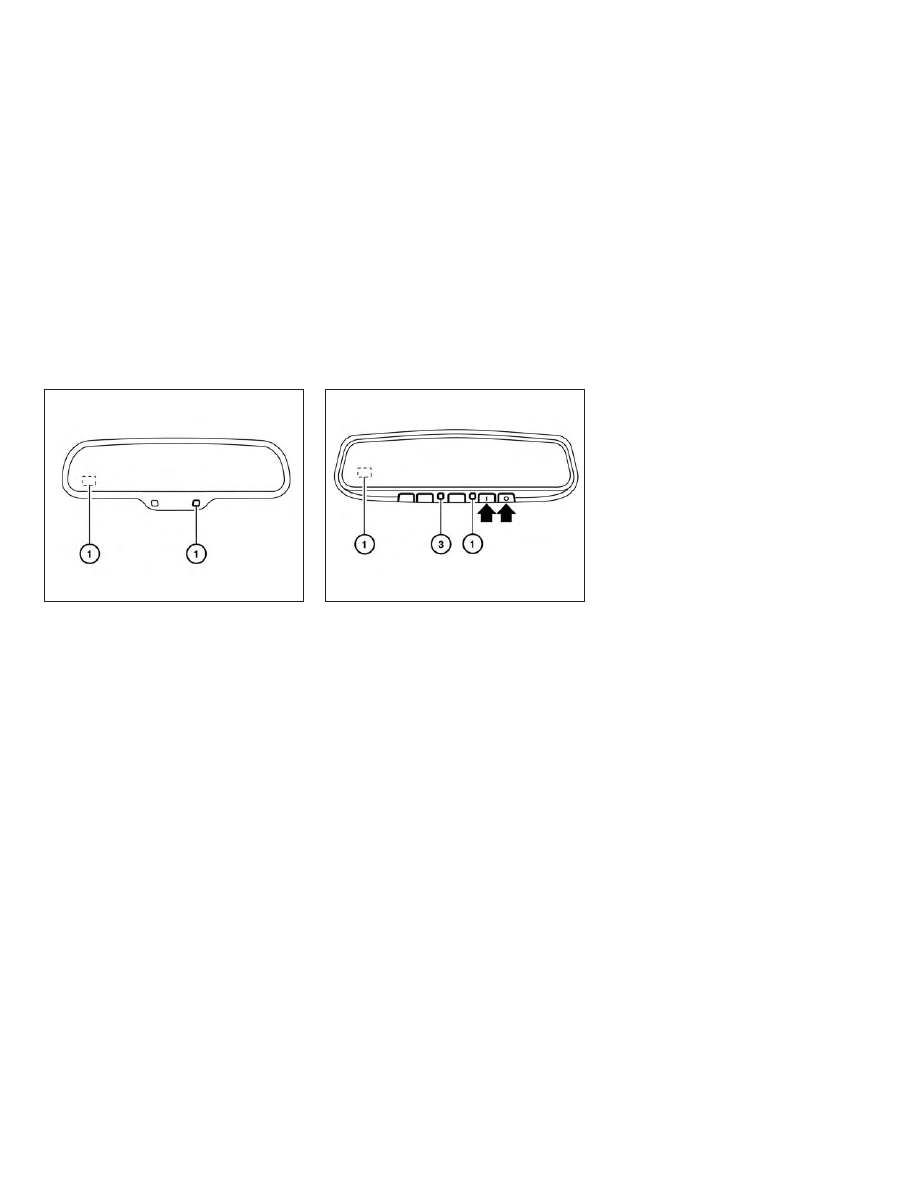
AUTOMATIC ANTI-GLARE
REARVIEW MIRROR (if so equipped)
The inside mirror is designed so that it au-
tomatically dims according to the intensity
of the headlights of the vehicle following
you. The automatic anti-glare feature is ac-
tivated when the ignition switch is in the
ON position.
NOTE:
Do not hang any objects over the sen-
sors
䊊
1
or apply glass cleaner to the sen-
sors. Doing so will reduce the sensitivity
of the sensors, resulting in improper op-
eration.
The indicator light
䊊
3
will illuminate when
the automatic anti-glare feature is operat-
ing.
Type B (if so equipped)
∙ To turn off the anti-glare feature, press
the O button and the indicator light will
turn off.
∙ To turn on the anti-glare feature, press
the |
button and the indicator light
will turn on.
For additional information on HomeLink®
Universal Transceiver operation, refer to
“HomeLink® Universal Transceiver” in the
“Instruments and controls” section of this
manual.
Type A (if so equipped)
LPD2418
Type B (if so equipped)
LPD2411
3-32
Pre-driving checks and adjustments