LEXUS RX 450HL (2019 year). Instruction - part 26
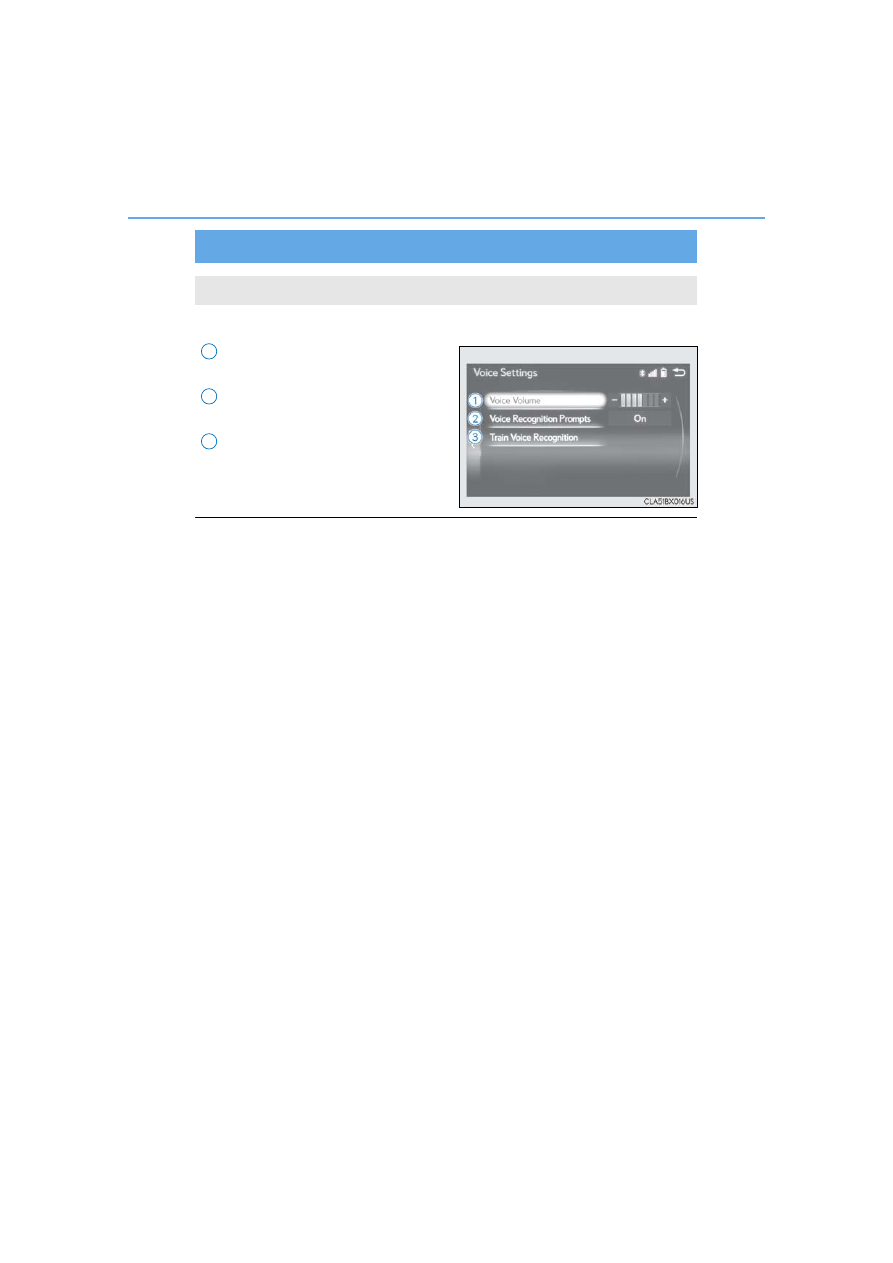
416
5-2. Setup
RX450h_RX450hL_U
Go to “Voice Settings”: “MENU” button
“Setup” “Voice”
Adjust the voice guidance volume
setting.
Set the voice recognition prompts
on/off.
Select to train voice recognition.
The voice command system adapt the
user accent.
■
Return to the default settings
Move the controller to the left and select “Default”.
Voice settings
You can adjust the guidance volume setting.
1
2
3