LEXUS GX 460 (2019 year). Instruction - part 20
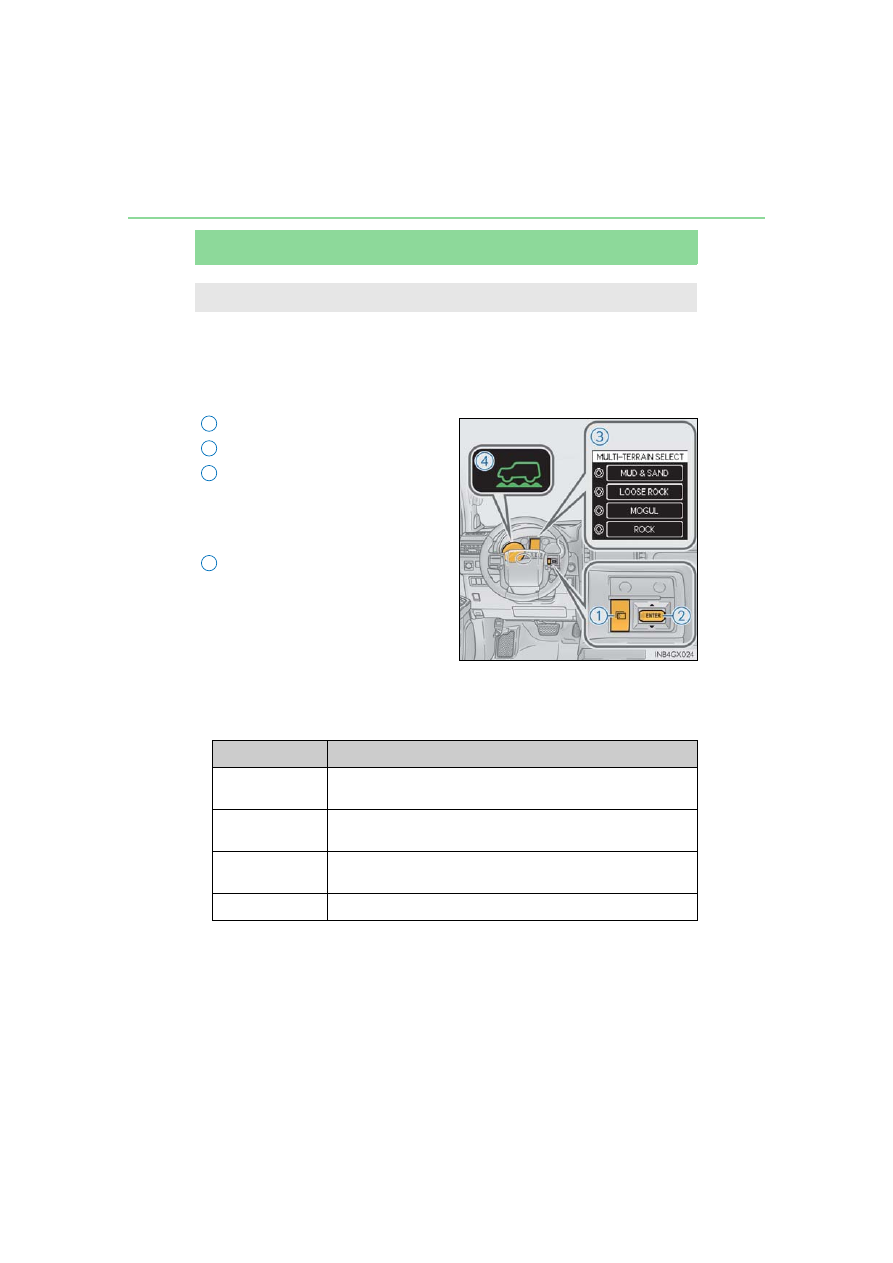
312
4-5. Using the driving support systems
Multi-terrain Select
Select a mode that most closely matches the type of terrain on which you are
driving from among 4 modes.
Engine control and brake control can be optimized in accordance with the
selected mode.
Menu switch
“ENTER” switch
Multi-information display
Displays status information including
operating status and road type
selection.
Multi-terrain Select indicator
■
Selectable modes
A mode which matches the road conditions can be selected from among the
following 4 modes.
: If equipped
Multi-terrain Select is a system that helps drivability in off-road situations.
1
2
3
4
Mode
Road Conditions
MUD & SAND
Suitable for muddy roads, sandy roads, snow-covered roads, dirt
trails and other slippery or dirty conditions
LOOSE ROCK Suitable for slippery conditions consisting of mixtures of earth
and loose rock
MOGUL
Suitable for a wide range of off-road conditions, particularly very
bumpy conditions
ROCK
Suitable for rocky terrain