Frelander 2. Manual - part 736
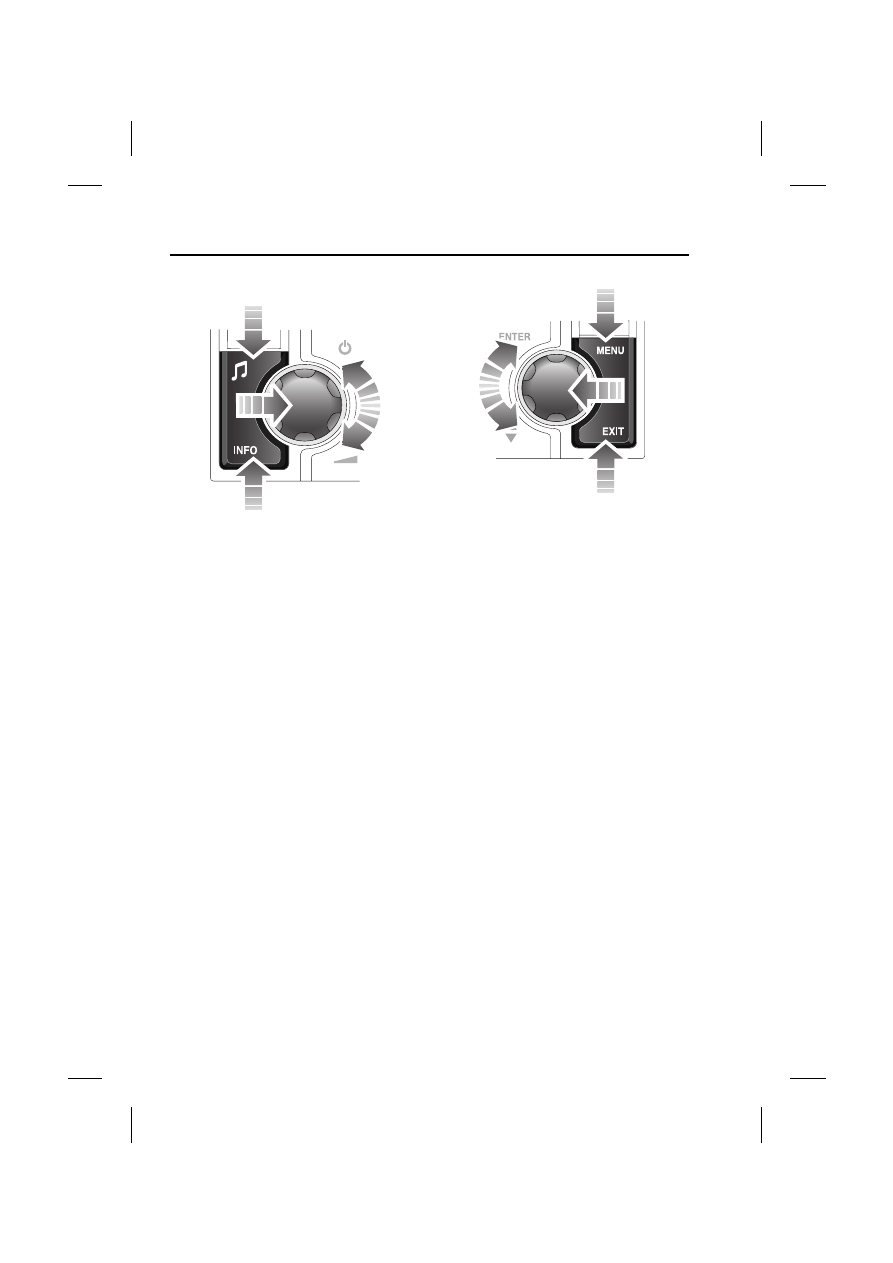
Audio unit overview
222
L
Basic audio functions
• Press rotary control to switch audio unit
on or off.
• Rotate control to adjust volume or to
adjust menu settings levels.
• Press and release tone button to access
the tone settings menu.
• Press and hold tone button to access the
volume settings menu.
• Press and release INFO button to activate
or deactivate the traffic announcements
(TA) function.
• Press and hold INFO button to activate or
deactivate the news broadcasts function.
• Press MENU button to access various
audio menus.
• Rotate control to scroll through menu
items.
• Press rotary control to enter or confirm
menu selection.
• Press and release EXIT button (C button on
standard audio units) to go back to the
previous screen.
• Press and hold EXIT button (C button on
standard audio units) to return to main
display.
E83955
E83956