Jeep Grand Cherokee SRT (2018 year). Instruction - part 31
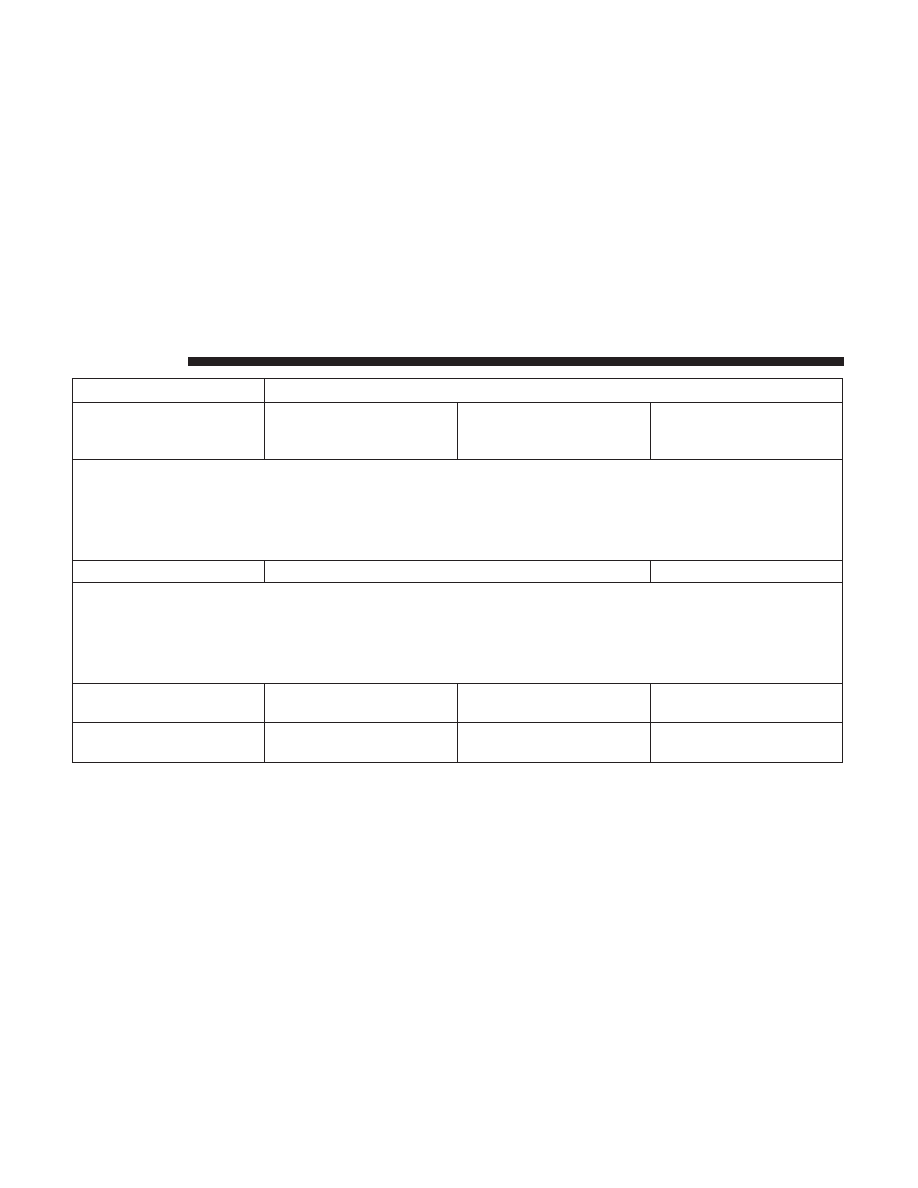
Setting Name
Selectable Options
Forward Collision Warn-
ing Sensitivity — If
Equipped
Far
Med
Near
NOTE:
The “Forward Collision Warning Plus (FCW+) Sensitivity” setting determines at what relative distance the vehicle
directly in front of you needs to be at, before the system will warn you of a possible collision with the vehicle directly
in front of you, based on the option is selected. “Far” will give you the most amount of reaction time, whereas
“Near” will give you the least amount of reaction time, based on the distance between the two vehicles.
ParkSense — If Equipped
Sound Only
Sound and Display
NOTE:
The “ParkSense” system setting will scan for objects behind the vehicle when the transmission gear selector is in RE-
VERSE and the vehicle speed is less than 7 mph (11 km/h), when enabled. It will provide an alert (audible and/or
visual) to indicate the proximity to other objects. The system can be enabled with “Sound Only,” or “Sound and Dis-
play.”
Rear ParkSense Chime
Volume
Low
Medium
High
Front ParkSense Chime
Volume
Low
Medium
High
480
MULTIMEDIA