Infiniti Jx35 (2013 year). Manual - part 13
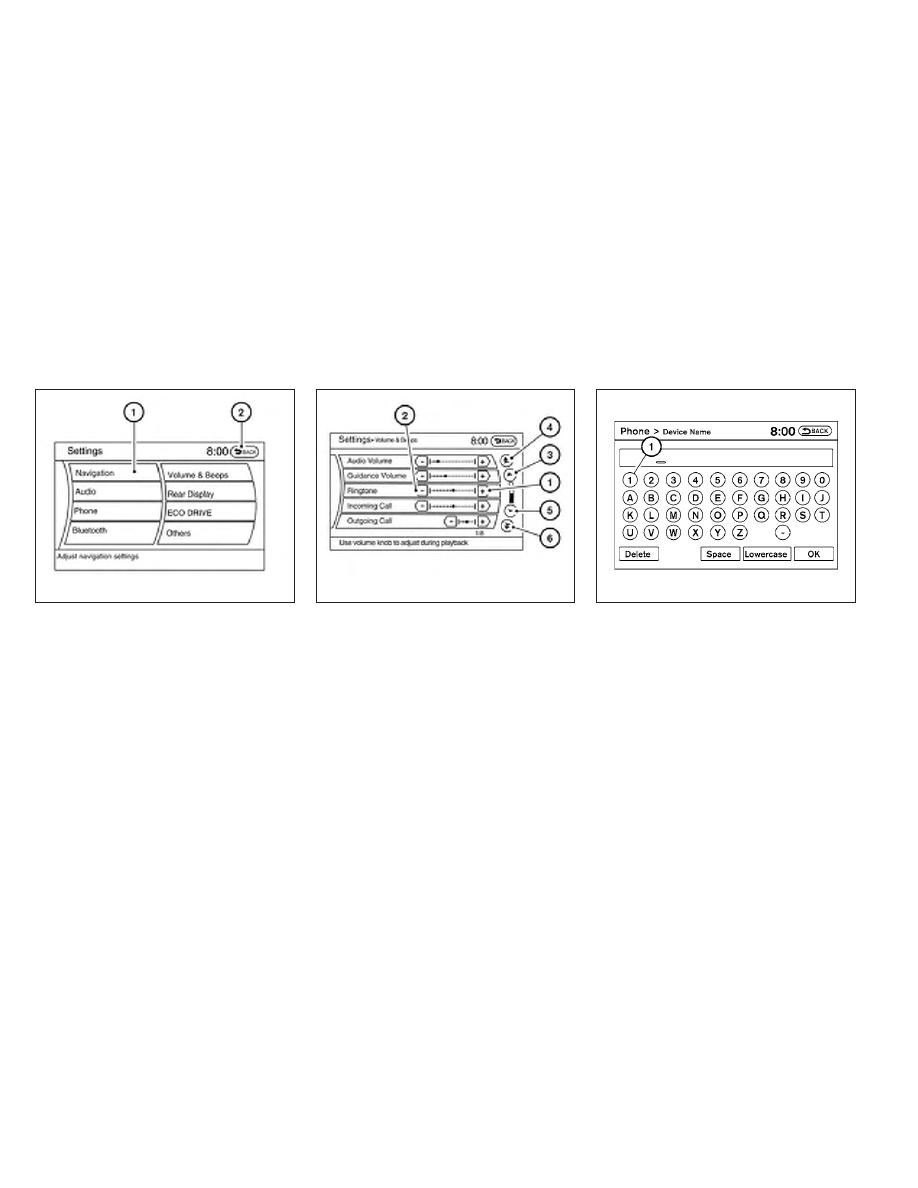
Touch screen operation
With this system, the same operations as those
for the INFINITI controller are possible using the
touch screen operation.
Selecting the item:
Touch an item to select. To select the “Naviga-
tion” key, touch the “Navigation” key
䊊
1
on the
screen. Touch the “BACK” key
䊊
2
to return to the
previous screen.
Adjusting the item:
Touch the “+” key
䊊
1
or the “
⫺” key
䊊
2
to adjust
the settings of an item.
Touch the up arrow
䊊
3
to scroll up the page one
item at a time, or touch the double up arrow
䊊
4
to
scroll up an entire page.
Touch the down arrow
䊊
5
to scroll down the
page one item at a time, or touch the double
down arrow
䊊
6
to scroll down an entire page.
Inputting characters:
Touch the letter or number key
䊊
1
.
There are some options available when inputting
characters.
● Uppercase:
Shows uppercase characters.
● Lowercase:
Shows lowercase characters.
● Space:
Inserts a space.
LHA2153
LHA2171
LHA1230
4-16
Monitor, climate, audio, phone and voice recognition systems