Hyundai H-1 / Grand Starex (2016 year). Instruction - part 13

Features of your vehicle
RADIO (For EUROPE)
Preset SEEK
SCAN
TA
Press the
1
~
6
key
Press the
SCAN
key
Changing RADIO mode
• Shortly pressing the key (under 0.8 sec-
• Pressing and holding the key (over 0.8
onds) : Plays the frequency saved in the
seconds)
: The broadcast frequency
corresponding key.
increases and previews each broadcast
• Pressing and holding the key (over 0.8
for 5 seconds each. After scanning all
seconds) : Pressing and holding the
frequencies, returns and plays the cur-
desired key from
1
~
6
will
rent broadcast frequency.
save the currently playing broadcast to
the selected key and sound a BEEP.
SEEK
SEEK
Press the
TRACK
key
• Shortly pressing the key (under 0.8 sec-
onds) : Changes the frequency.
• Pressing and holding the key (over 0.8
seconds) : Automatically searches for
the next frequency.
4 144

Features of your vehicle
Selecting through manual
MENU
AF (Alternative Frequency)
search
Within
MENU
key are the A.Store (Auto
Press the
MENU
key Set
[
AF]
Turn the TUNE knob left/right to adjust
Store) and Info functions.
through TUNE knob or
2 RDM
key.
the frequency.
The Alternative Frequency option can be
turned On/Off.
Traffic Announcement (TA)
TA
Region
Shortly pressing the
SCAN
key (under
0.8 seconds) : Set
On
/
Off
TA Traffic
Press the
MENU
key Set [ Region]
through TUNE knob or
3
key.
Announcement) mode.
The Region option can be turned On/Off.
News
AST (Auto Store)
Press the
MENU
key Set
[
News]
Press the
MENU
key Set
[
AST]
through TUNE knob or
4
key.
through TUNE knob or
1 RPT
key.
The News option can be turned On/Off.
Select AST (Auto Store) to save frequen-
cies with superior reception to presets
Info Volume
1
~
6
. If no frequencies are
received, then the most recently received
Info Volume refers to the sound volume
frequency will be broadcast.
upon receiving News or Traffic information.
❈ Saves only to the Preset memory
The info volume can be controlled by turn-
1
~
6
of FMA or AMA mode.
ing the VOL knob left/right while a news
or traffic broadcast is playing.
❈ AF, Region, and News are RDS Radio
menus.
4 145
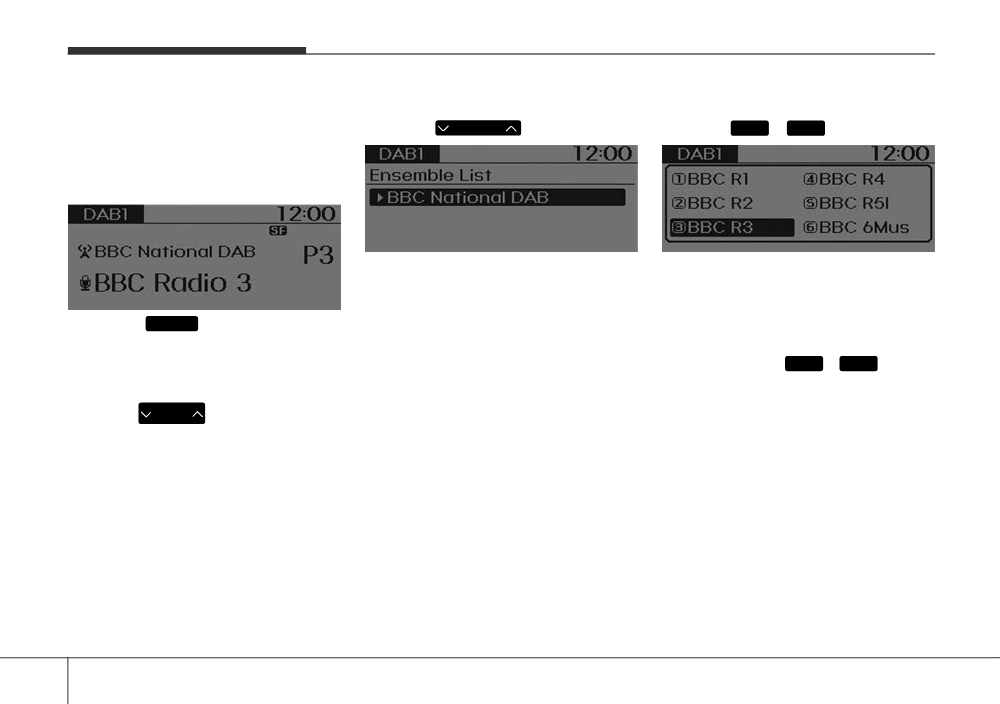
Features of your vehicle
DAB RADIO (For DAB Model)
Ensemble
Preset SEEK
❈ RADIO may differ depending on the
Press the
FOLDER
key
Press the
1
~
6
key
selected audio.
Changing RADIO mode
• Shortly pressing the key (under 0.8 sec-
• Search the Ensemble. Use the Tune
onds) : Plays the station saved in the
knob to select the desired Ensemble
corresponding key.
and select stations within the Ensemble.
Press the
RADIO
Key to change the
• Pressing and holding the key (over 0.8
mode in order of FM1 ➟ FM2 ➟ FMA ➟
seconds)
: Pressing and holding the
DAB1 ➟ DAB2 ➟ AM.
desired key from
1
~
6
will save
the currently playing station to the select-
SEEK
ed key and sound a BEEP.
SEEK
Press the
TRACK
key
• Shortly pressing the key (under 0.8 sec-
onds) : Changes the station.
• Press and hold the key (over 0.8 sec-
onds) : Change the Ensemble.
4 146

Features of your vehicle
SCAN
MENU
L-Band
TA
Press the
SCAN
key
Within
MENU
key are the Service.F
Press the
MENU
key Set [ L-Band]
(Service Following) And L-Band func-
through TUNE knob or
2 RDM
key.
• Shortly pressing the key (under 0.8 sec-
onds) : TA On/Off
tions.
DAB Broadcasts include BAND III and L-
BAND according to the Range. BAND III
• Pressing and holding the key(over 0.8
is always set as the default while the L-
seconds)
: The broadcast station
BAND feature can be turned on to search
increases and previews each broad-
for L-BAND broadcasts when in regions
casts for 5 seconds each. After scan-
where L-BAND broadcasts are available.
ning all stations, returns and plays the
current broadcast station.
Selecting through manual search
Service Following
Press the
MENU
key
Set
[
Service.F] through
TUNE knob or
1 RPT
key.
When the DAB signal is weak, the
Service Following feature will automati-
cally convert to the identical FM broad-
cast when such a broadcast is available.
Turn the TUNE knob left/right to select
the station.
4 147

Features of your vehicle
RADIO (Except EUROPE)
Preset SEEK
SCAN
Press the
1
~
6
key
Press the
SCAN
key
Changing RADIO mode
• Shortly pressing the key (under 0.8 sec-
• Shortly pressing the key (under 0.8 sec-
onds) : Plays the frequency saved in the
onds)
: The broadcast frequency
corresponding key.
increases and previews each broadcast
• Pressing and holding the key (over 0.8
for 5 seconds each. After scanning all
seconds) : Pressing and holding the
frequencies, returns and plays the cur-
desired key from
1
~
6
will
rent broadcast frequency.
save the currently playing broadcast to
• Pressing and holding the key (over 0.8
the selected key and sound a BEEP.
seconds)
: Previews the broadcasts
saved in Preset
1
~
6
for 5 sec-
onds each.
SEEK
SEEK
Press the
TRACK
key
• Shortly pressing the key (under 0.8 sec-
onds) : Changes the frequency.
• Pressing and holding the key (over 0.8
seconds) : Automatically searches for
the next frequency.
4 148

Features of your vehicle
Selecting through manual search
MENU
Turn the TUNE knob left/right to adjust
Within
MENU
key are the A.Store (Auto
the frequency.
Store) and Info functions.
A.Store (Auto Store)
Press the
MENU
key Set [ A.Store]
through TUNE knob or
1 RPT
key.
Select A.Store (Auto Store) to save fre-
quencies with superior reception to pre-
sets
1
~
6
. If no frequencies are
received, then the most recently received
frequency will be broadcast.
4 149

Features of your vehicle
BASIC METHOD OF USE :
❈ The CD is automatically played when
Audio CD / MP3 CD / USB /
a CD is inserted.
iPod® / My Music
❈ The USB music is automatically
played when a USB is connected.
Press the
MEDIA
key to change the
mode in order of CD ➟ USB(iPod®) ➟
Repeat
AUX ➟ My Music ➟ BT Audio.
While song
(file) is playing
1 RPT
<MP3 CD>
The folder/file name is displayed on the
(RPT) key
screen.
Audio CD, MP3 CD, USB, iPod®, My
Music mode: RPT on screen
• To repeat one song (Shortly pressing
the key (under 0.8 seconds)) : Repeats
the current song.
MP3 CD, USB mode: FLD.RPT on
screen
• To repeat folder
(pressing twice)
:
<Audio CD>
repeats all files within the current folder.
❈ Press the
1 RPT
key again to turn off
repeat.
<USB>
<My Music>
4 150

Features of your vehicle
Random
Changing Song/File
Scan (For EUROPE)
SEEK
TA
While song
(file) is playing
2 RDM
While song (file) is playing
TRACK
While song (file) is playing
SCAN
key
(RDM) key
key
• Pressing and holding the key (over 0.8
Audio CD, My Music mode: RDM on
• Shortly pressing the key : Plays the cur-
seconds) : Scans all songs for 10 sec-
screen
rent song from the beginning.
onds starting from the next song.
• Random (Shortly pressing the key ) :
SEEK
❈ Pressing and holding the
TA
key
❈ If the
TRACK
key is pressed again
SCAN
Plays all songs in random order.
again to turn off.
within 1 second, the previous song is
MP3 CD, USB mode: FLD.RDM on
played.
screen
Scan (Except EUROPE)
• Pressing and holding the key (over 0.8
• Folder Random (Shortly pressing the
seconds) : Rewinds the song.
While song (file) is playing
SCAN
key
key) : Plays all files within the current
SEEK
• Shortly pressing the key (under 0.8 sec-
folder in random order.
While song (file) is playing
TRACK
onds) : Scans all songs from the next
MP3 CD, USB mode: RDM on screen
key
song for 10 seconds each.
• Random (pressing twice) : Plays all files
• Shortly pressing the key : Plays the next
❈ Press the
SCAN
key again to turn
in random order.
song.
off.
iPod® mode: RDM on screen
• Pressing and holding the key (over 0.8
❈ The SCAN function is not supported in
seconds) : Fast forwards the song.
• Random (press the key) : Plays all files
iPod® mode.
in random order.
❈ Press the
2 RDM
key again to turn off
random.
4 151

Features of your vehicle
Folder Search : MP3 CD, USB
MENU : Audio CD
Information
Mode
Press the Audio CD mode
MENU
key to
Press the
MENU
key Set
[
Info]
While file is playing
FOLDER
set the Repeat, Random, Information
through the
TUNE knob or
3
key
(Folder Up) key
features.
to display information of the current song.
❈ Press the
MENU
key to turn off info
display.
• Searches the next folder.
While file is playing
FOLDER
(Folder Down) key
• Searches the parent folder.
❈ If a folder is selected by pressing the
TUNE knob, the first file within the
Repeat
selected folder will be played.
Press the
MENU
key Set
[
RPT]
through the TUNE knob or
1 RPT
key
Searching Songs (File)
to repeat the current song.
• Turning
TUNE knob : Searches for
❈ Press RPT again to turn off.
songs (files)
• Pressing
TUNE knob : Plays select-
Random
ed song (file).
Press the
MENU
key Set
[
RDM]
through the TUNE knob or
2 RDM
key
to randomly play songs within the current
folder.
❈ Press RDM again to turn off.
4 152

Features of your vehicle
MENU : MP3 CD / USB
Folder Random
Information
Press the MP3 CD mode
MENU
key to
Press the
MENU
key Set [ F.RDM]
Press the
MENU
key Set
[
Info]
set the Repeat, Folder Random, Folder
through the TUNE knob or
2 RDM
key
through the
TUNE knob or
5
key
Repeat, All Random, Information, and
to randomly play songs within the current
to display information of the current song.
Copy features.
folder.
❈ Press the
MENU
key to turn off info
❈ Press F.RDM again to turn off.
display.
Folder Repeat
Copy
Press the
MENU
key Set
[
Copy]
Press the
MENU
key Set [ F.RPT]
through the TUNE knob or
6
key.
through the
TUNE knob or
3
key
This is used to copy the current song into
to repeat songs within the current folder.
My Music. You can play the copied Music
❈ Press F.RPT again to turn off.
in My Music mode.
❈ If another key is pressed while copy-
All Random
ing is in progress, a pop up asking you
Press the
MENU
key Set [ A.RDM]
whether to cancel copying is dis-
played.
through the
TUNE knob or
4
key
❈ If another media is connected or
to randomly play all songs within the CD.
Repeat
inserted (USB, CD, iPod®, AUX) while
❈ Press A.RDM again to turn off.
copying is in progress, copying is can-
Press the
MENU
key Set
[
RPT]
celed.
through the
TUNE knob or
1 RPT
key to repeat the current song.
❈ Music will not be played while copying
is in progress.
❈ Press RPT again to turn off.
4 153

Features of your vehicle
MENU : iPod®
Random
Search
In iPod® mode, press the
MENU
key to set
Press the
MENU
key Set
[
RDM]
Press the
MENU
key Set [ Search]
the Repeat, Random, Information and
through the
TUNE knob or
2 RDM
through the TUNE knob or
4
key.
Search features.
key.
Displays iPod® category list.
Plays all songs within the currently play-
❈ Searching iPod® category is
MENU
ing category in random order.
key pressed, move to parent category.
❈ Press RDM again to turn off.
Information
Press the
MENU
key Set
[
Info]
through the TUNE knob or
3
key.
Displays information of the current song.
Repeat
❈ Press the
MENU
key to turn off info
Press the
MENU
key Set
[
RPT]
display.
through the
TUNE knob or
1 RPT
key to repeat the current song.
❈ Press RPT again to turn repeat off.
4 154

Features of your vehicle
MENU : My Music Mode
Random
Delete
(If equipped)
Press the
MENU
key Set
[
RDM]
Press the
MENU
key Set [ Delete]
through the
TUNE knob or
2 RDM
through the TUNE knob or
4
key.
key.
In My Music mode, press the
MENU
key
Deletes currently playing file.
to set the Repeat, Random, Information,
Plays all songs in random order.
In the play screen, pressing delete will
Delete, Delete All, and Delete Selection
❈ Press RDM again to turn random off.
delete the currently playing song.
features.
Deletes file from list.
Information
Press the
MENU
key Set
[
Info]
through the TUNE knob or
3
key.
Displays information of the current song.
❈ Press the
MENU
key to turn off info
display.
➀ Select the file you wish to delete by
Repeat
using the
TUNE knob.
➁ Press the
MENU
key and select the
Press the
MENU
key Set
[
RPT]
through the
TUNE knob or
1 RPT
delete menu to delete the selected
file.
key.
Repeats the currently playing song.
❈ Press RPT again to turn repeat off.
4 155

Features of your vehicle
Delete All
➁ After selecting, press the
MENU
key
AUX
and select the delete menu.
Press the
MENU
key Set [ Del.All]
through the TUNE knob or
5
key.
AUX is used to play external MEDIA cur-
rently connected with the AUX terminal.
Deletes all songs of My Music.
AUX mode will automatically start when
an external device is connected with the
Delete Selection
AUX terminal.
Press the
MENU
key Set [ Del.Sel]
If an external device is connected, you
through the TUNE knob or
6
key.
can also press the
MEDIA
key to change
Songs within My Music are selected and
to AUX mode.
deleted.
✽ NOTICE - Using the My
➀ Select the songs you wish to delete
Music
from the list.
• Even if memory is available, a maxi-
mum of 6,000 songs can be stored.
• The same song can be copied up to
1,000 times.
• Memory info can be checked in the
System menu of Setup.
❈ AUX mode cannot be started unless
there is an external device connected
to the AUX terminal.
✽ NOTICE - USING THE AUX
Fully insert the AUX cable into the AUX
terminal for use.
4 156

Features of your vehicle
Bluetooth® Wireless
• The Bluetooth® word mark and logos are
Starting Bluetooth® Wireless
Technology AUDIO
registered trademarks owned by
Technology Audio
Bluetooth® SIG, Inc. and any use of such
(If equipped)
• Press the
MEDIA
key to change the
marks is under license. Other trade-
mode in order of CD ➟ USB ➟ AUX ➟
marks and trade names are those of
My Music ➟ BT Audio.
What is Bluetooth® Wireless
their respective owners. A Bluetooth®
• If BT Audio is selected, Bluetooth®
Technology?
enabled cell phone is required to use
Wireless Technology audio will start
Bluetooth® Wireless Technology allows
Bluetooth® Wireless Technology
playing.
devices to be connected in a short dis-
• Bluetooth® Wireless Technology audio
❈ Audio may not automatically start
tance, including hands-free devices,
can be used only when the
[Audio
playing in some mobile phones.
stereo headsets, wireless remote con-
Streaming] of Phone is turned On.
trollers, etc. For more information, visit
❈ Setting
Bluetooth®
Wireless
the Bluetooth® Wireless Technology web-
site at www.Bluetooth.com
Technology Audio Streaming : Press
the
SETUP
key Select
[Phone]
CLOCK
Before using Bluetooth® Wireless
through the tune knob Select [Audio
Technology audio features
Streaming] through the
TUNE
• Bluetooth® Wireless Technology audio
knob Set
On
/
Off
may not be supported depending on the
compatibility of your Bluetooth® Wireless
Technology mobile phone.
• In order to use Bluetooth® Wireless
Technology audio, you must first pair
and connect the Bluetooth® Wireless
Technology mobile phone.
4 157

Features of your vehicle
Using the Bluetooth® Wireless
Technology audio features
• Play / Pause
Press the
TUNE knob to play and
pause the current song.
❈ The title / artist info may not be sup-
ported in some mobile phone.
When it is not supported, no title / no
artist will be displayed.
• Previous / Next song
SEEK
SEEK
Press
TRACK
or
TRACK
to play
previous or next song.
❈ The previous song / next song / play /
pause functions may not be supported
in some mobile phones.
4 158

Features of your vehicle
PHONE (If equipped)
Making a call using the Steering
• Check call history and making call
wheel remote controller
➀ Shortly press (under 0.8 seconds) the
key on the steering remote con-
Before using the Bluetooth® Wireless
troller.
Technology phone features
➁ The call history list will be displayed
on the screen.
• In order to use Bluetooth® Wireless
➂ Press the
key again to connect a
Technology phone, you must first pair
call to the selected number.
and connect the Bluetooth® Wireless
Technology mobile phone.
• Redialing the most recently called num-
• If the mobile phone is not paired or con-
ber
nected, it is not possible to enter Phone
mode. Once a phone is paired or con-
➀ Press and hold (over 0.8 seconds) the
nected, the guidance screen will be dis-
key on the steering remote con-
played.
troller.
• If Priority is set upon vehicle ignition
➁ The most recently called number is
(IGN/ACC ON), the Bluetooth® Wireless
redialed.
❈ The actual feature in the vehicle may
Technology phone will be automatically
differ from the illustration.
connected. Even if you are outside, the
Bluetooth® Wireless Technology phone
1.
VOLUME button : Raises or lowers
will be automatically connected once
speaker volume.
you are in the vicinity of the vehicle. If
2.
MUTE button : Mutes the microphone
you do not want automatic Bluetooth®
during a call.
Wireless Technology phone connec-
tion, set the Bluetooth® Wireless
3.
button : Places and transfers calls.
Technology power to OFF.
4.
button : Ends calls or cancels fun-
tions.
4 159

Features of your vehicle
Phone MENU (For EUROPE)
Phone Book
Phone Setup
Press the
PHONE
key to display three
Press the
PHONE
key Set [ P. Book]
Press the
PHONE
key Set [
Setup]
menus (Call History, Phone Book, Phone
through the
TUNE knob or
2 RDM
through the TUNE knob or
3
key.
Setup).
key.
The Bluetooth® Wireless Technology
The phone book is displayed and can be
mobile phone setup screen is displayed.
used to select a number and make a call.
For more information, refer to
“Phone
❈ If more than one number is saved to
Setup”.
one contact, then a screen showing
the mobile phone number, Home and
office number is displayed. Select the
desired number to make the call.
❈ If phone book do not exist, a screen ask-
Call History
ing whether to download phone book is
Press the
PHONE
key Set [ History]
displayed. (The download feature may
not be supported in some mobile
through the
TUNE knob or
1 RPT
phones)
key.
The call history is displayed and can be
used to select a number and make a call.
If call history does not exist, a screen ask-
ing whether to download call history is
displayed. (The download feature may not
be supported in some mobile phones)
4 160