Hyundai Sonata Hybrid (2017 year). Instruction - part 15

Multimedia System
MULTIMEDIA SYSTEM
NOTICE
AUX, USB and iPod® Port
Antenna
•
If you install an aftermarket HID
head lamp, your vehicle’s audio
and electronic device may mal-
function.
•
Prevent chemicals such as per-
fume, cosmetic oil, sun cream,
hand cleaner, and air freshener
from contacting the interior
parts because they may cause
damage or discoloration.
OLF044275N
OLF044240
You can use an AUX port to connect
Shark fin antenna (1)
audio devices and an USB port to
The shark fin antenna will receive the
plug in an USB and also in an iPod®
transmit data.
port.
Glass antenna (2)
i
Information
Your vehicle uses a glass antenna to
When using a portable audio device
receive both AM and FM signals.
connected to the power outlet, noise
may occur during playback. If this
happens, use the power source of the
portable audio device.
❈ iPod® is a trademark of Apple Inc.
4-2

NOTICE
Steering Wheel Audio Control
SEEK/PRESET (
/
) (2)
If the SEEK/PRESET lever is moved
•
Do not clean the inside of the
up or down and held for 0.8 second
rear window glass with a cleaner
or more, it will function in the follow-
or scraper to remove foreign
ing modes;
deposits as this may cause dam-
age to the antenna elements.
RADIO mode
•
Avoid adding metallic coatings
It will function as the AUTO SEEK
such as Ni, Cd, and so on. These
select button. It will SEEK until you
can degrade the receiving AM
release the button.
and FM broadcast signals.
4
MEDIA mode
It will function as the FF/REW button.
OLF044241N
If the SEEK/PRESET lever is moved
NOTICE
up or down, it will function in the fol-
Do not operate audio remote con-
lowing modes;
trol buttons simultaneously.
RADIO mode
It will function as the PRESET STA-
VOLUME (VOL + / - ) (1)
TION UP/DOWN button.
• Move the VOLUME lever up to
MEDIA mode
increase volume.
It will function as the TRACK UP/
• Move the VOLUME lever down to
DOWN button.
decrease volume.
4-3

Multimedia System
MODE (3)
Bluetooth® Wireless
(3) Microphone
Press the MODE button to select
Technology Hands-Free
Detailed information for the
Radio, XM, Disc, or AUX.
Bluetooth® Wireless Technology
hands-free is described in the follow-
ing pages in this chapter or in the
i
Information
manual supplied separately.
Detailed information for audio control
buttons are described in the following
pages in this chapter.
Audio (Display Audio) / Video /
Navigation System (AVN)
OLF044242N
Detailed information for the AVN sys-
tem is described in a separately sup-
plied manual.
OLF044276
You can use the phone wirelessly by
using the Bluetooth® Wireless
Technology.
(1) Call / Answer button
(2) Call end button
4-4

How vehicle audio works
This can be due to factors, such as
AM reception
the distance from the radio station,
FM reception
closeness of other strong radio sta-
tions or the presence of buildings,
bridges or other large obstructions in
the area.
4
JBM002
AM broadcasts can be received at
JBM001
greater distances than FM broad-
AM and FM radio signals are broad-
casts. This is because AM radio
cast from transmitter towers located
waves are transmitted at low fre-
around your city. They are intercept-
quencies. These long distance, low
ed by the radio antenna on your vehi-
frequency radio waves can follow the
cle. This signal is then processed by
curvature of the earth rather than
the radio and sent to your vehicle
travelling straight. In addition, they
speakers.
curve around obstructions resulting
When a strong radio signal has
in better signal coverage.
reached your vehicle, the precise
engineering of your audio system
ensures the best possible quality
reproduction. However, in some
cases the signal coming to your vehi-
cle may not be strong and clear.
4-5

Multimedia System
FM radio station
JBM003
JBM004
JBM005
FM broadcasts are transmitted at
•
Fading - As your vehicle moves
•
Station Swapping - As an FM signal
high frequencies and do not bend to
away from the radio station, the
weakens, another more powerful
follow the earth's surface. Because
signal will weaken and sound will
signal near the same frequency
of this, FM broadcasts generally
begin to fade. When this occurs,
may begin to play. This is because
begin to fade within short distances
we suggest that you select another
your radio is designed to lock onto
from the station. Also, FM signals are
stronger station.
the clearest signal. If this occurs,
easily affected by buildings, moun-
select another station with a
•
Flutter/Static - Weak FM signals or
tains, and obstructions. This can lead
stronger signal.
large obstructions between the
to undesirable or unpleasant listen-
transmitter and your radio can dis-
•
Multi-Path Cancellation - Radio sig-
ing conditions which might lead you
turb the signal causing static or
nals being received from several
to believe a problem exists with your
radio. The following conditions are
fluttering noises to occur. Reducing
directions can cause distortion or
normal and do not indicate radio
the treble level may lessen this
fluttering. This can be caused by a
trouble:
effect until the disturbance clears.
direct and reflected signal from the
same station, or by signals from two
stations with close frequencies. If
this occurs, select another station
until the condition has passed.
4-6

Features of your vehicle
• If you are driving on a mountain
i
Information
road where is the signal blocked by
Satellite radio reception
There may also be additional unfore-
mountains.
You may experience difficulties in
seen circumstances leading to recep-
• If you are driving in an area with tall
receiving XM™ satellite radio signals
tion problems with the XM™ satellite
trees that block the signal (30 ft.
in the following situations.
radio signal.
/10m or more), for example on an
Advisory Messages, such as
‘CH
road that goes through a dense for-
Unavailable’ may occur when starting
est.
XM™ Radio.
4
SATELLITE1
• If you are driving in a tunnel or a
covered parking area.
SATELLITE2
• If you are driving beneath the top
level of a multi-level freeway.
• The signal can become weak in
• If you are driving under a bridge.
some areas that are not covered
by the XM™ repeater network.
• If you are driving next to a tall vehicle
(such as a truck or a bus) that blocks
the signal.
• If you are driving in a valley where
the surrounding hills or peaks
block the signal from the satellite.
4-7

Multimedia System
Caring for disc
• Depending on the type of CD-
Using a cellular phone or a two-
R/CD-RW CDs, certain CDs may
way radio
•
If the temperature inside the car is too
not operate normally according to
high, open the car windows to venti-
When a cellular phone is used inside
the manufacturing companies. In
late before using the system.
the vehicle, noise may be produced
such circumstances, continued
from the audio system. This does not
•
It is illegal to copy and use
use may cause malfunctions to
mean that something is wrong with
MP3/WMA files without permission.
your audio system.
the audio equipment. In such a case,
Use CDs that are created only by
try to operate mobile devices as far
lawful means.
i
Information - Playing an
from the audio equipment as possible.
•
Do not apply volatile agents, such
Incompatible Copy Protected
as benzene and thinner, normal
Audio CD
cleaners and magnetic sprays
CAUTION
Some copy protected CDs, which do
made for analogue disc onto CDs.
not comply with international audio
When using a communication
•
To prevent the disc surface from
CD standards (Red Book), may not
system such as a cellular phone
getting damaged, hold CDs by the
play on your car audio. Please note
or a radio set inside the vehicle, a
edges or the center hole only.
that inabilities to properly play a copy
separate external antenna must
•
Clean the disc surface with a piece
protected CD may indicate that the
be fitted. When a cellular phone
of soft cloth before playback (wipe
CD is defective, not the CD player.
or a radio set is used with an
it from the center to the outside
internal antenna alone, it may
edge).
interfere with the vehicle's electri-
•
Do not damage the disc surface or
cal system and adversely affect
attach pieces of sticky tape or
safe operation of the vehicle.
paper.
•
Make certain only CDs are insert-
ed into the CD player (Do not insert
WARNING
more than one CD at a time).
•
Keep CDs in their cases after use to
Do not use a cellular phone
protect them from scratches or dirt.
while driving. Stop at a safe
location to use a cellular phone.
4-8

NOTE:
WARNING
Order of playing files (folders) :
1. Song playing order
:
to
•
Do not stare at the screen
sequentially.
while driving. Staring at the
2. Folder playing order :
screen for prolonged periods
of time could lead to traffic
❋ If no song file is contained in the
accidents.
folder, that folder is not displayed.
•
Do not disassemble, assem-
ble, or modify the audio sys-
tem. Such acts could result in
4
accidents, fire, or electric
shock.
•
Using the phone while driving
may lead to a lack of attention of
traffic conditions and increase
the likelihood of accidents.
Use the phone feature after
parking the vehicle.
•
Heed caution not to spill water
or introduce foreign objects
into the device. Such acts
could lead to smoke, fire, or
product malfunction.
4-9
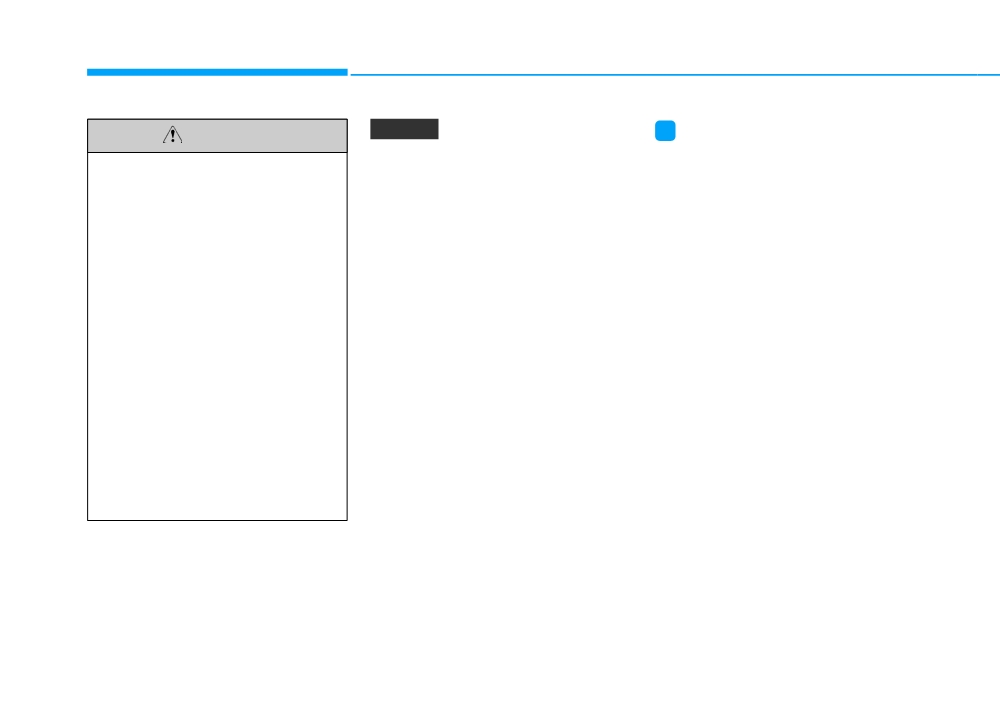
Multimedia System
NOTICE
i
CAUTION
Information - Using the discs
•
Do not place beverages close to
•
This device has been manufactured
•
Operating the device while
the audio system. Spilling bever-
to be compatible with software
driving could lead to accidents
ages may lead to system mal-
bearing the following logo marks.
due to a lack of attention to
function.
•
Do not clean discs with chemical
external surroundings. First
•
In case of product malfunction,
solutions, such as record sprays,
park the vehicle before operat-
please contact your place of pur-
antistatic sprays, antistatic liquids,
ing the device.
chase or After Service center.
benzene, or thinners.
•
Adjust the volume to levels that
•
Placing the audio system within
•
After using a disc, put the disc back
allow the driver to hear sounds
an electromagnetic environment
in its original case to prevent disc
from outside of the vehicle.
may result in noise interference.
scratches.
Driving in a state where exter-
•
Prevent caustic solutions such
•
Hold discs by their edges or within
nal sounds cannot be heard
as perfume and cosmetic oil
the center hole to prevent damages
may lead to accidents.
from contacting the dashboard
to disc surfaces.
•
Pay attention to the volume
because they may cause dam-
•
Do not introduce foreign substances
setting when turning the
age or discoloration.
into the disc insert/eject slot.
device on. A sudden output of
Introducing foreign substances
extreme volume upon turning
could damage the device interior.
the device on could lead to
hearing impairment.
(Adjust
•
Do not insert two discs simultane-
the volume to a suitable level
ously.
before turning off the device.)
•
When using CD-R/CD-RW discs,
differences in disc reading and play-
ing times may occur depending on
the disc manufacturer, production
method and the recording method
as used by the user.
(Continued)
4-10

(Continued)
(Continued)
i
Information - Using the USB
•
Clean fingerprints and dust off the
• Do not use abnormally shaped discs
device
disc surface (coated side) with a soft
(8cm, heart-shaped, octagon-
•
Connect the USB device after turn-
cloth.
shaped) as such discs could lead to
ing on the engine. The USB device
malfunctions.
•
The use of CD-R/CD-RW discs
may become damaged if it is already
attached with labels may result in
• If the disc is straddled on the disc
connected when the ignition is
disc slot jams or difficulties in disc
slot without removal for 10 seconds,
turned on.The USB device may not
removal. Such discs may also result
the disc will automatically be re-
operate properly if the car ignition
in noise while playing.
inserted into the disc player.
is turned on or off with the USB
•
Some CD-R/CD-RW discs may not
• Only genuine audio CDs are sup-
device connected.
properly operate depending on the
ported. Other discs may result in
4
•
Heed caution to static electricity
disc manufacturer, production
recognition failure (e.g. copy CD-R,
when connecting/disconnecting USB
method and the record method as
CDs with labels)
devices.
used by the user. If problems persist,
•
Encoded MP3 Players will not be
trying using a different CD as con-
recognized when connected as an
tinued use may result in malfunc-
external device.
tions.
•
When connecting an external USB
•
The performance of this product
device, the device may not properly
may differ depending on the CD-
recognize the USB is in some states.
RW Drive Software.
•
Only products formatted with
•
Copy-protected CDs such as S-type
byte/sectors under 64Kbyte will be
CDs may not function in the device.
recognized.
DATA discs cannot be played.
(However, such discs may still oper-
•
This device recognizes USB devices
ate but will do so abnormally.)
formatted in FAT 12/16/32 file for-
mats. This device does not recognize
(Continued)
files in NTFS file format.
(Continued)
4-11
Multimedia System
(Continued)
(Continued)
(Continued)
•
Some USB devices may not be sup-
•
Do not use the USB I/F to charge
•
Charging through the USB may not
ported due to compatibility issues.
batteries or USB accessories that
work for some mobile devices.
generate heat. Such acts may lead to
•
Avoid contact between the USB con-
•
The device may not support normal
worsened performance or damage
nector with bodily parts or foreign
operation when using a USB memo-
to the device.
objects.
ry type besides (Metal Cover Type)
•
The device may not recognize the
USB Memory.
•
Repeated connecting/disconnecting
USB device if separately purchased
of USB devices within short periods
•
The device may not support normal
USB hubs and extension cables are
of time may result in product mal-
operation when using formats such
being used. Connect the USB direct-
function.
as HDD Type, CF, or SD Memory.
ly with the multimedia terminal of
•
A strange noise may occur when dis-
•
The device will not support files
the vehicle.
connecting the USB.
locked by DRM
(Digital Rights
•
When using mass storage USB
Management.)
•
Make sure to connect/disconnect
devices with separate logical drives,
external USB devices with the audio
•
USB memory sticks used by con-
only files saved to the root drive can
power turned off.
necting an Adaptor (SD Type or CF
be played.
Type) may not be properly recog-
•
The amount of time required to rec-
•
Files may not properly operate if
nized.
ognize the USB device may differ
application programs are installed
depending on the type, size or file
•
The device may not operate proper-
to the USBs.
formats stored in the USB. Such dif-
ly when using USB HDDs or USBs
•
The device may not operate normal-
ferences in time are not indications
subject to connection failures
ly if MP3 Players, cellular phones,
of malfunctions.
caused by vehicle vibrations. (e.g. i-
digital cameras, or other electronic
stick type)
•
The device only supports USB
devices (USB devices not recognized
devices used to play music files.
(Continued)
as portable disk drives) are connect-
•
USB images and videos are not sup-
ed with the device.
ported.
(Continued)
4-12

(Continued)
(Continued)
i
Information - Using the
•
Avoid use of USB mem-
•
When the EQ features of an exter-
iPod® device
ory products that can
nal device, such as the iPod®, and
•
iPod® is a registered trademark of
also be used as key
the audio system are both active, EQ
Apple Inc.
chains or mobile phone
effects could overlap and cause
accessories. Use of such products
•
In order to use the iPod® while oper-
sound deterioration and distortion.
may cause damage to the USB jack.
ating the keys, you must use a dedi-
Whenever possible, turn off the EQ
cated iPod® cable. (the cable that is
•
Connecting an MP3 device or phone
feature within the external device
supplied when purchasing iPod®
through various channels, such as
upon use by connecting with the
/iPhone® products)
AUX/BT or Audio/ USB mode may
audio system.
•
If the iPod® is connected to the vehi-
result in pop noises or abnormal
•
Noise may occur when an iPod® or
4
operation.
cle while it is playing, a high pitch
AUX device is connected. When
sound could occur for approximate-
such devices are not being used, dis-
ly
1-2 seconds immediately after
connect the device for storage.
connecting. If possible, connect the
•
When the iPod® or AUX device
iPod to the vehicle with the iPod®
power is connected to the power
stopped/ paused.
jack, playing the external device
•
During ACC ON state, connecting
may result in noise. In such cases,
the iPod® through the iPod® cable
disconnect the power connection
will charge the iPod® through the
before use.
car audio system.
•
Skipping or improper operation
•
When connecting with the iPod®
may occur depending on the charac-
cable, make sure to fully insert the
teristics of your iPod®
/Phone®
jack to prevent communication
device.
interference.
(Continued)
(Continued)
4-13

Multimedia System
(Continued)
(Continued)
i
Information - Using the AUX
•
If your iPhone® is connected to both
• Some iPod®s may not sync with the
device
the Bluetooth® Wireless Technology
System depending on its version. If
•
If an external device connector is
and USB, the sound may not be
the Media is removed before the
connected with the AUX terminal,
properly played. In your iPhone®,
Media is recognized, then the sys-
then AUX mode will automatically
select the Dock connector or
tem may not properly restore the
operate. Once the connector is dis-
Bluetooth® Wireless Technology to
previously operated mode.
(iPad®
connected, the previous mode will
change the sound output (source).
charging is not supported.)
be restored.
•
iPod mode cannot be operated when
•
AUX mode can be used only when
the iPod® cannot be recognized due
an external audio player
(cam-
to versions that do not support com-
munication protocols.
corder, car VCR, etc.) has been con-
nected.
•
For fifth generation iPod® Nano
devices, the iPod® may not be recog-
•
The AUX volume can be controlled
nized when the battery level is low.
separately from other audio modes.
Please charge the iPod® for use.
•
Connecting a connector jack to the
•
Search/play orders shown within
AUX terminal without an external
the iPod® device may differ with the
device will convert the system to
orders shown within the audio sys-
AUX mode, but only output noise.
tem.
When an external device is not
being used, also remove the connec-
•
If the iPod® malfunctions due to an
tor jack.
iPod® device defect, reset the iPod®
and try again. (To learn more, refer to
•
When the external device power is
your iPod® manual)
connected to the power jack, play-
ing the external device may output
(Continued)
noise. In such cases, disconnect the
power connection before use.
•
Fully insert the AUX cable to the
AUX jack upon use.
4-14

i
Information - Before using
i
Information - Precautions for
i
Information - When connect-
the Bluetooth® handsfree
safe driving
ing a Bluetooth® phone
What is Bluetooth® ?
•
Bluetooth® Handsfree is a feature
•
Before connecting the head unit
that enables drivers to practice safe
with the mobile phone, check to see
•
Bluetooth® refers to a short-distance
driving. Connecting the head unit
that the mobile phone supports
wireless networking technology
with a Bluetooth® phone allows the
Bluetooth® features.
which uses a 2.4GHz ~ 2.48GHz fre-
user to conveniently make and
quency to connect various devices
•
Even if the phone supports
receive calls and use contacts.
within a certain distance.
Bluetooth®, the phone will not be
Before using Bluetooth®, carefully
found during device searches if the
•
Supported within PCs, external
read the contents of this user’s man-
phone has been set to hidden state
devices, Bluetooth® phones, PDAs,
ual.
4
or the Bluetooth® power is turned
various electronic devices, and auto-
•
Excessive use or operations while
off. Disable the hidden state or turn
motive environments, Bluetooth®
driving may lead to negligent driv-
on the Bluetooth® power prior to
allows data to be transmitted at high
ing practices and result in accidents.
searching/connecting with the Head
speeds without having to use a con-
Refrain from excessive operations
unit.
nector cable.
while driving.
•
Bluetooth phone is automatically
•
Bluetooth® Handsfree refers to a
•
Viewing the screen for prolonged
connected when the ignition on.
device which allows the user to con-
periods of time is dangerous and
veniently make phone calls with
•
If you do not want automatic con-
Bluetooth® mobile phones through
may lead to accidents. When driv-
nection with your Bluetooth® device,
ing, view the screen only for short
the audio system.
turn off the Bluetooth® feature with-
periods of time.
in your mobile phone.
•
Bluetooth® Handsfree may not be sup-
ported in some mobile phones. To learn
•
The Handsfree call volume and
more about mobile device compatibility,
quality may differ depending on the
visit www. hyundaiusa.com.
mobile phone.
(Continued)
4-15

Multimedia System
(Continued)
(Continued)
i
Information - Using the voice
•
Park the vehicle when connecting
- When driving on rugged and
recognition
the head unit with the mobile phone.
uneven roads
•
When using the voice recognition
•
Bluetooth® connection may become
- During severe rain (heavy rains,
feature, only commands listed with-
intermittently disconnected in some
windstorms)
in the user's manual are supported.
mobile phones. Follow these steps to
•
Phone related voice commands can
•
Be aware that during the operation
try again.
be used only when a Bluetooth®
of the voice recognition system,
1. Within the mobile phone, turn the
Wireless Technology device is con-
pressing any key other than the
Bluetooth® function off/on and try
nected.
key terminate voice recognition
again.
mode.
•
When making calls by stating a
2. Turn the mobile phone power
name, the corresponding contact
•
For superior voice recognition per-
Off/On and try again.
must be downloaded and stored
formance, position the microphone
3. Completely remove the mobile
within the audio system.
used for voice recognition above the
phone battery, reboot, and then
head of the driver’s seat and main-
•
After downloading the Bluetooth®
again.
tain a proper position when saying
Wireless Technology phone book, it
4. Reboot the Audio System and try
commands.
takes some times to convert the
phone book data into voice informa-
again.
•
Within the following situations,
tion. During this time, voice recogni-
5. Delete all paired devices, pair and
voice recognition may not function
tion may not properly operate.
try again.
properly due to external sound.
•
Pronounce the voice commands nat-
•
Handsfree call quality and volume
- When the windows and sunroof
urally and clearly as if in a normal
may differ depending on the model
are open
conversation.
of your mobile phone.
- When the wind of the cooling /
heating device is strong
- When entering and passing
through tunnels
(Continued)
4-16

SYSTEM CONTROLLERS AND FUNCTIONS
Audio Head Unit
Name
Description
MEDIA
• Each time the key is pressed, the mode is
changed in order of CD, USB, iPod, AUX, My
Music, BT Audio modes.
❈ In Setup>Display, the media pop up screen
will be displayed when [Mode Pop up] is
turned
On
4
When the pop up screen is displayed, use the
TUNE knob or keys
1
~
5
to
select the desired mode.
PHONE
• Operates Phone Screen
SEEK
• Radio Mode : Automatically searches for
TRACK
broadcast frequencies.
• CD, USB, iPod, My Music modes :
- Shortly press the key : Moves to next or pre vious
song(file)
Name
Description
- Press and hold the key : Rewinds or fast-for
Ejects the disc.
wards the current song(file)
POWER/
•
Power Knob : Turns power On/Off by
RADIO
• Each time the key is pressed, the mode is
VOL knob
pressing the knob
changed in order of FM1 ➟ FM2 ➟ AM ➟
XM1 ➟ XM2 ➟ XM3
•
Volume Knob : Sets volume by turning
❈ In Setup>Display, the radio pop up screen will
the knob left/right
be displayed when [Mode Pop up] is turned
1
~
6
• Radio Mode : Saves frequencies (channels)
On
or receives saved frequencies (channels)
(Preset)
When the pop up screen is displayed, use the
• CD, USB, iPod, My Music mode
TUNE knob or keys
1
~
6
to
-
1
: Repeat
select the desired mode.
-
2
: Random
4-17

Multimedia System
Name
Description
SCAN
• Radio Mode
- Shortly press the key : Previews each broad
cast for 5 seconds each
- Press and hold the key : Previews the broadcasts
saved in Preset
1
~
6
for 5 seconds
each.
❈ Press the
SCAN
key again to continue
listening to the current frequency.
• SiriusXM RADIO Mode
- Press and hold the key : Previews all
receivable broadcasts for 10 seconds each
• CD, USB, iPod mode
- Shortly press the key : Previews each song
(file) for 10 seconds each
❈ Press the
SCAN
key again to continue
listening to the current song (file).
SETUP
• Shortly press the key : Moves to the Display,
Sound, Phone, System setting modes
MENU
• Displays menus for the current mode.
CAT
• Radio Mode
FOLDER
Name
Description
- SiriusXM RADIO : Category Search
• MP3 CD, USB mode : Folder Search
DISP
• Each time the button is shortly pressed, it
❈ May differ depending on the selected audio
sets the screen Off ➟ Screen On ➟ Screen
TUNE
• Radio mode : Changes frequency by turning
Off
❈ Audio operation is maintained and only the
knob
the knob left/right
screen will be turned Off. In the screen Off
• SiriusXM RADIO mode : Changes channel by
state, press any key to turn the screen On
turning the knob left/right
again.
• CD, USB, iPod mode: Searches songs
(files) by turning the knob left/right
❈ When the desired song is displayed, press
the knob to play the song.
4-18