Honda HR-V (2019 year). Instruction - part 19
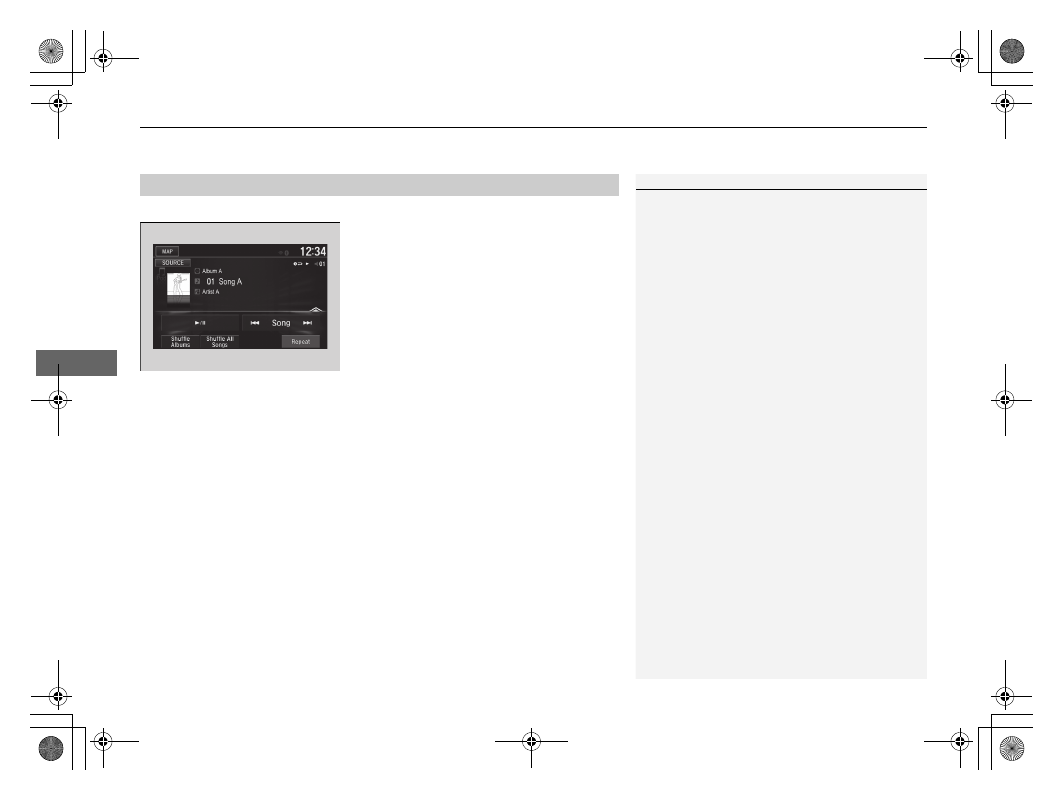
uu
Audio System Basic Operation
u
Playing an iPod
288
Features
You can select repeat and shuffle modes when playing a file.
Select a mode.
■
To turn off a play mode
Select the mode you want to turn off.
■
How to Select a Play Mode
1
Play Mode Menu Items
Shuffle Albums: Plays all available albums in a
selected list (playlists, artists, albums, songs,
podcasts, genres, composers, or audiobooks) in
random order.
Shuffle All Songs: Plays all available files in a
selected list (playlists, artists, albums, songs,
podcasts, genres, composers, or audiobooks) in
random order.
Repeat Song: Repeats the current track.