Dodge Journey (2019 year). Manual - part 24
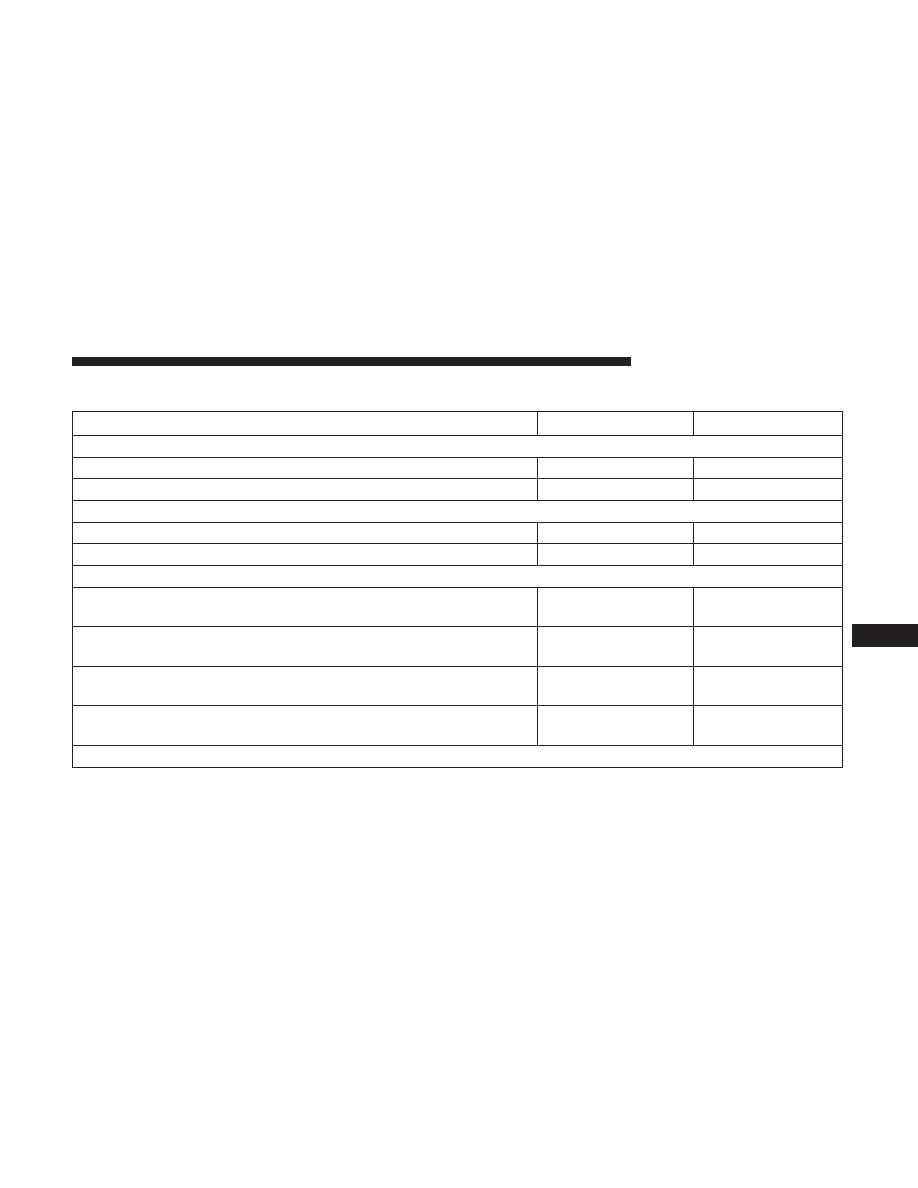
FLUID CAPACITIES
U.S.
Metric
Fuel (Approximate)
Front Wheel Drive (FWD) Models
20.5 Gallons
77.6 Liters
All-Wheel Drive Models
21.1 Gallons
79.8 Liters
Engine Oil With Filter
2.4L Engine (SAE 5W-20, API Certified)
4.5 Quarts
4.26 Liters
3.6L Engine (SAE 5W-20, API Certified)
6 Quarts
5.6 Liters
Cooling System*
2.4L Engine and Single or Dual-Zone Climate Control System (Mopar
Antifreeze/Engine Coolant 10 Year/150,000 Mile Formula)
8 Quarts
7.5 Liters
2.4L Engine and Three-Zone Climate Control System (Mopar
Antifreeze/Engine Coolant 10 Year/150,000 Mile Formula)
10 Quarts
9.5 Liters
3.6L Engine and Single or Dual-Zone Climate Control System (Mopar
Antifreeze/Engine Coolant 10 Year/150,000 Mile Formula)
13.1 Quarts
12.4 Liters
3.6L Engine and Three-Zone Climate Control System (Mopar
Antifreeze/Engine Coolant 10 Year/150,000 Mile Formula)
14.5 Quarts
13.7 Liters
* Includes heater and coolant recovery bottle filled to MAX level.
9
TECHNICAL SPECIFICATIONS
381